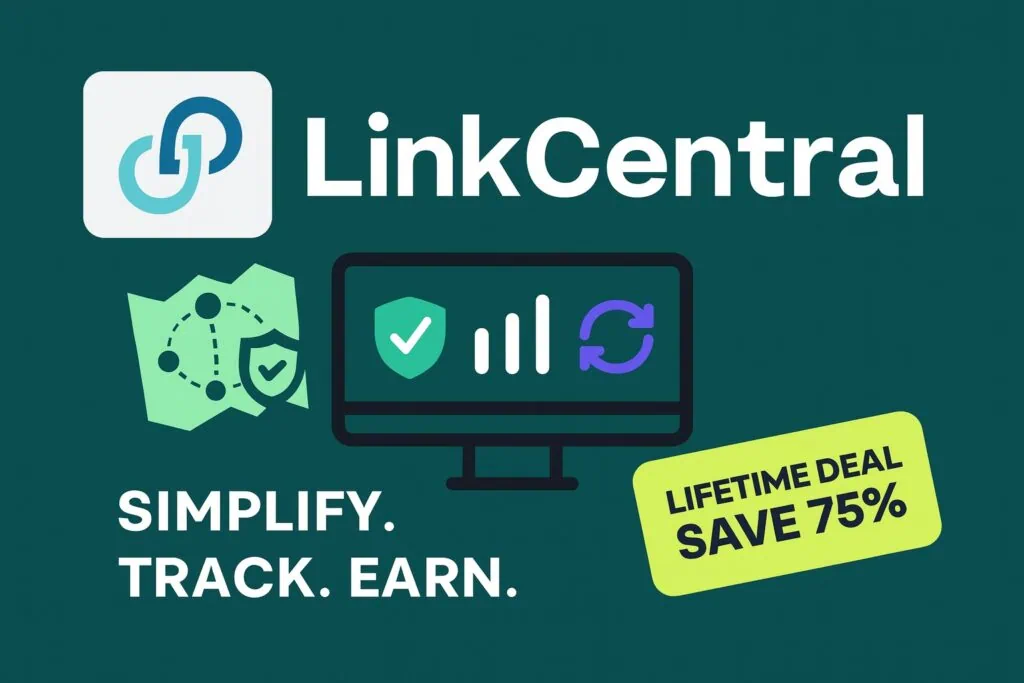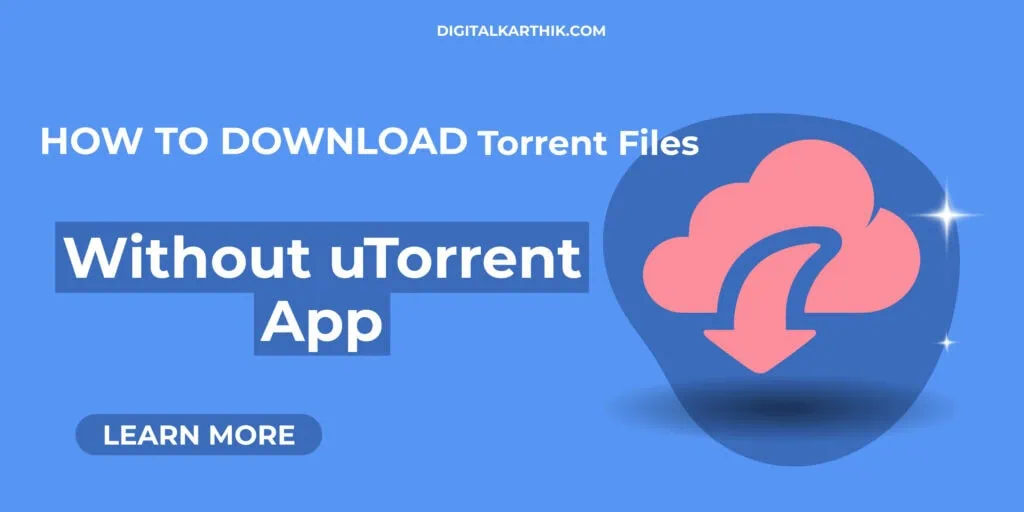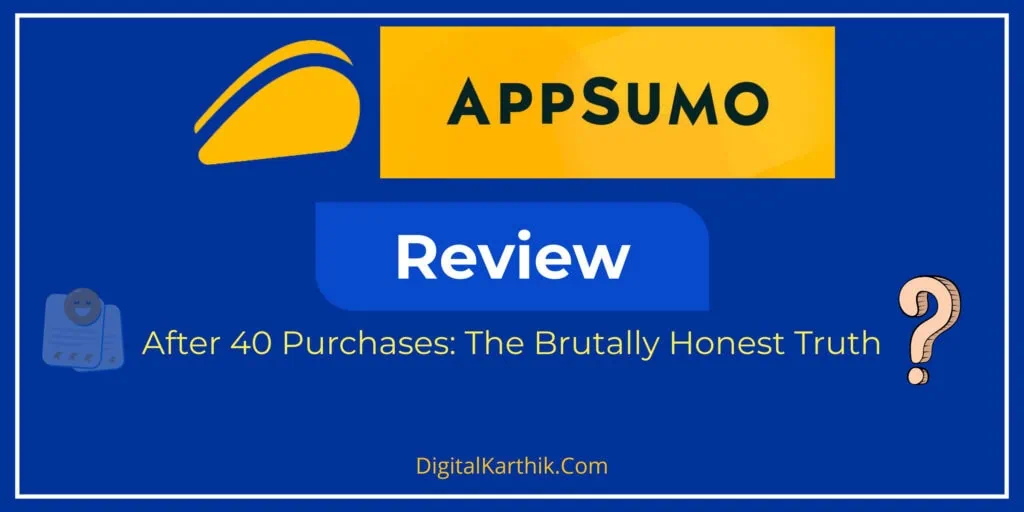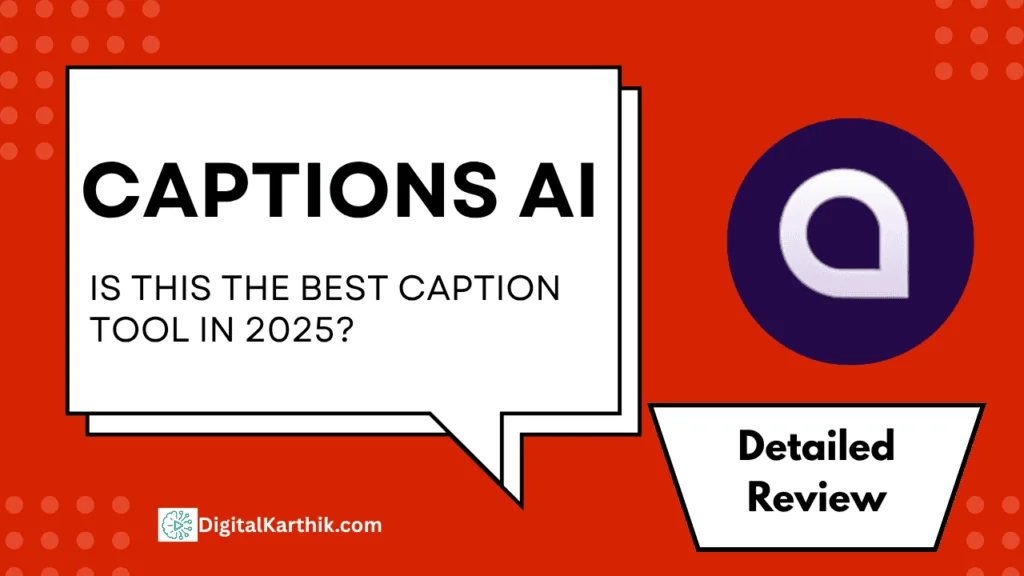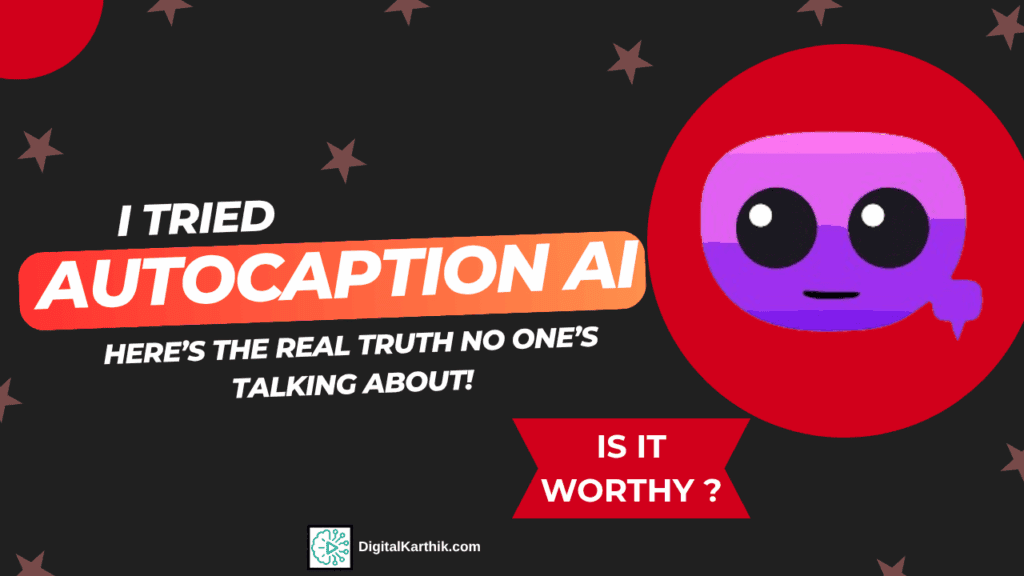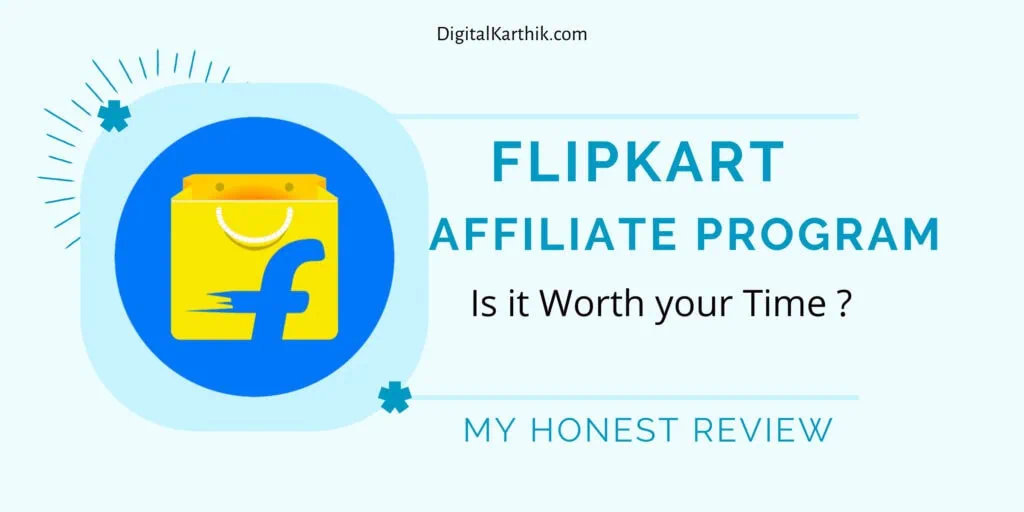Introduction: Why Customize Your Cursor?
- Let’s be real—Windows 11 looks clean and modern, but that plain white cursor? Boring.
- I’ll show you how to make your cursor stand out, match your personality, or even make it more visible if you have trouble seeing it.
- Don’t worry, this guide is super easy to follow. Whether you’re 12 or 60, you’ll be able to do it.
How to Access the Mouse Pointer Settings in Windows 11
If you’re using Windows 11, here’s the easiest way to get to your mouse pointer settings:
✅ Option 1: Quick Search
Just click the Start menu and type “mouse pointer” into the search bar. You’ll see it right at the top—click it and you’re in!
✅ Option 2: Through Settings
You can also go the long route:
- Go to Settings
- Click Accessibility
- Then click Mouse pointer and touch (usually in the third row)
And boom! You’re on the settings page where all the fun customization options live.
📝 Note: These specific options are only available in Windows 11. If you’re using an older version like Windows 10, sadly, you won’t find them there.
the Cursor Customization Options by Default on every Windows 11 PC
When you open the Mouse Pointer and Touch settings, you’ll see several ways to customize your cursor.
1. Pointer Style (4 Built-in Options)
Windows 11 gives you four default pointer styles:
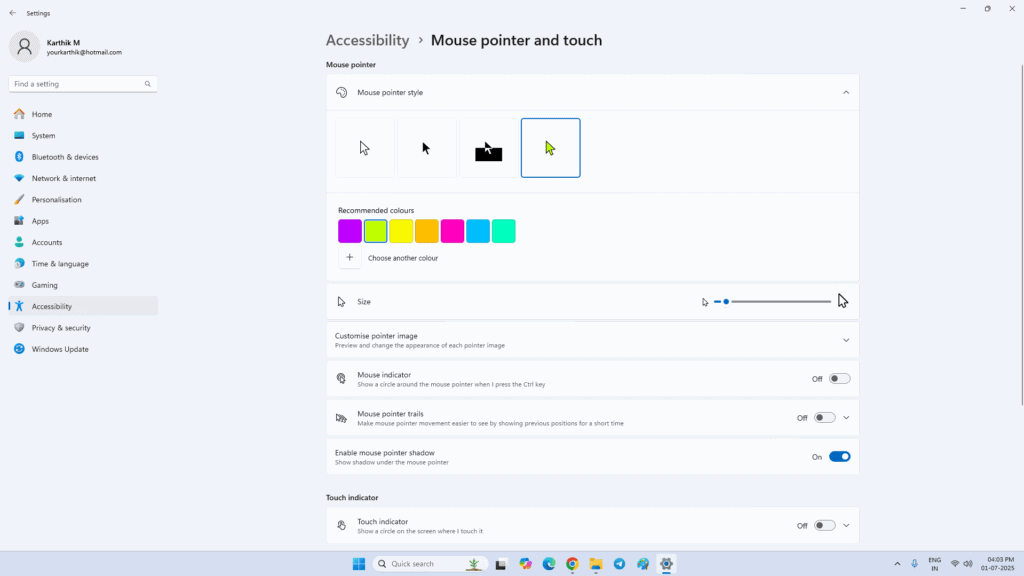
- White (Default) – The plain, classic look.
- Black – Great for better contrast on light backgrounds.
- Inverted – Smart! It automatically flips colors based on your background (white on black, black on white).
- Custom Color – My favorite! You can pick any color you like.
→ I’m currently using a light green cursor and it looks awesome in dark mode.
2. Pointer Size
You can change the cursor size from 1 to 15 using a slider. Try it – slide it all the way to 15, and see how HUGE it gets. 😂
If you have trouble finding your cursor, making it bigger really helps.
Installing and Using Custom Cursor Images (.CUR Files)
Want something cooler than the default styles? Let’s go next level.
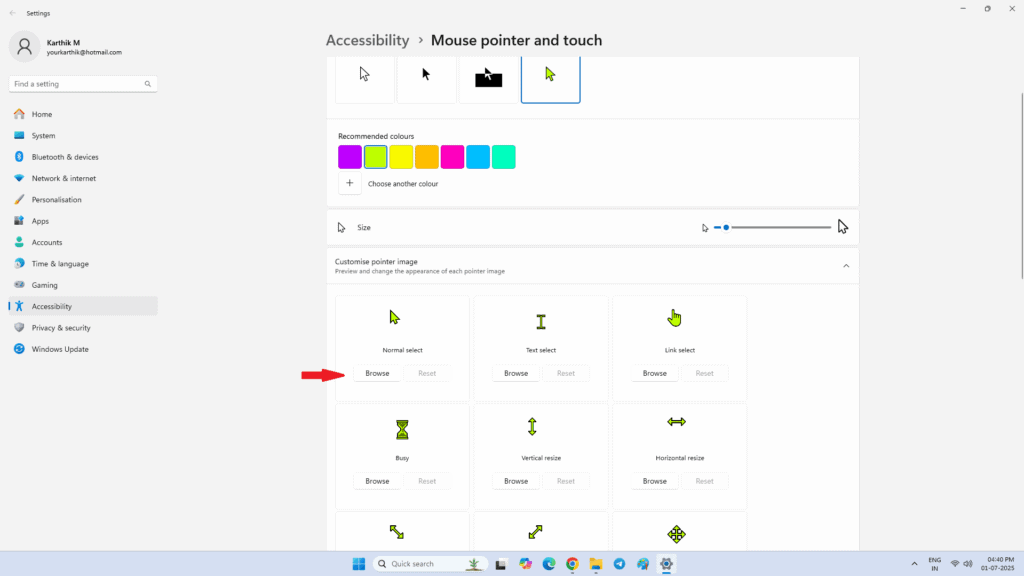
Download Custom Cursor Files
- Head to sites like RW-Designer or Cursors-4U
- Make sure the cursor files are in .cur format (not .png or .jpg). Only
.curand.aniwork in Windows.
Change Cursor Images
Here’s how to apply them:
- Go to:
Settings > Bluetooth & Devices > Mouse > Additional mouse settings - Click on the Pointers tab
- You’ll see a list of pointer roles (Normal Select, Link Select, etc.)
- Click one (say, Normal Select), then hit Browse
- Pick your downloaded
.curfile
I tried a “Frozen Frog Gradient Cursor” I downloaded from sweezy-cursor.com. Looked awesome!
Then, for Link Select, I picked a custom hand icon. Boom—my cursor had a whole new vibe.
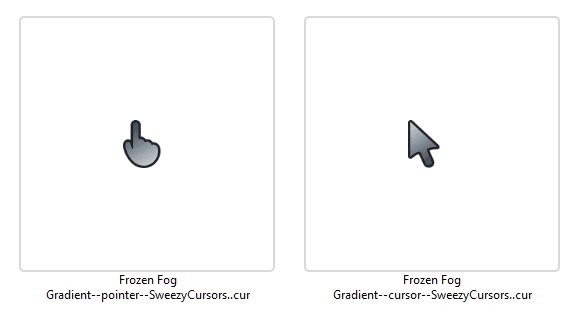
Reset Anytime
If you don’t like your custom look, just click “Use Default” or “Reset”, and it’ll go back to the original Windows cursor.
Bonus Features to Try Out
Mouse Indicator (CTRL Key Highlight)
When turned on, this feature shows a circle around your cursor every time you press the Ctrl key.
Super useful if you keep losing track of your pointer during screen sharing or videos.
Pointer Trails
When you move your mouse, it leaves a ghost trail behind—kind of like a comet tail.
You’ll either love it or find it distracting. Try it and see for yourself!
Mouse Pointer Shadow
When this is enabled, your cursor will have a small shadow underneath it.
I personally leave this on all the time—adds a nice touch and makes the pointer pop!
And that’s it! You’ve just unlocked a whole new way to personalize your Windows 11 experience.
Whether you’re going for fun, functionality, or better visibility, there’s something here for everyone
💡 Pro Tips for Best Experience:
- Use high-contrast cursors for better visibility
- Don’t go overboard with flashy ones—they can be distracting
- Save your custom cursor theme in case you reinstall Windows later
FAQs – Frequently Asked Questions
❓ Can I use animated cursors in Windows 11?
Yes! Look for .ani files when downloading cursor packs. They bring your pointer to life.
❓ Is it safe to use third-party cursor packs?
Mostly yes—just make sure you download from trusted sources and always scan the files.
❓ I messed up my cursor, how do I get the original back?
Go to Mouse settings > Pointers tab and click Use Default. Done.
❓ Will changing the cursor slow down my PC?
Not at all. Even animated cursors are super lightweight. Just avoid ones from shady sites.
❓ Can I change the cursor only in certain apps or games?
Unfortunately, Windows doesn’t support app-specific cursors. It changes globally.
❓ Why doesn’t my cursor color apply everywhere?
Some apps (especially older ones) use their own rendering. The custom color might not show.
Conclusion: Your Cursor, Your Style!
There you go! You now know everything about customizing your mouse pointer in Windows 11.
It’s fun, functional, and helps improve your visibility (or just lets you show off your style 😎).
💬 Over to You!
Have you tried a custom cursor before?
Which color or style did you go with?
👇 Drop a comment and let’s chat! I’d love to know what kind of cursor vibes you like.