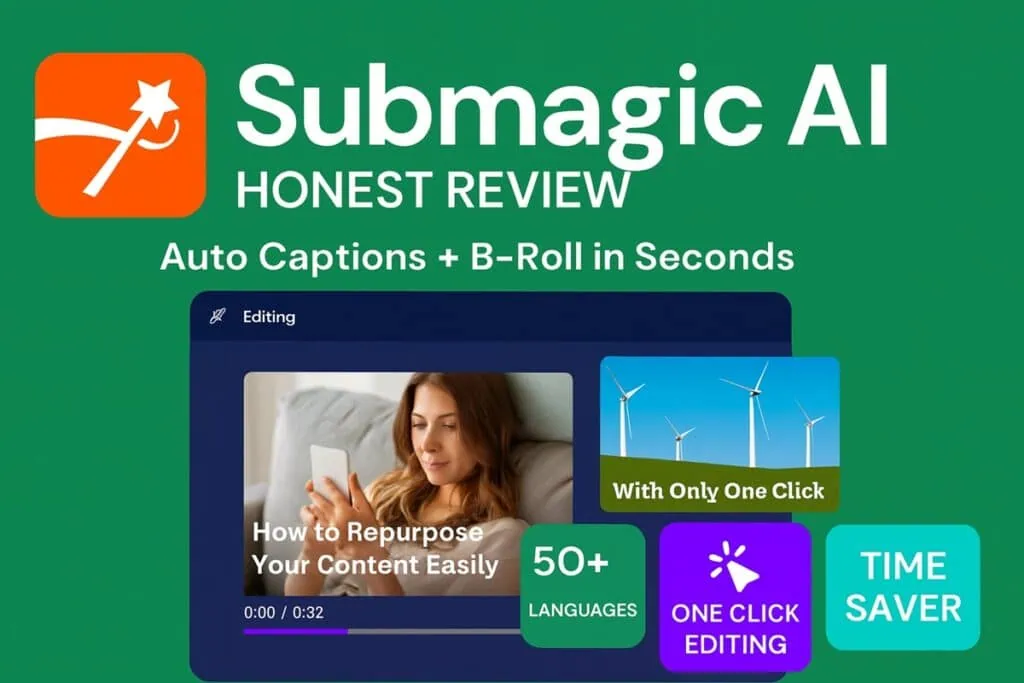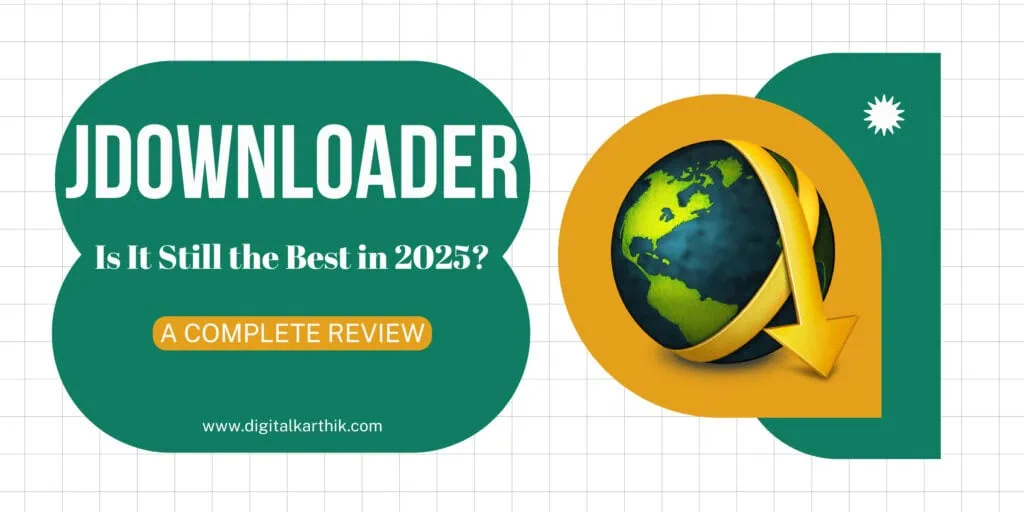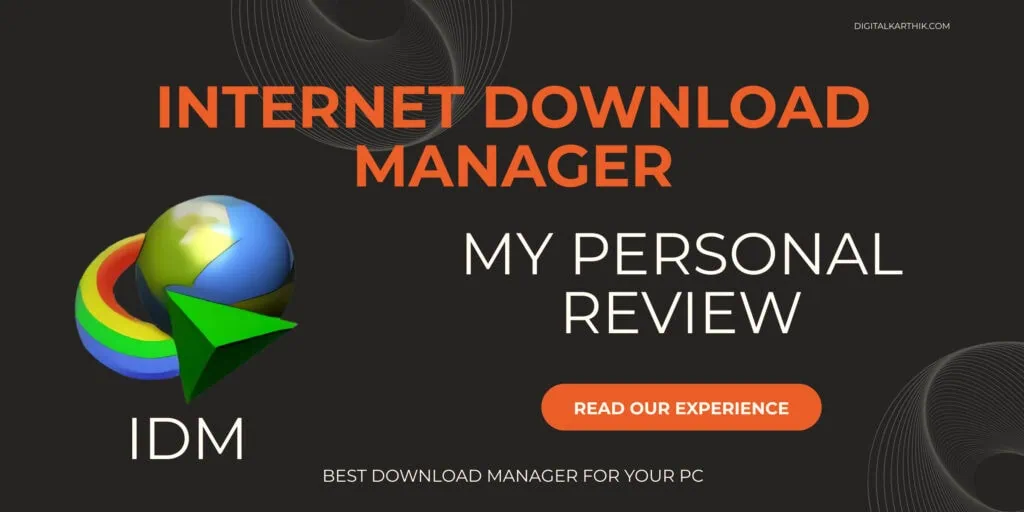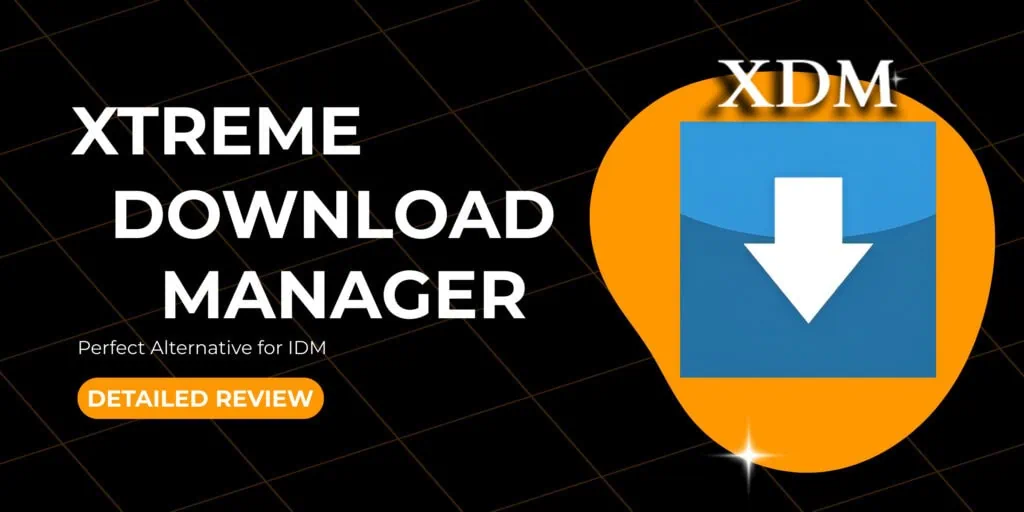Hey there! If you’ve ever created a video – whether it’s a quick Reel, a YouTube vlog, a product demo, or even a lesson for your students – you already know one painful truth:
Captions are no longer optional.
For me, it started when I noticed people skipping past my videos. I worked so hard on the visuals, music, even editing – but they were scrolling right by. And then it hit me: Most people watch videos on mute. In fact, studies say up to 85% of social media videos are watched without sound. That’s when I realized I needed captions – and fast.
So, like many of you, I tried typing them manually…
Let me tell you – it was a total nightmare:
Took forever to sync text with speech
I’d constantly have to rewind and fix typos
And don’t even get me started on multiple speakers and background noise…
It was draining. And as a creator trying to stay consistent and grow my audience, I knew this wasn’t sustainable.
That’s when I went looking for help – not a person, but a smart tool that could save me time, boost accuracy, and make my content more accessible to everyone – including the hearing-impaired and non-native English speakers.
Enter: AutoCaption AI
What happened next changed the way I make videos forever – and in this review, I’m breaking it all down for you.
If you’ve ever felt overwhelmed by captioning or just want your videos to look and feel more professional, you’re in the right place. Let’s dive in.
AUTOCAPTION ai
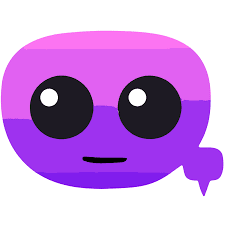
DK’s Rating:
AutoCaption AI is a smart video captioning tool designed to make adding subtitles fast, easy, and accurate. Powered by advanced AI like Whisper and GPT, it automatically transcribes your audio and syncs captions perfectly with your video timeline.
You can fully customize the look – font, color, size, position – to match your brand or style. It also supports 99+ languages, smart edits like removing filler words, and offers one-click exports for all major platforms. Whether you’re a content creator, marketer, or educator, AutoCaption AI helps your videos stand out and stay accessible without the hassle of manual editing.
Pros:
cons:
What is AutoCaption AI & Who is It For?
So, What Exactly is AutoCaption AI?
AutoCaption AI is a smart tool that listens to your video or audio, understands the speech, and automatically adds accurate, real-time captions to it – without you lifting a finger.
It’s kind of like having a personal assistant who:
What I love is that it uses advanced AI models (like the same ones behind tools like ChatGPT and Whisper) to give you captions that actually make sense, even with background noise, strong accents, or casual speech.
And unlike those basic auto-caption tools that get half your words wrong, AutoCaption AI actually understands context, punctuation, and natural pauses. That’s what makes it feel more “human.”
Who Should Use AutoCaption AI?
You might be wondering – is this just for YouTubers or influencers?
Not at all. If you create content in any form, AutoCaption AI is honestly a secret weapon. Here’s who I think will benefit the most:
Basically, if your voice matters in your content, your captions should too.
Why I Love AutoCaption AI
AutoCaption AI has been a total game-changer for my content creation. I used to spend hours manually syncing captions, tweaking fonts, and editing out filler words. Now? It’s all done in minutes – accurately, beautifully, and without the stress.
What I love most is how smart it is. Even with background noise or fast speech, it nails the transcription. Plus, I can customize the style, add emojis, and even translate my captions for a global audience – all in one place.
It saves me time, makes my videos look professional, and helps me connect better with viewers – whether they’re watching silently or from another part of the world. Honestly, it feels like having an editor in my pocket.
If you’re a creator who values quality and speed, you’re going to love it too.
🧠 Tips for Using AutoCaption AI Like a Pro
Now, once you start using AutoCaption AI, you’ll already be saving loads of time. But let me share a few pro tips that took my captions from good to scroll-stopping great:
Use “Dynamic Captions” for Social Videos
Animated captions (with bounce or typewriter effects) are proven to hold attention longer – especially on silent-scrolling platforms like Instagram and TikTok.
Keep Sentences Short & Punchy
Break long sentences into 2–3 words per line. It makes it easier to read fast and keeps viewers engaged.
Choose High-Contrast Colors
Use bold fonts with shadows or outlines. Yellow/white text on dark backgrounds works best.
Double-Check Punctuation
Even though the AI is smart, a quick manual review for commas, periods, or name spelling goes a long way.
Save Your Caption Style as a Template
If you’re uploading regularly, save your font and color preferences as a template to stay consistent and save time.
Use the Export Features Wisely
You can download just the caption file (SRT/VTT) or burn them into the video. Choose based on where you’ll upload it – Instagram and TikTok prefer “burned-in” captions, while YouTube accepts separate files.
⚡Quick Recap:
Key Features of AutoCaption AI
Let me break down the real features that stood out – not the boring tech jargon, but the stuff that makes my life 10x easier as a creator 👇
Step-by-Step: How I Use AutoCaption AI to Caption My Videos
Step 1: Upload the Video
Start by uploading your video to the AutoCaption AI platform. Once uploaded, captions will automatically be generated and overlaid using a default template. No need to do anything manually – captions sync with your audio in seconds.
Step 2: Edit Captions on the Timeline
Use the timeline editor to:
- See when each caption appears during playback.
- Adjust timing and duration.
- Add or remove emojis.
- Hide specific captions or regroup lines.
Even though AutoCaption AI generates captions with up to 99% accuracy, you can manually change any word by clicking on the text directly.
You can also download the captions as .SRT or plain .TXT files.

Step 3: Choose and Customize Caption Templates
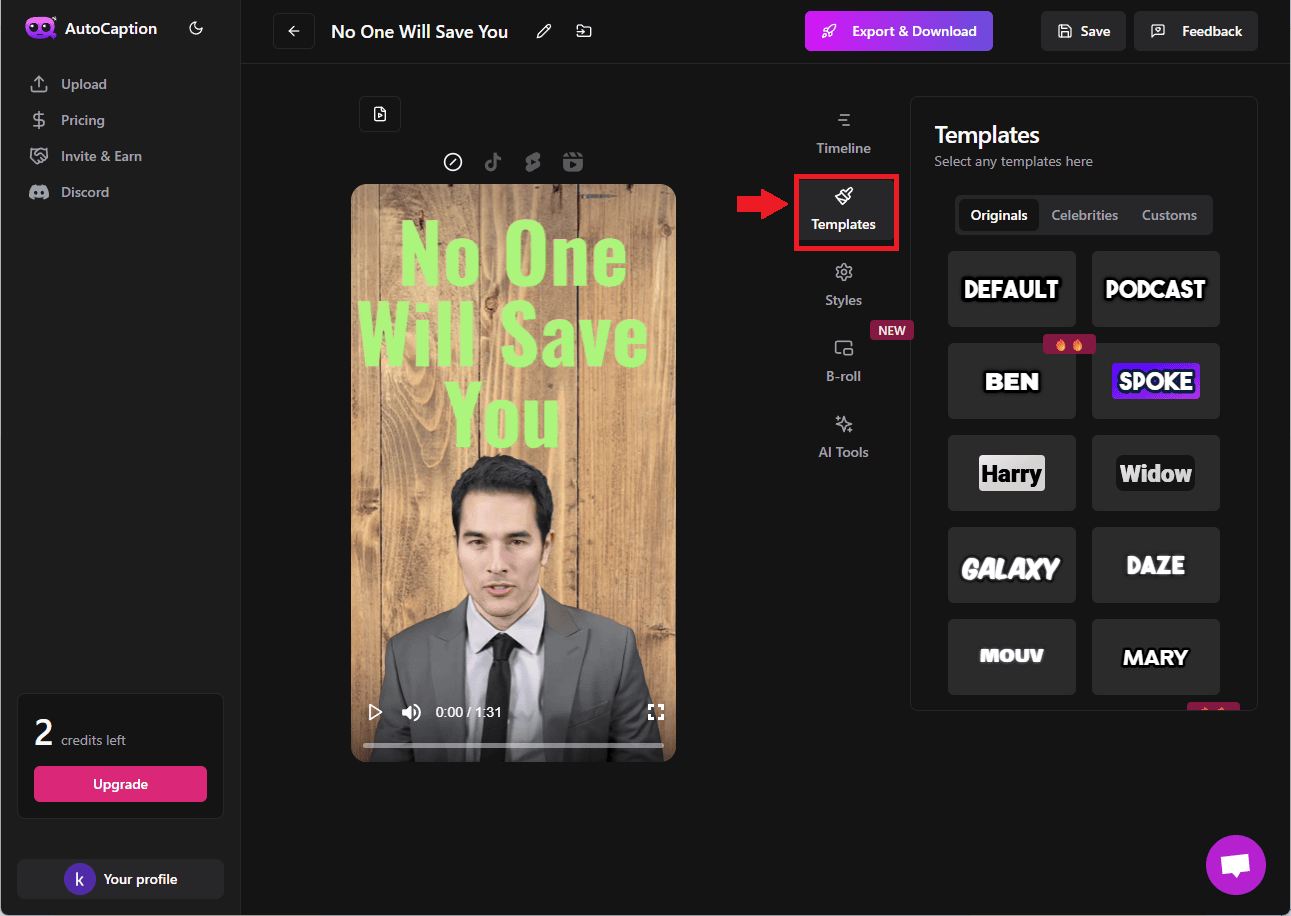
Pick your caption style from a variety of templates. Then, dive into the Style section to tweak:
- Display mode (word-by-word, line-by-line, or multi-line)
- Font type, size, and color
- Shadow, background, and alignment
Want advanced control? Use the Text Settings for features like:
- Letter spacing
- Word spacing
- Full font styling
Once you create the perfect look, hit Save Template to reuse it across future projects.
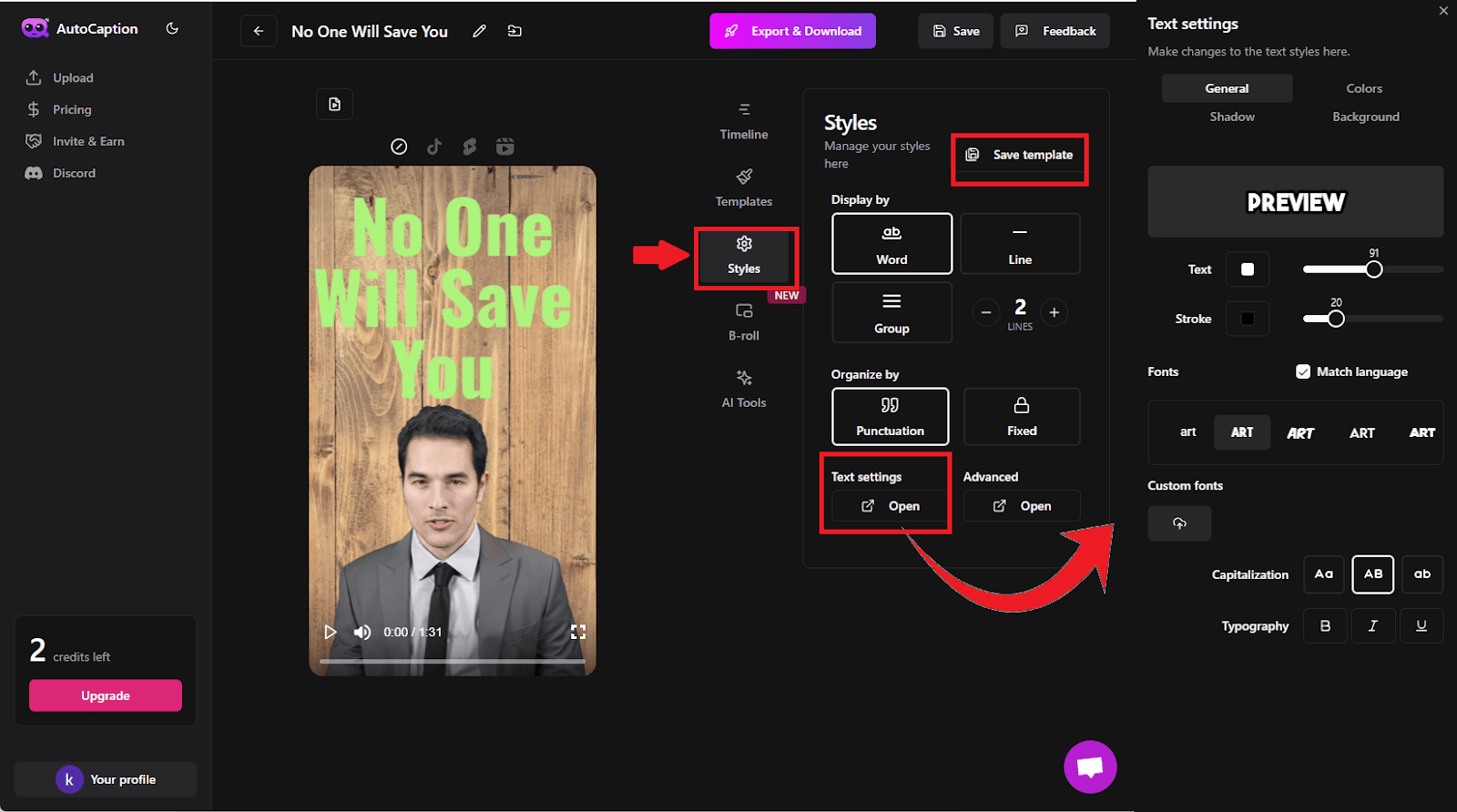
Step 4:Add B-Roll Footage
In the B-Roll tab, you can manually insert video overlays at specific points in your timeline. Just click the ➕ icon and:
- Select from free stock clips
- Or upload your own custom B-Roll
Currently, B-Roll placement is manual. An auto-B-Roll AI tool would make this even better – fingers crossed for future updates!
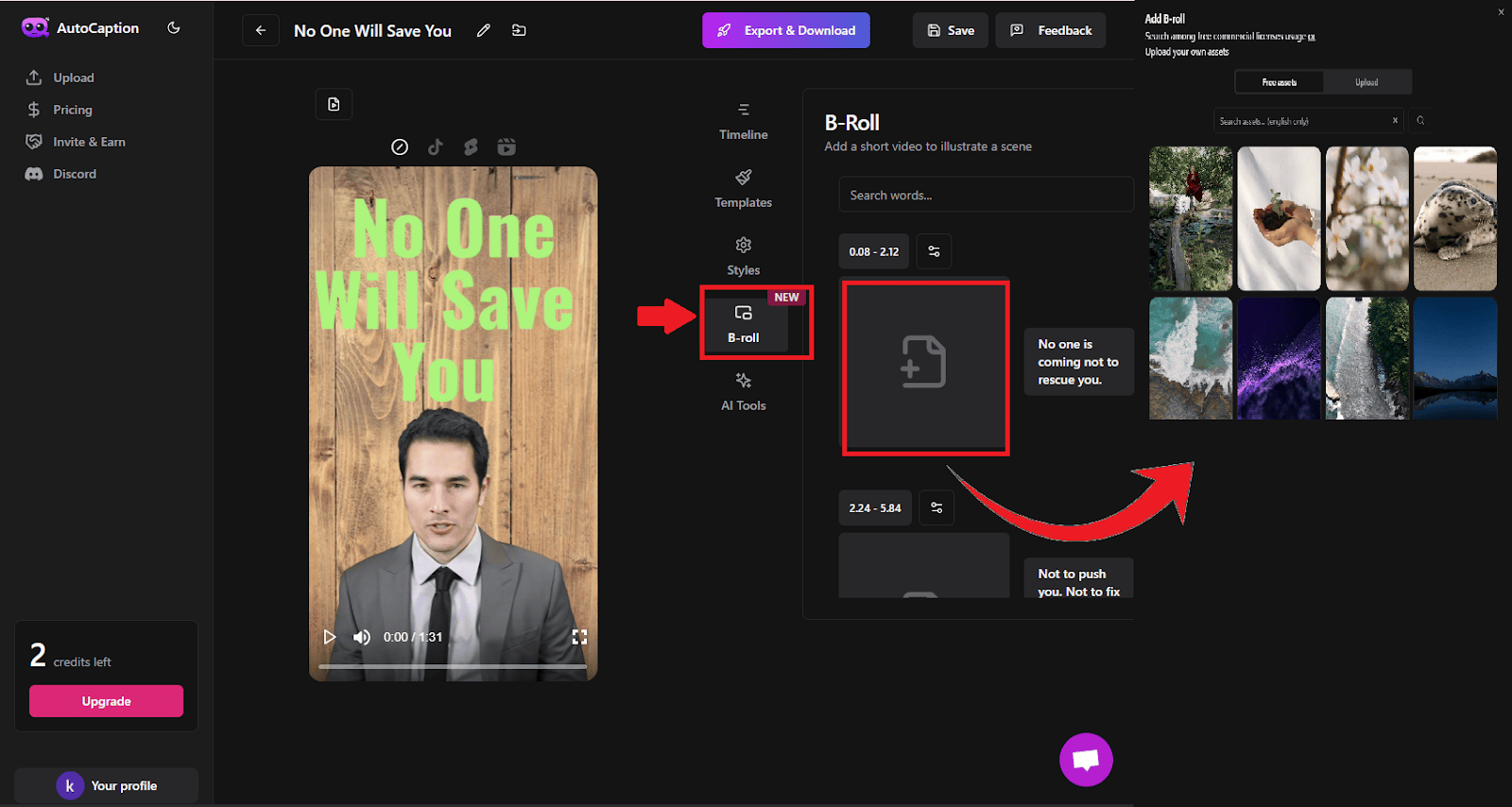
Step 5: Use Built-in AI Magic Tools
AutoCaption AI includes 4 powerful AI-enhanced tools to level up your videos:
- Emoji: Auto-generates relevant emojis based on the video content
- Hook: Creates catchy opening lines to grab viewers’ attention
- Highlight: Emphasizes key words or phrases automatically
- Description + Hashtags: Generates SEO-optimized descriptions and trending hashtags
Click Apply Magic in each section to use them – or remove them instantly with one click. You can also fine-tune results manually in the timeline.
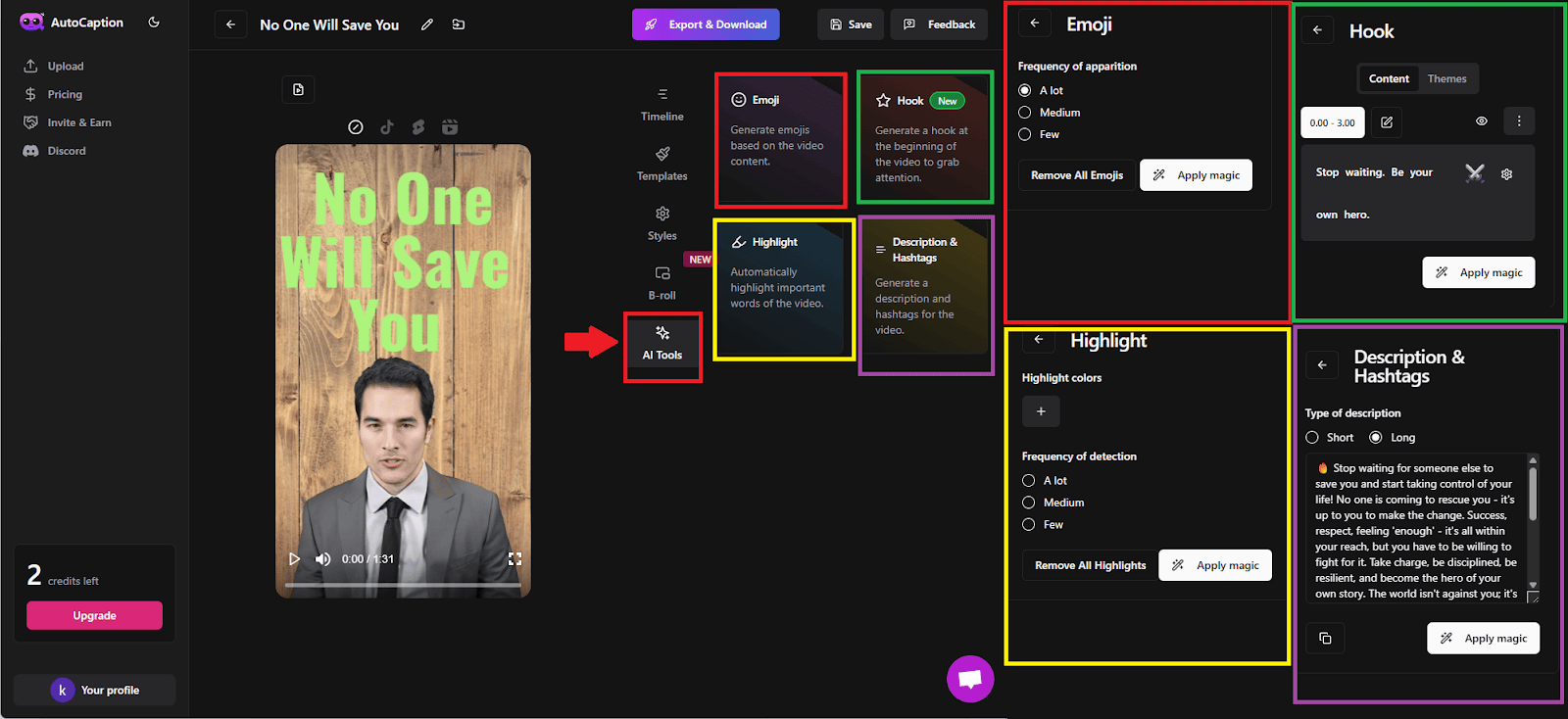
Bonus : Social Media Appearance
Preview how your video will appear on popular platforms:
- TikTok
- Instagram Reels
- YouTube Shorts
This built-in frame view helps ensure your captions and visuals are placed perfectly across formats.
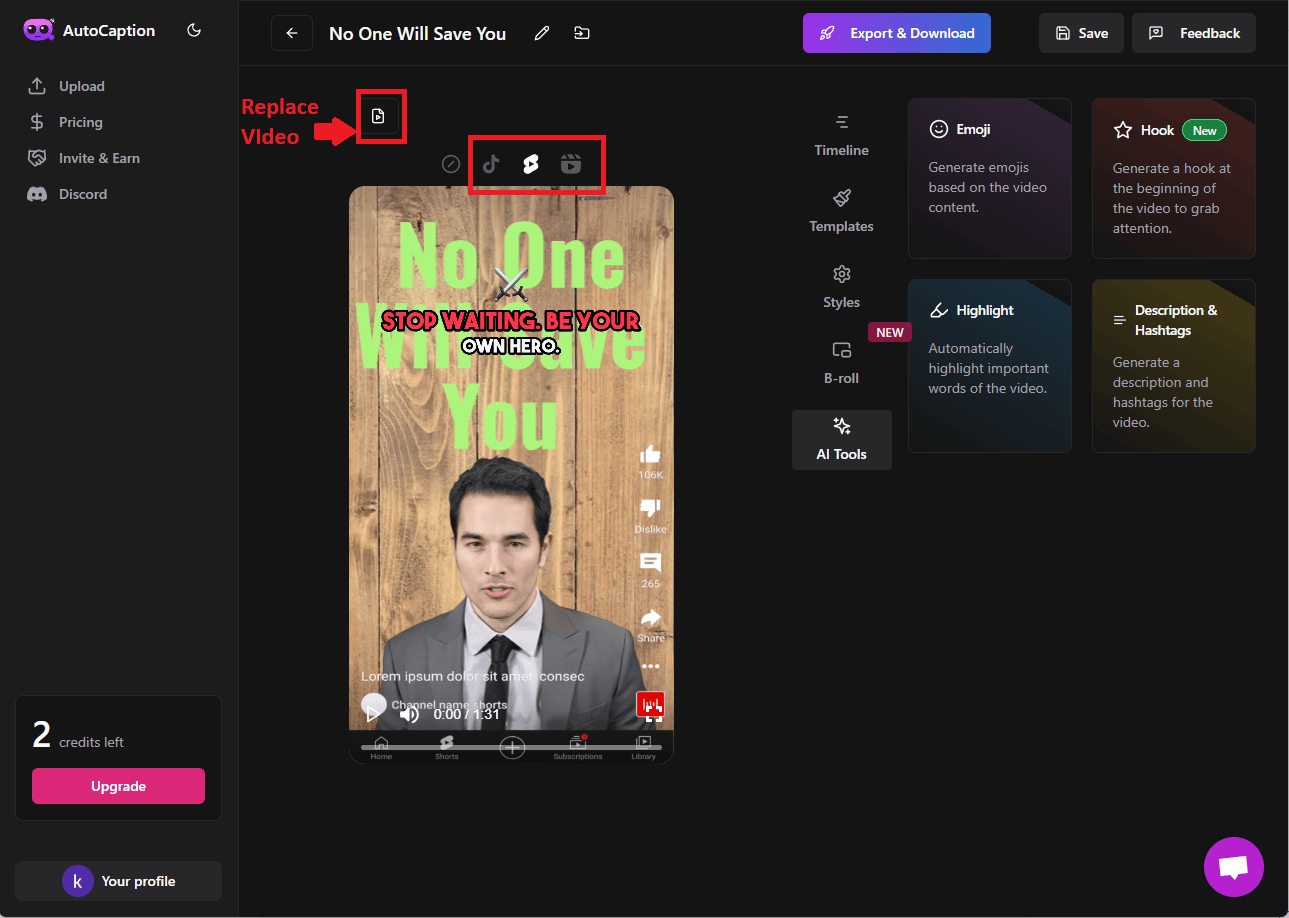
Step 6: Export Your Final Video
Ready to publish? Click Export Video and follow these four quick steps:
- Preparation
- Rendering
- Encoding
- Download
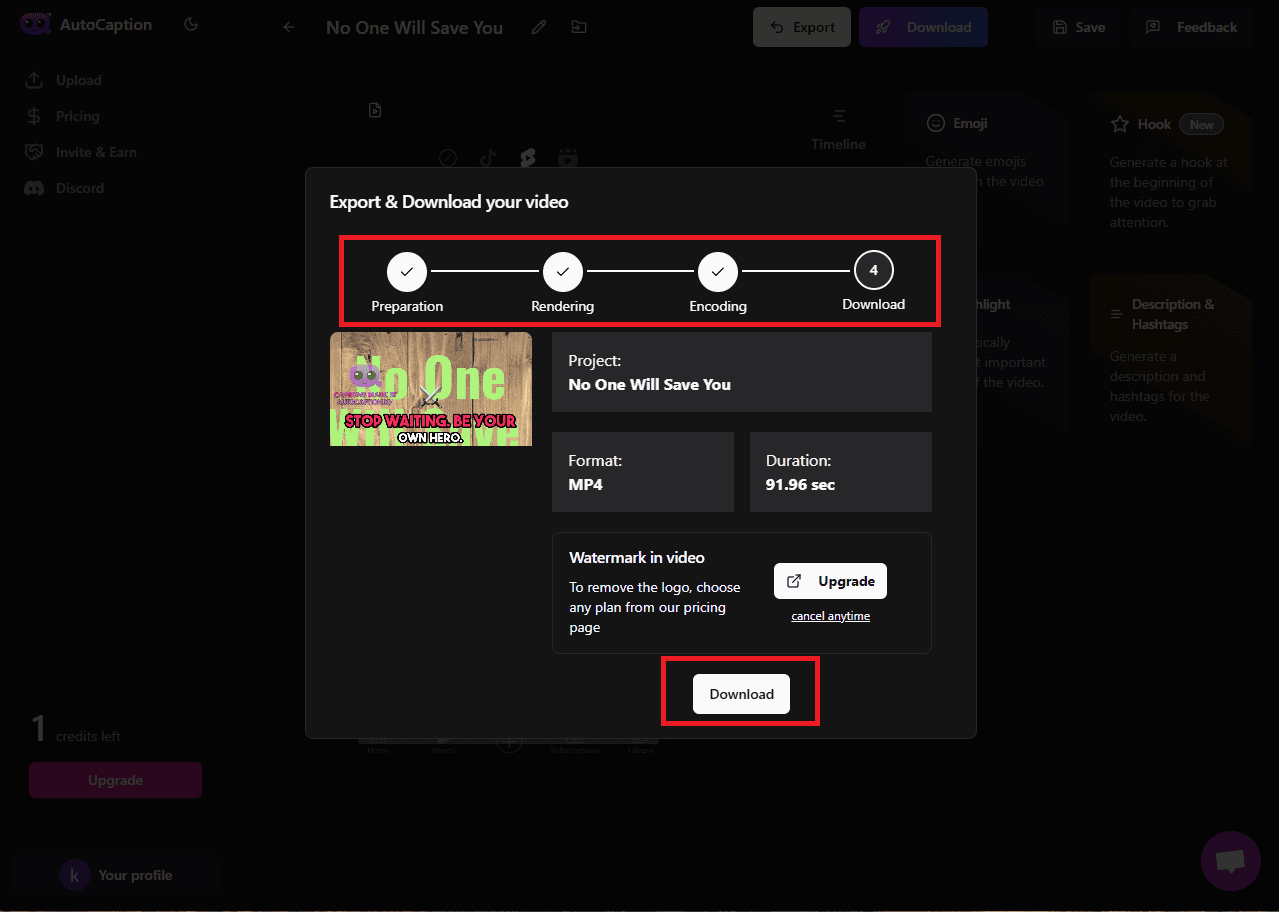
It takes around 2–3 minutes to finish. Free trial users will see a watermark – remove it by upgrading to a premium plan.
Each export uses 1 credit out of the 3 free credits you get.
And that’s it! AutoCaption AI makes your video creation process smoother, smarter, and much faster – without compromising on style or quality.
AutoCaption AI : Pros and Cons
Like any tool, AutoCaption AI comes with its own set of strengths and limitations. After using it extensively and comparing it with other tools out there, here’s my honest breakdown:
Pros of AutoCaption AI
Cons of AutoCaption AI
My Honest Take:
If you’re serious about short-form content creation,then AutoCaption Ai is the tool for you.Use the free trial,if you like it upgrade your subscription.Note that it is in its early stag and would add new features in the near future.Be early to invest in this exciting tool.
AutoCaption AI Pricing
There is a free trail for exporting 3 videos for the user to get in touch with the interface.Let us see the pricing plans below
| Plan | Best For | Monthly Price | Annual Price(Billed Yearly) | Video Limit | Max Video Size | Max Duration | Support Level | Key Features |
|---|---|---|---|---|---|---|---|---|
| Starter | Personal use & short videos | $18/month | $14/month billed annually ($168/yr) | 100 videos/month | 300 MB | 2 minutes | Standard | Basic AI captions, simple editor, export to SRT or burn-in |
| Expert | Content creators & influencers | $25/month | $19/month billed annually ($228/yr) | 215 videos/month | 1 GB | 4 minutes | Premium | 2K/4K support, custom fonts, animations, B-roll overlays, auto highlights |
| Pro | Freelancers & small businesses | $39/month | $29/month billed annually ($348/yr) | 325–500 videos/mo | 2 GB | 6–7 minutes | Personal Support | All Expert features + extended limits, priority support, advanced AI tools |
Which Plan Should You Pick?
Annual plans save you up to 25% compared to paying monthly.
Starter plan is suited for beginners who are new to content creation especially short form content
Expert Plan is the sweet spot for most creators – enough power without overpaying.
Pro Plan is ideal if you’re producing a lot of high-quality or client-based content regularly.
Best Value AutoCaption AI Plan Revealed
Based on the latest pricing info from AutoCaption AI’s official page, i feel the best value plan is:
Expert Plan (Annual Billing) $19/month
Why the Expert Plan Hits the Sweet Spot
- Balanced Export Allowance
With 250 vids/month, it covers creators uploading 1–2 videos weekly – efficient without overpaying for unused credits. - Pro-Level Features
Unlike the Starter, it includes full API access, premium support, and supports 4-minute videos – perfect for slightly longer content without jumping to the more expensive Pro. - Significant Savings
Annual billing drops the cost to $19/mo, saving 20% compared to the $25/month monthly rate. That adds up over time! - Scales with Your Growth
As your channel or workload grows, you still have the option to upgrade to Pro seamlessly – without feeling like you overspent early.
AutoCaption AI vs Its Alternatives
| Feature | AutoCaption AI 🏆 | Submagic | Zubtitle | SendShort | Captions.ai |
| Caption Accuracy | ⭐⭐⭐⭐½ (Very High) | ⭐⭐⭐⭐ (Great) | ⭐⭐⭐½ (Good) | ⭐⭐½ (Okay-ish) | ⭐⭐⭐⭐ (Great) |
| Templates & Styles | ✅ Fully Customizable | ✅ Viral templates | ✅ Basic styles | ❌ Limited | ✅ Premium-looking |
| AI-Powered Edits | ✅ Smart highlights | ✅ Auto Emojis | ❌ Not AI-powered | ❌ None | ✅ Smart cuts |
| Multilingual Support | ✅ Built-in | ❌ English only | ✅ Multilingual | ❌ English only | ✅ Multiple languages |
| Burn-in Captions | ✅ Yes | ✅ Yes | ✅ Yes | ❌ No | ✅ Yes |
| Free Plan Available | ✅ Yes (Limited) | ✅ Yes | ✅ Yes | ✅ Yes | ✅ Yes |
| Ease of Use | 🟢 Super Easy | 🟢 Creator-friendly | 🟡 Bit outdated | 🟢 Simple | 🔵 Slight learning curve |
| Pricing (Starting At) | 💰 $14/mo (Annual) | 💰 $12/mo | 💰 $19/mo | 💰 $15/mo | 💰 $10/mo |
| Best For | Pro creators, brands | Short reels/TikToks | Solo marketers | Casual users | Agencies & pros |
My Take After Using Them All:
✅ AutoCaption AI
It’s the most balanced tool – fast, accurate, and polished. Great for creators, coaches, businesses, and even YouTubers who want to elevate their video game without hiring an editor.
⚡ Submagic
If you’re posting a ton of viral short-form content (like Reels or TikToks), Submagic’s pre-built caption styles and auto-emojis are 🔥.
🎯 Zubtitle
Zubtitle is solid but feels a bit behind in design and AI features. It’s good for basic social media videos if you don’t need flashy effects.
✂️ SendShort
Very beginner-friendly but super limited. It’s more of a “quick fix” tool than a long-term solution – great if you just need captions for 1–2 videos.
🎥 Captions.ai
Has powerful tools, especially for agencies and podcast-style edits. But it’s also more expensive and might be overkill for beginners.
Final Thoughts: Is AutoCaption AI Worth It?
Alright, let’s bring it home. After testing AutoCaption AI across different types of videos – short Reels, YouTube tutorials, promo clips, and even interview-style content – I can confidently say this:
👉Yes, AutoCaption AI is 100% worth it – if you value speed, accuracy, and that professional polish your videos deserve.
If you’re tired of wasting hours manually typing captions…
If your current tool feels either too clunky, too limited, or just meh in output quality…
And if you want captions that actually boost viewer retention and help you stand out…
Then AutoCaption AI is a total game-changer.
It’s not just another “caption tool.” It’s more like your silent video editor that just gets it. From smart auto-highlighting to style customizations that make your content pop – it gives you that viral video edge without the steep learning curve.
But is it perfect?
No tool is. Some advanced editing features might not suit power users who want full-scale video production (that’s what Adobe is for). But for 90% of content creators, marketers, coaches, educators, and freelancers – it hits the sweet spot between functionality and simplicity.
FAQs – Discover Answers That Transform Now
AutoCaption AI
4.5/5⭐
AutoCaption AI is a smart video captioning tool designed to make adding subtitles fast, easy, and accurate. Powered by advanced AI like Whisper and GPT, it automatically transcribes your audio and syncs captions perfectly with your video timeline. You can fully customize the look — font, color, size, position — to match your brand or style.
🔑Feature:
⚒️Ease of Use:
💰Pricing:
🤝Support: