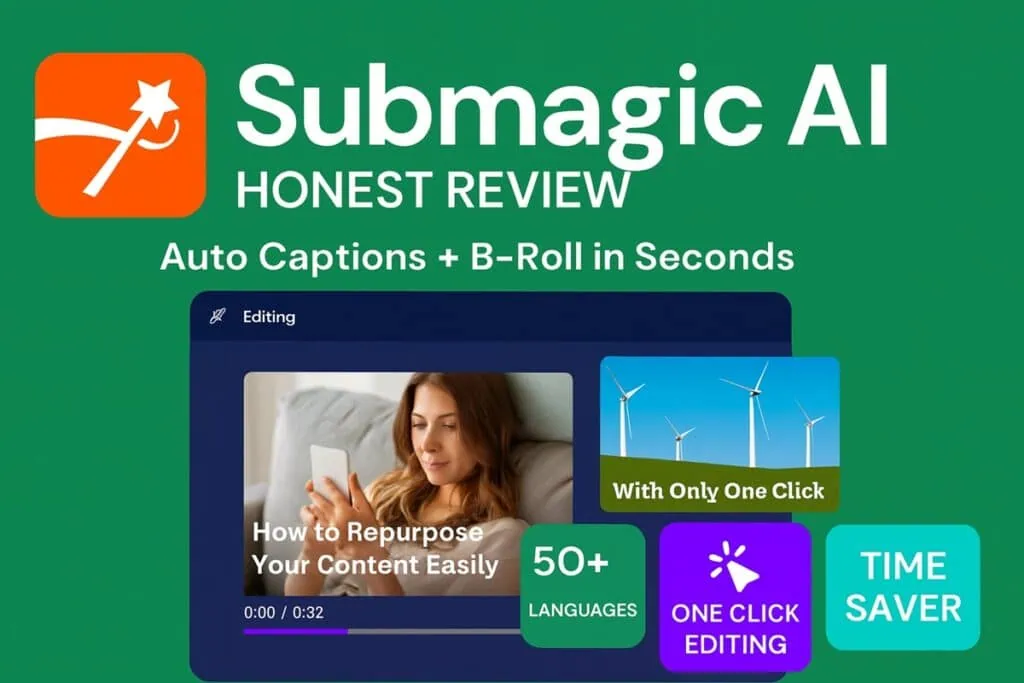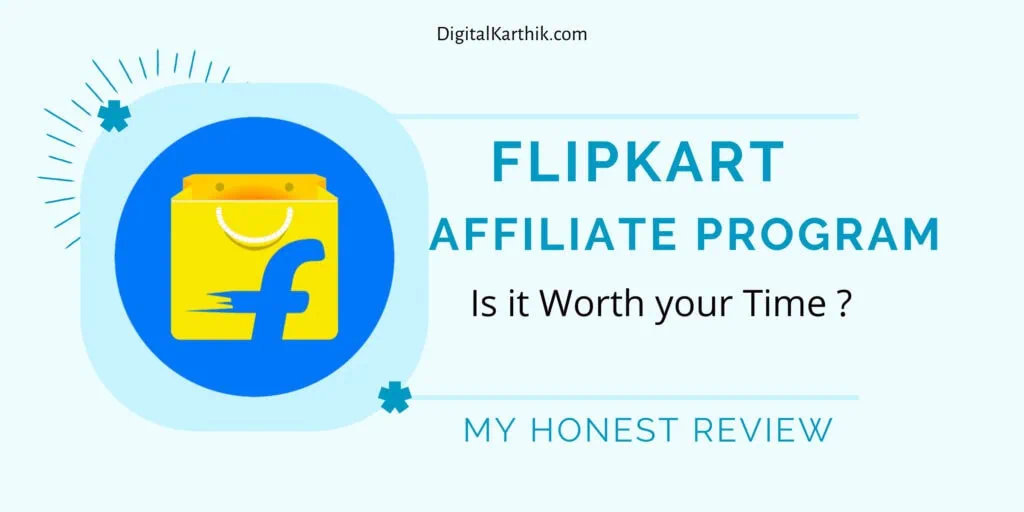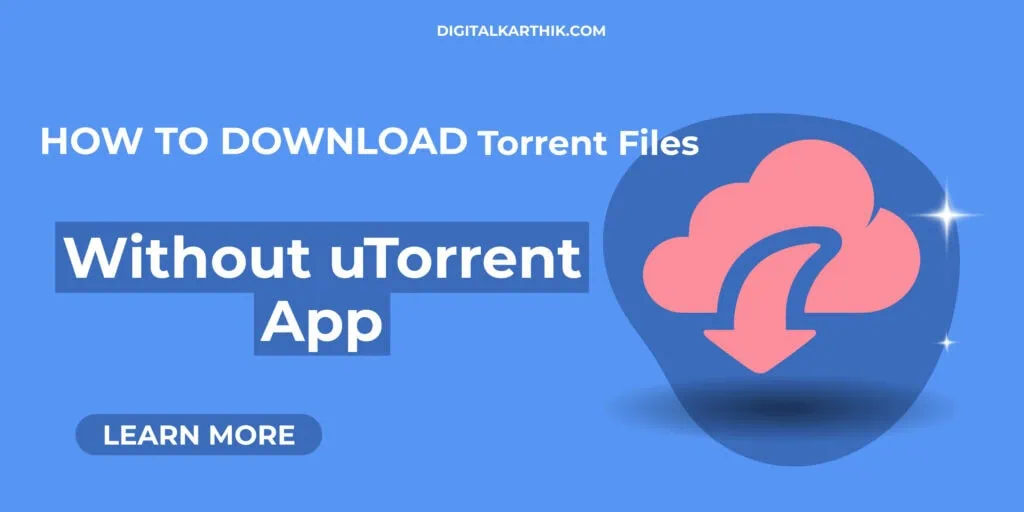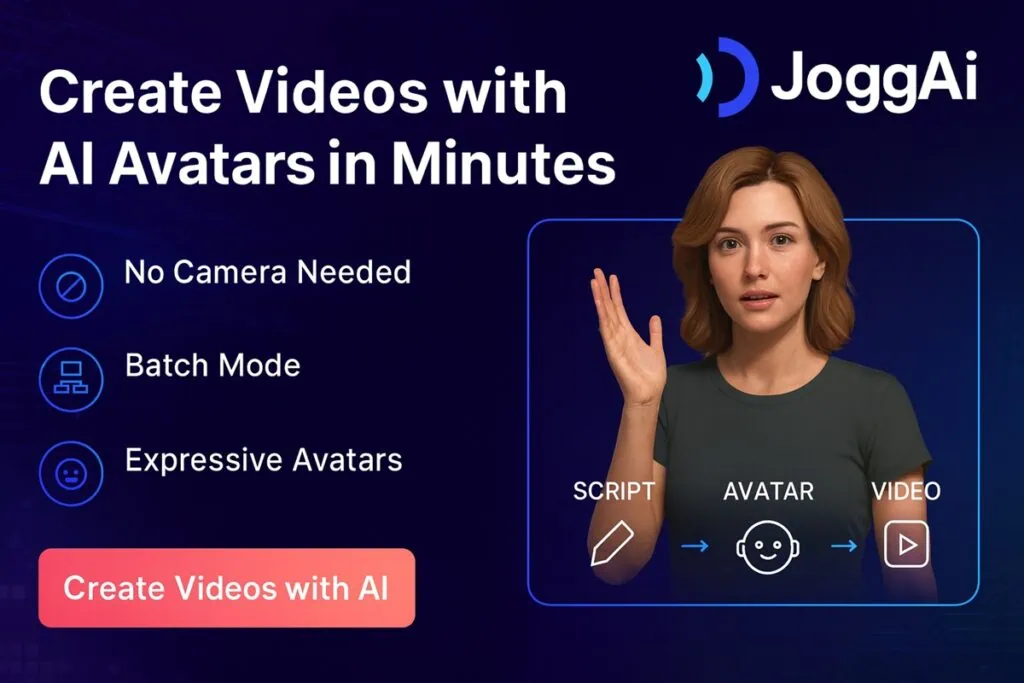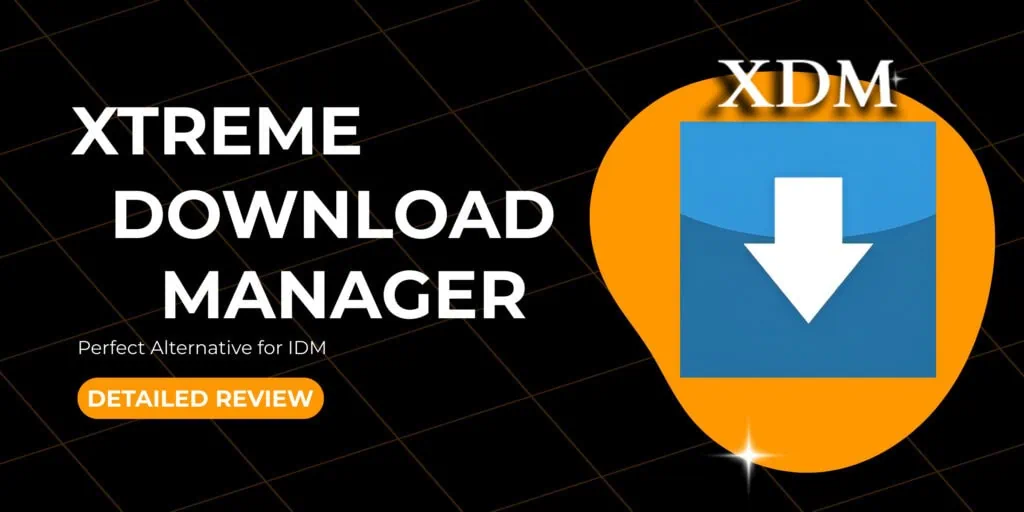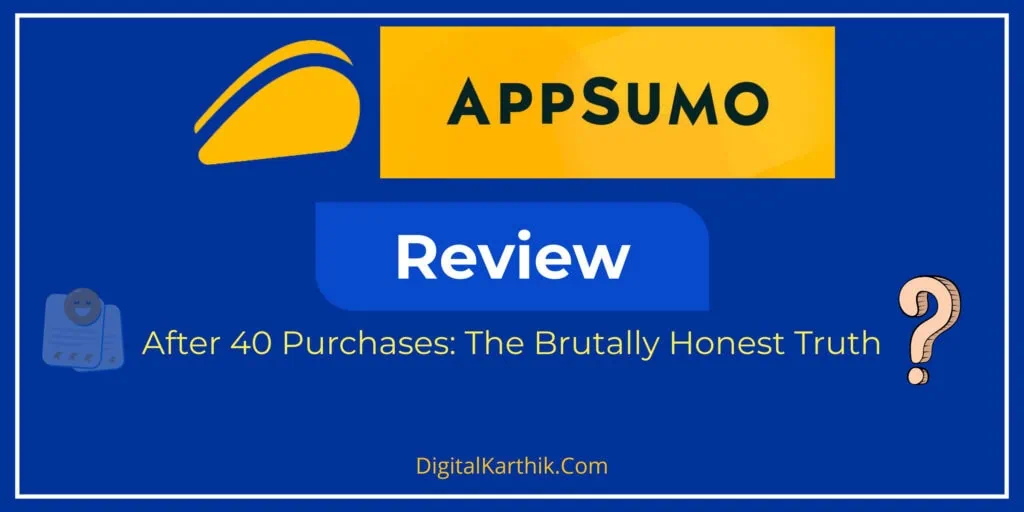Hey there! If you’ve ever made videos, you know the pain of editing. First, you record. Then, you go to one app to trim it, another to add captions, a third for translations, maybe even another for fancy effects. It’s exhausting – and honestly, it eats up way too much time.
That’s exactly why I switched to Captions.ai.
This one tool literally replaced 3–4 different apps I used to juggle. It automatically captions your videos with shocking accuracy, lets you edit clips, correct eye contact, translate into multiple languages, and even adds smart zooms and pacing – all in one smooth, mobile-friendly interface.
Instead of jumping between editing tools, subtitle generators, and translators, I now do it all inside Captions.ai in minutes. It’s like having a full video team in your pocket – without the stress or subscription overload.
In this review, I’m breaking down everything I discovered after using it hands-on – what it nails, what it could do better, and whether it really lives up to the hype. Let’s get into it!
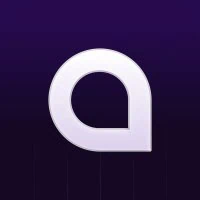
Captions AI
Captions AI is an all-in-one, AI-powered video creation tool that replaces multiple editing apps. It lets users easily add captions, create AI avatar videos, generate ads, dub in 28+ languages, and turn long videos into viral shorts. Designed for creators and marketers, it delivers professional-quality results quickly and feels like having a complete video team in your pocket — no advanced editing skills required.
The Powerful Upsides and Painful Pitfalls You Need to Know
Pros:
Cons:
What is captions AI & Who is It For?
So, What Exactly is Captions AI?
Okay, imagine if you could do everything for your video – like adding captions, editing clips, creating AI-generated avatars, making short videos, translating into other languages, and even fixing your eye contact – all inside one app. Sounds cool, right? That’s exactly what Captions.ai does.
It’s an AI-powered tool made for creators like us who want to make eye-catching, professional videos without wasting hours editing or using a bunch of different apps.
Here’s what you can do with Captions.ai:
It’s super easy to use, really smart, and feels like having your own personal video editor in your pocket. If you’re making content for social media, YouTube, or even school projects – this tool can save you so much time and effort
Who Should Use Captions AI?
If you’re creating videos – even just with your phone – Captions.ai can seriously make your life easier. It’s built for all kinds of creators, not just tech experts or big studios.
So whether you’re building a brand, teaching a class, or just sharing your story online – Captions.ai gives you the tools to do it smarter, faster, and better
Why I Love Captions AI
Captions.ai honestly feels like my secret weapon. Instead of juggling five different tools, I now do everything -captions, cuts, edits, AI avatars, even eye contact fixes – in one place. I can turn long videos into shorts, create AI-powered ads, and even clone my voice or translate into other languages in minutes. It saves me time, keeps things fun, and makes content creation feel effortless – even on days I don’t want to show up on camera.
Key Features of Captions AI
Captions.ai isn’t just a captioning tool – it’s like having a full video team in your pocket. Here’s what makes it seriously powerful (and fun to use):
AI Twins
Create a realistic digital version of yourself that can speak your scripts, saving you time while keeping your presence in the video even when you’re not recording.
AI Avatars
Choose from a variety of ready-made avatars to explain things, narrate content, or add personality to your videos – perfect for faceless creators.
AI Ads Generator
Quickly turn your scripts or website content into scroll-stopping video ads with natural voiceovers and captions.
AI Shorts Maker
Automatically pulls out the best parts of your long videos and turns them into short, punchy clips for TikTok, Reels, and YouTube Shorts.
AI Editing Styles
Just pick a style, and the app will auto-trim, add zooms, transitions, and even B-roll to give your video a pro-level finish.
Auto Captions & Subtitles
Converts your speech into accurate, timed captions – no need to type a thing.
Eye Contact Correction
Adjusts your gaze so it always looks like you’re talking directly to the viewer – even if you weren’t looking at the camera.
Language Translation & Dubbing
Supports over 28 languages, complete with voice dubbing and lip-sync so your message connects everywhere.
Voice Cloning & Noise Removal
Remove background noise and even clone your own voice for smooth, consistent narration.
My First Impressions (Unboxing Captions AI)
When I opened Captions.ai on my desktop, it asked me to log in. After signing in, I was greeted with a clean interface offering three main options – upload a video, paste a script, or just enter a prompt to auto-generate one. On the sidebar, I noticed several powerful tools like AI Creator (for making AI avatar videos), AI Edit (which styles your video automatically), and AI Shorts (which turns long videos into short, viral-ready clips).
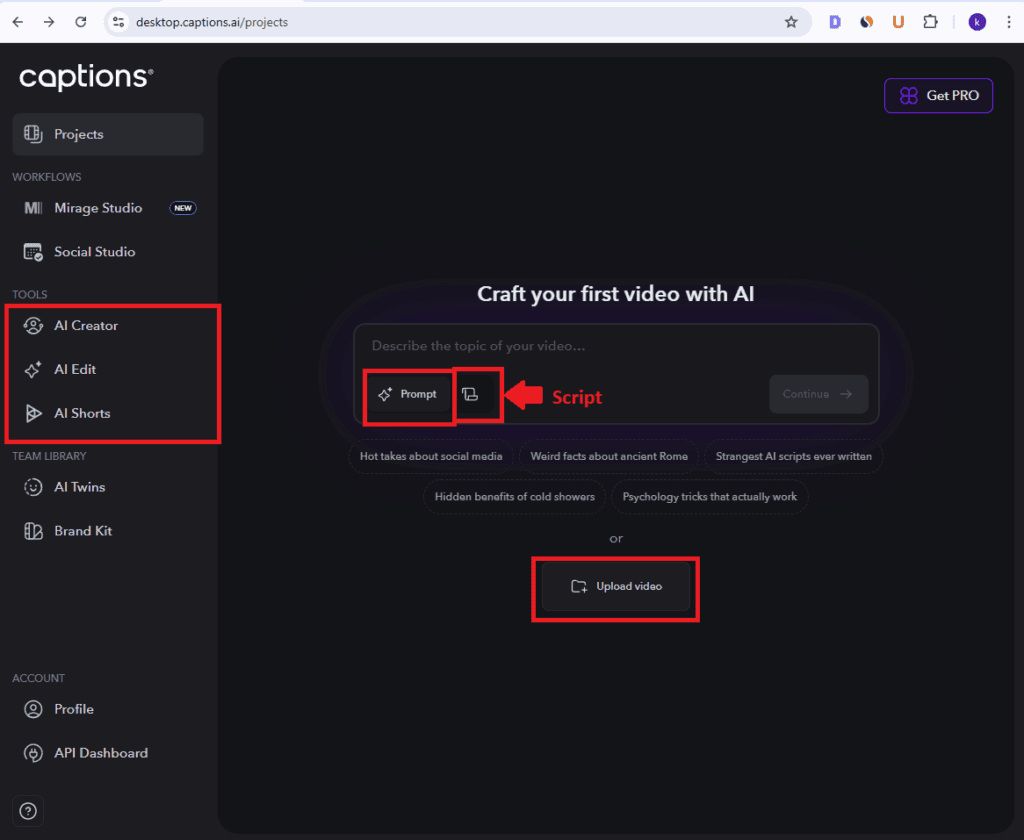
When I uploaded a video, I had the option to either edit it manually or let the AI handle it. The script or prompt method worked smoothly to generate talking avatar videos.
That said, the interface could use a few improvements. For example, there’s no option to create folders to organize projects – something that would really help. Also, I noticed the AI Edit interface has shot by shot editing for some style but not for others which feels a bit inconsistent.
It’s definitely an all-in-one tool, but I think a few small changes could make it even more user-friendly and streamlined.
Step-by-Step: How I Use Captions AI to Caption My Videos
Step 1: Upload the Video
Tap on “Upload Video” from the homepage. A pop-up appears where you can enable the “Add Captions” option. You’ll see a bunch of caption styles – feel free to pick one (you can always change it later in the editor). Choose your spoken language, and if you want, you can even translate your video into another language. Once done, just tap “Create Project” to head into the editor.
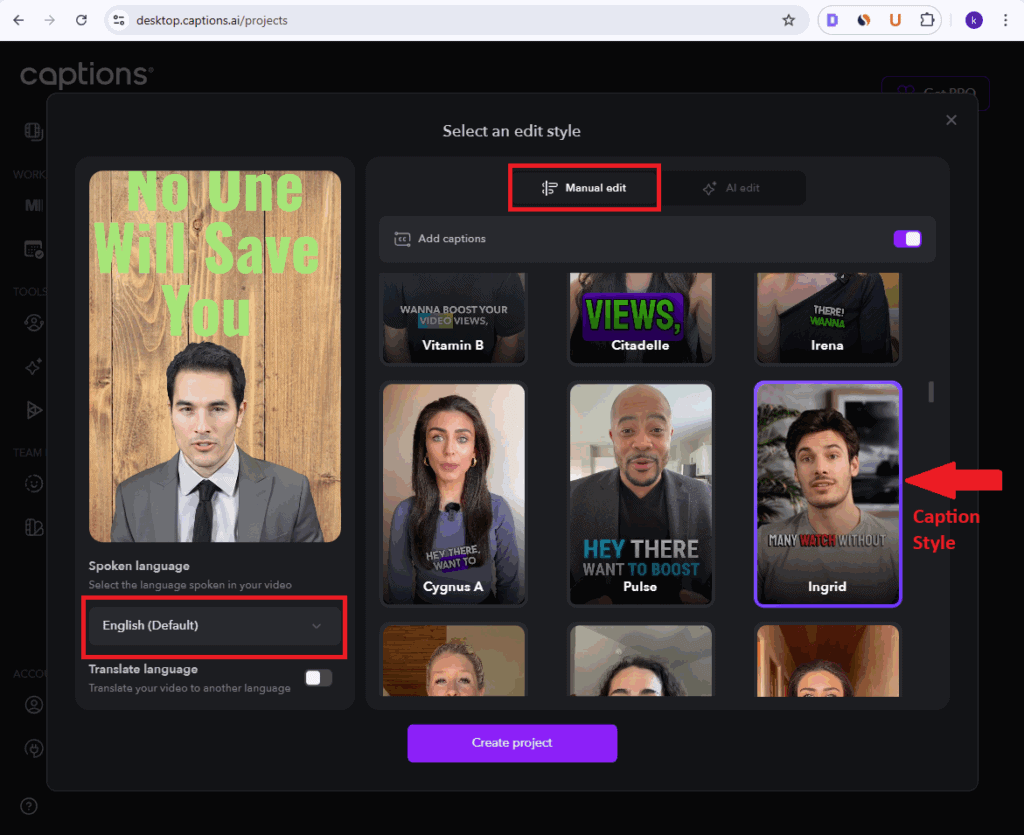
Step 2: Caption Customization
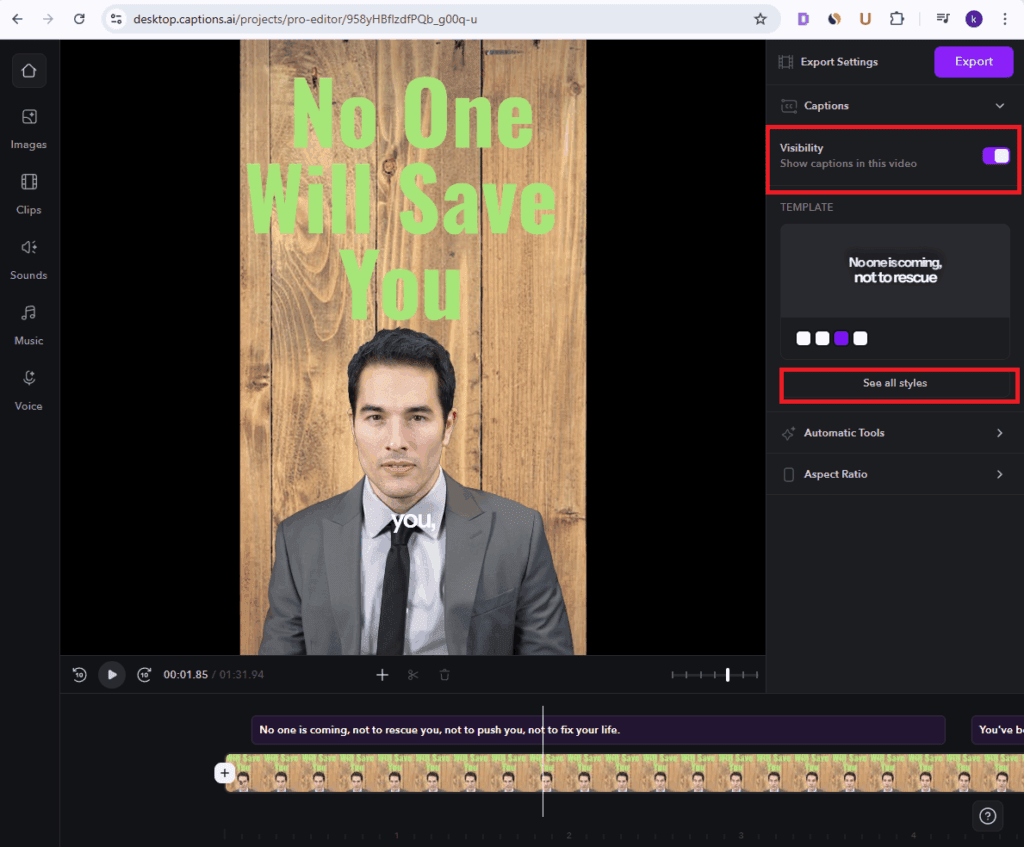
Your captions will automatically appear on the video. On the right side, you’ll see the Captions panel. You can toggle the visibility of captions using the button on top. Below that, tap “See All Styles” to view all available caption styles – you can pick any one, or even tap the pencil icon to customize it. You can tweak things like font, color, stroke, shadow, alignment, and more. You’ll also find cool features like hiding punctuation, emphasizing key words, supersizing them, and highlighting words as they’re spoken. You can change the background color too. Once you’re happy, don’t forget to save your custom style or even create a new one using the “New Template” button.
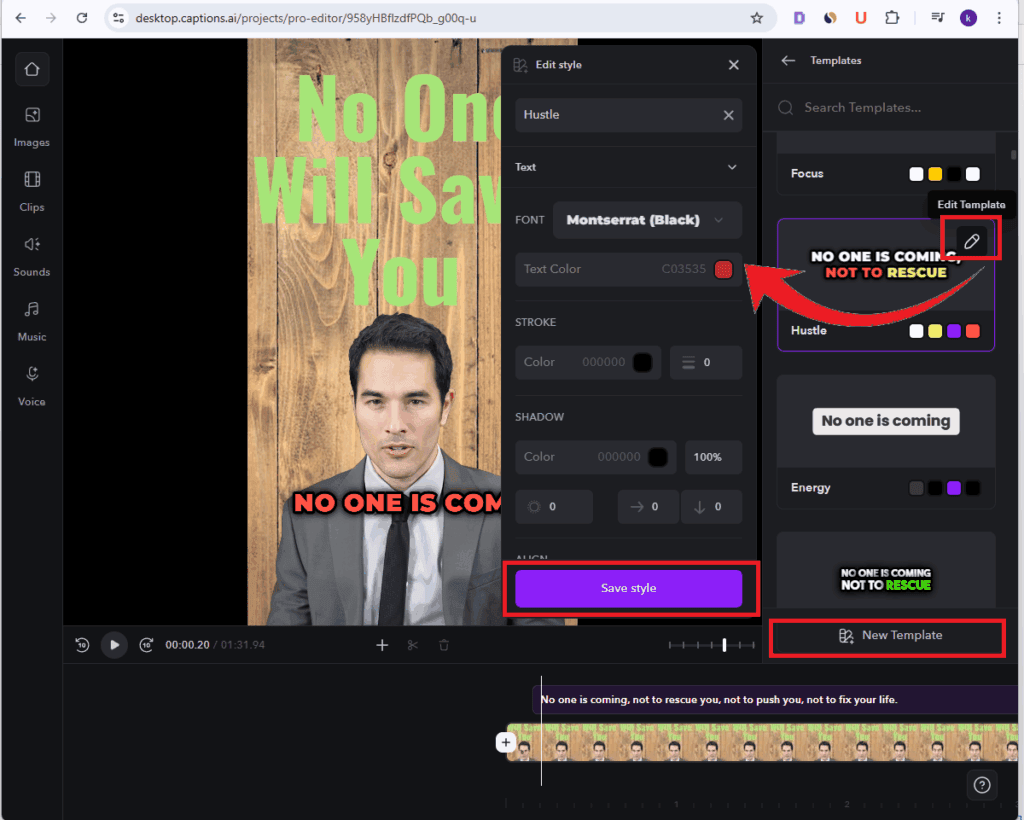
But that’s not all. Click on any caption line in the editor to open more options. You can split the phrase, adjust visibility, edit the text, or tap individual words to change timing, emphasize or supersize them, add breaks, or include emojis.
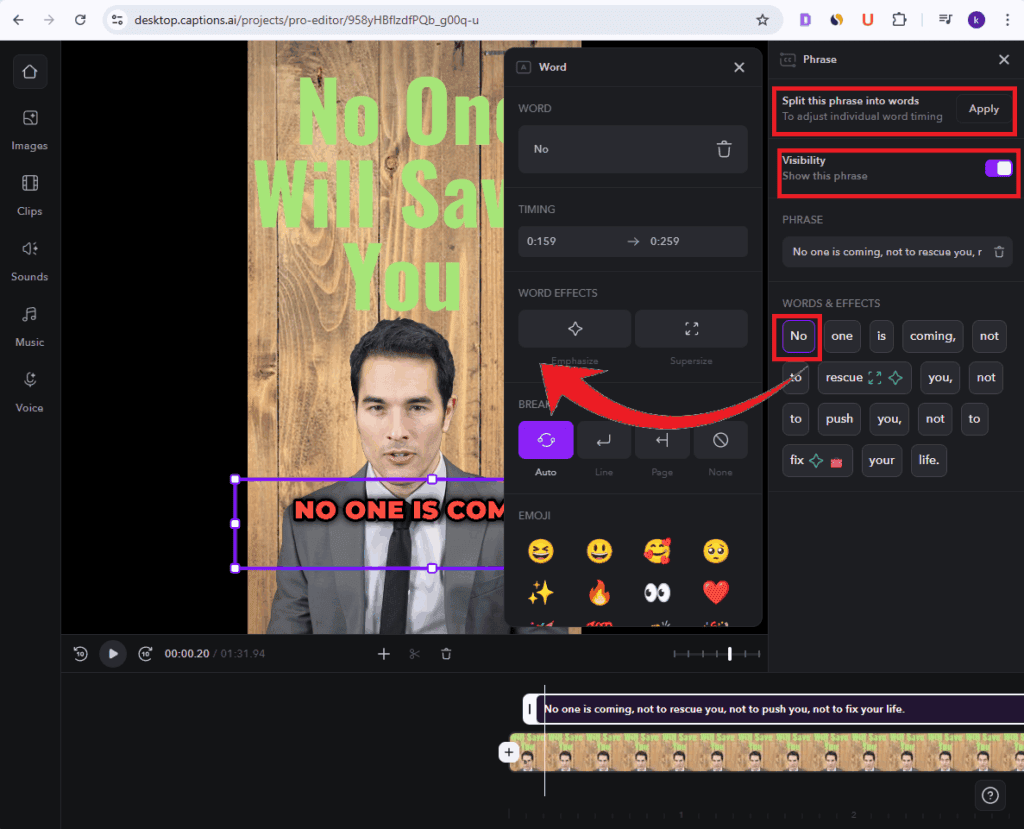
Step 3: Adding Elements
Now it’s time to make your video pop. Tap the plus (+) icon below the video preview. You’ll see options to insert a phrase, image, sound, or a video shot. You can also find these options in the left sidebar.
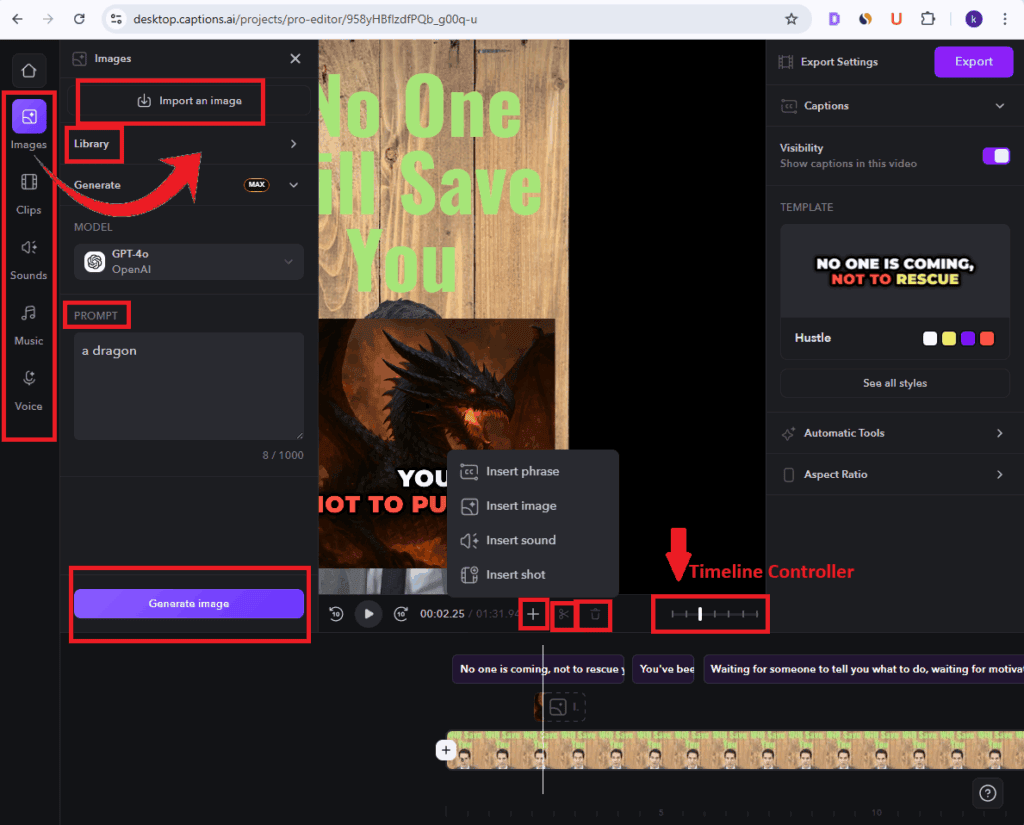
- For images, upload your own, use free stock media, or even generate one with AI.
- For videos, you can upload your clips.
- For sounds and music, there’s a built-in library or you can generate new audio using a prompt.
- In the Voice section, you’ll find AI voices – just paste your script and generate the output.
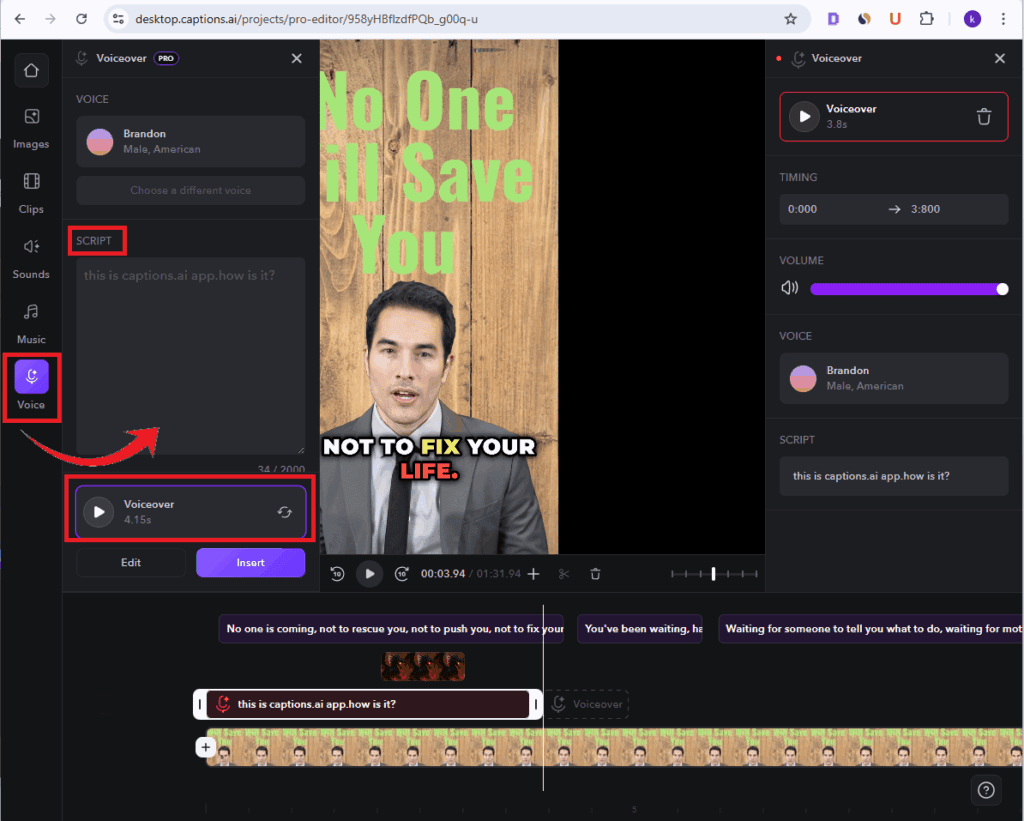
Right next to the plus icon, you’ll see buttons for trimming and deleting, and a timeline width controller to adjust your workspace.
Step 4: Final Touches Before Export
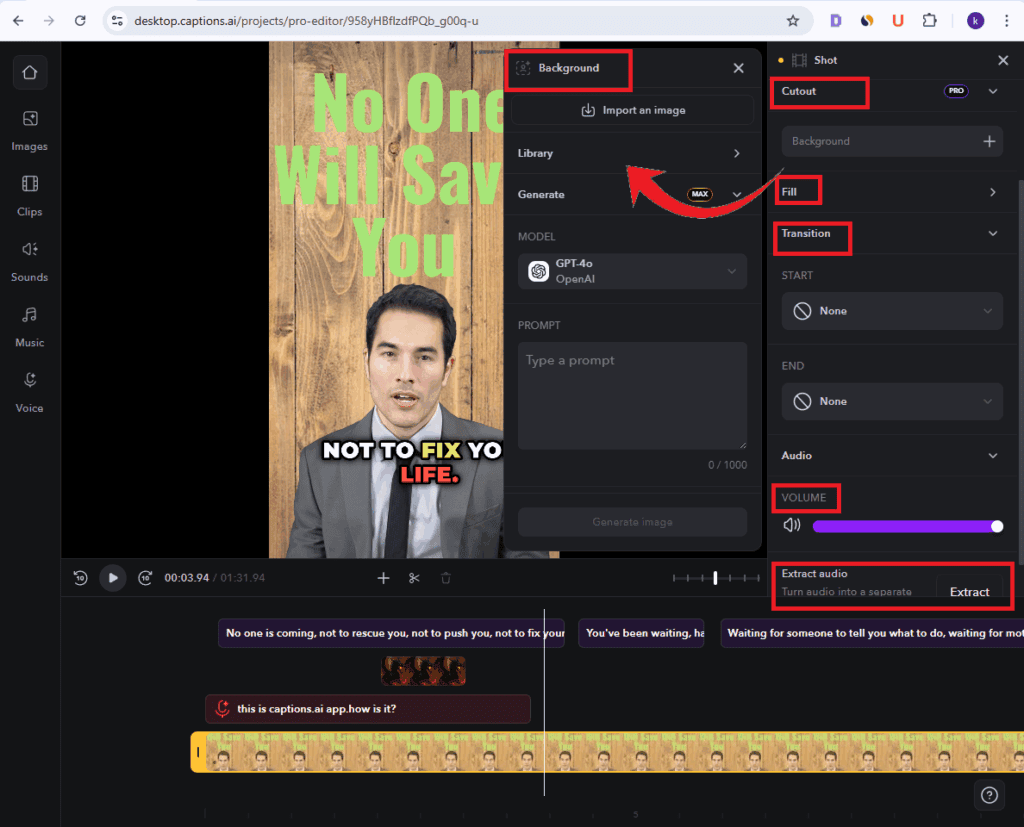
Click on your video track to open editing options. In the Cut-Out section, you can replace your background with an image. Use the Fill section to adjust background fitting. Add smooth transitions at the beginning or end of your video, tweak the volume, or even extract audio from your track.
On the right sidebar, you’ll find the Automatic Tools – these include Noise Suppression and an Eye Contact Correction tool, both super helpful. You can also adjust the aspect ratio of your video right from here.
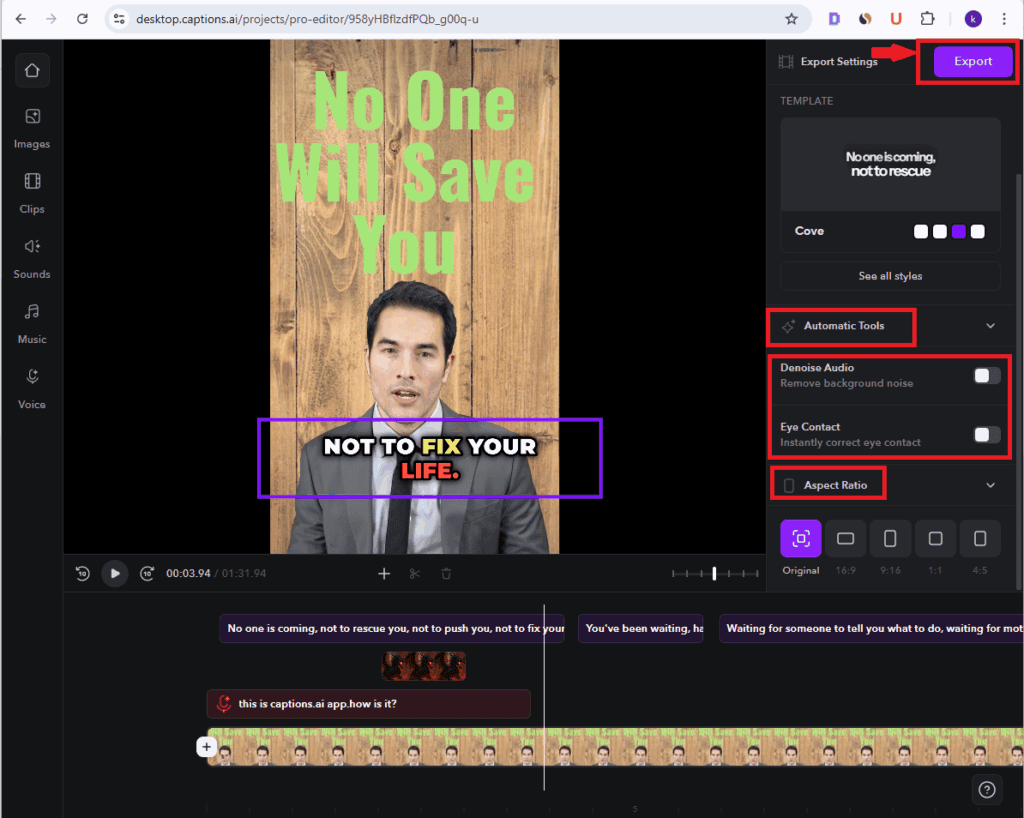
Step 5: Export the Video
Once you’re all set and satisfied, just click the Export button on the top-right corner to process and download your final video.
You can try out almost every feature in Captions.AI But to export your output video you need to upgrade to any of their plans.
Step-by-Step: What’s the deal about aI edit?
Step 1: Upload the Video
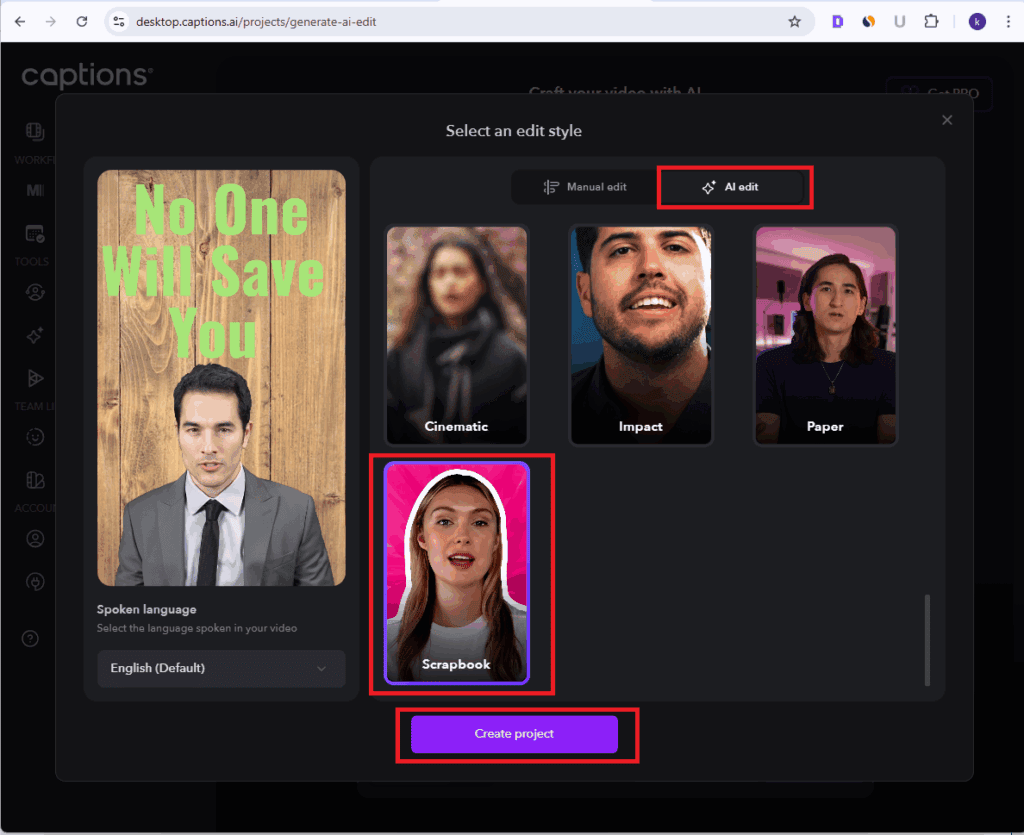
You can start by uploading a video in two ways – either by clicking AI Edit from the left sidebar, or by tapping Upload Video on the home screen and then selecting AI Edit. Once you do that, a pop-up appears where you can choose the style you want your video to be edited in.
Step 2: The Shot-by-Shot Editor
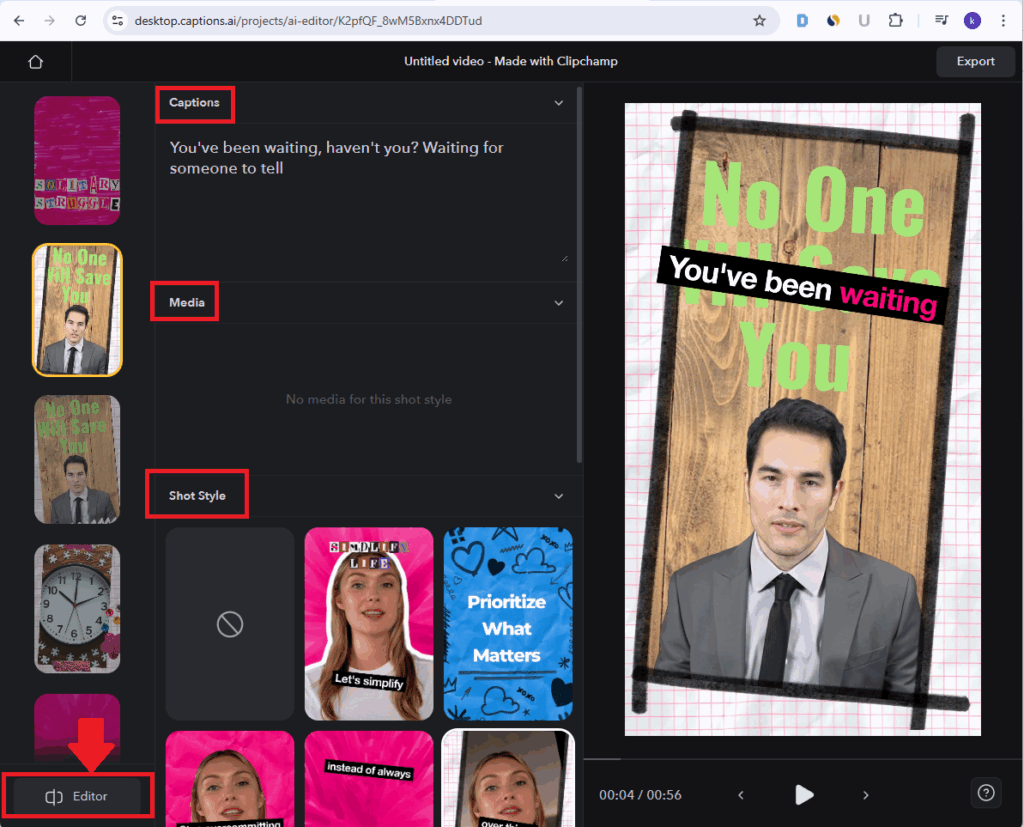
Once the AI finishes processing, you’ll see a shot-by-shot layout of your video. Here, you can quickly edit captions, switch out media for individual shots, or even change the shot’s style using the options provided. If you want to go deeper with your edits, just click the Editor button in the bottom-left corner – this opens up the manual editor, where you can fully customize your video however you like.
Not all AI Edit styles currently support the shot-by-shot view, which is something they could definitely improve.
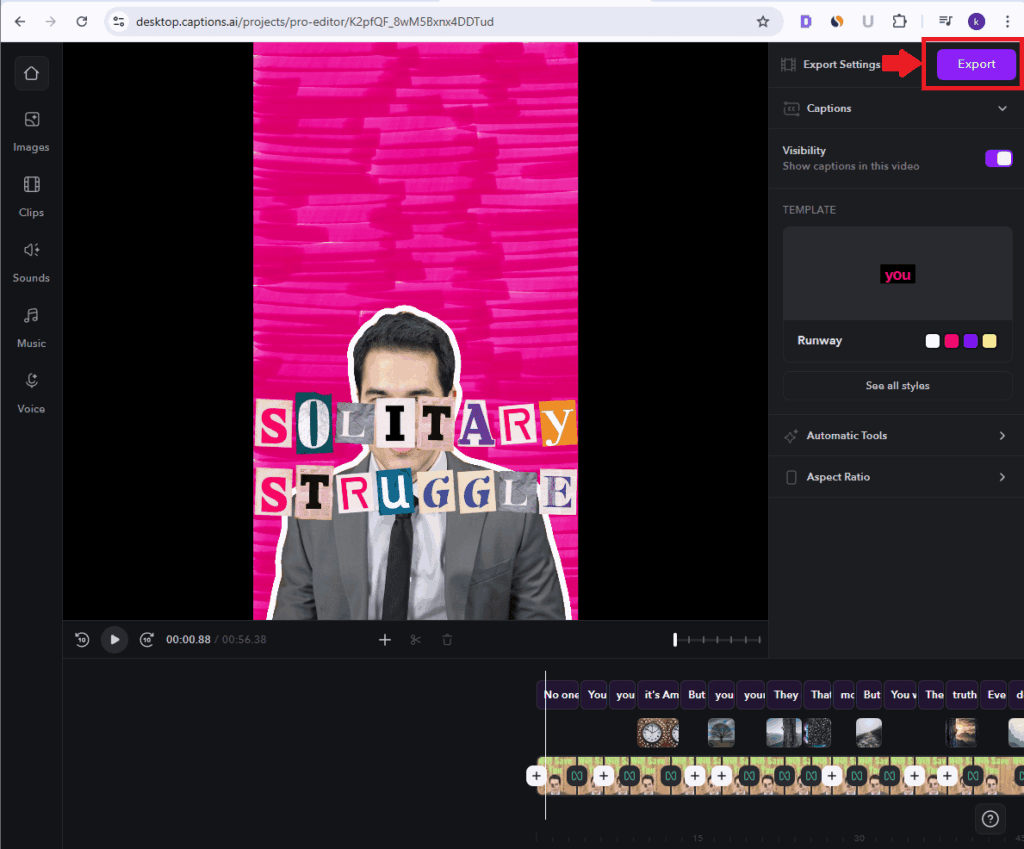
Step 3: Export the Video
Once you’re all set and satisfied, just click the Export button on the top-right corner to process and download your final video.
AI Creator -Generating AI Avatar Videos
Generating Videos
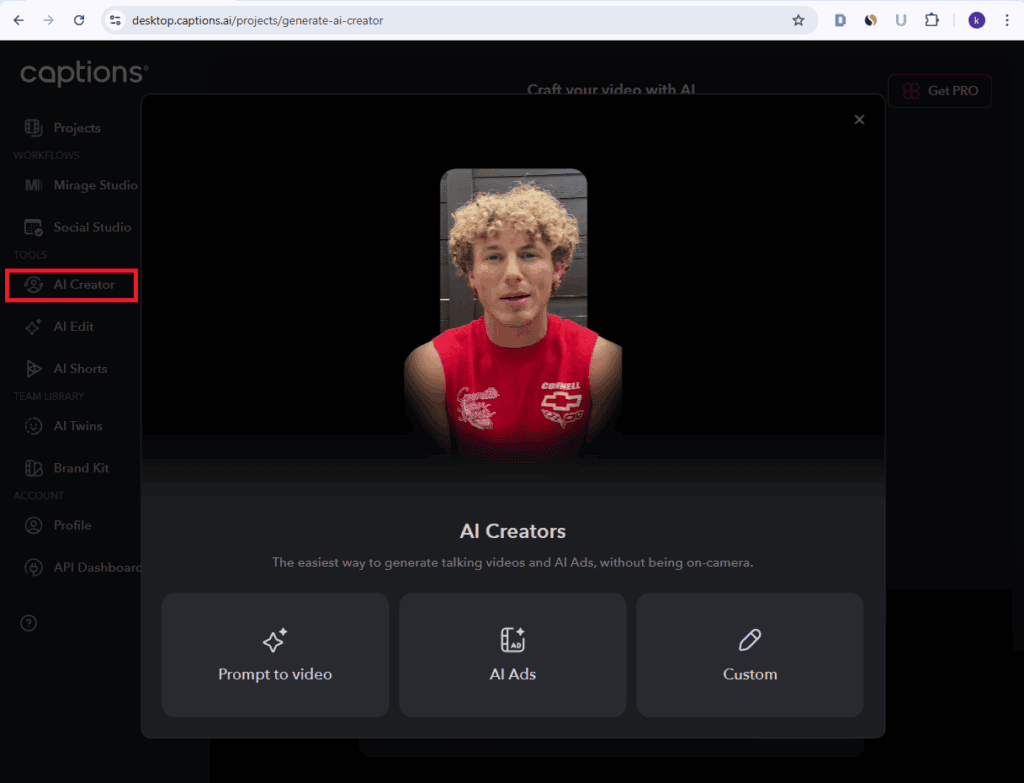
Tap the AI Creator button on the left sidebar. A pop-up opens with three options: Prompt to Video, AI Ads, and Custom.
In Prompt to Video, you can enter a simple prompt, and Captions.ai will automatically generate a video script for you. If you choose Custom, you can directly paste your own script.
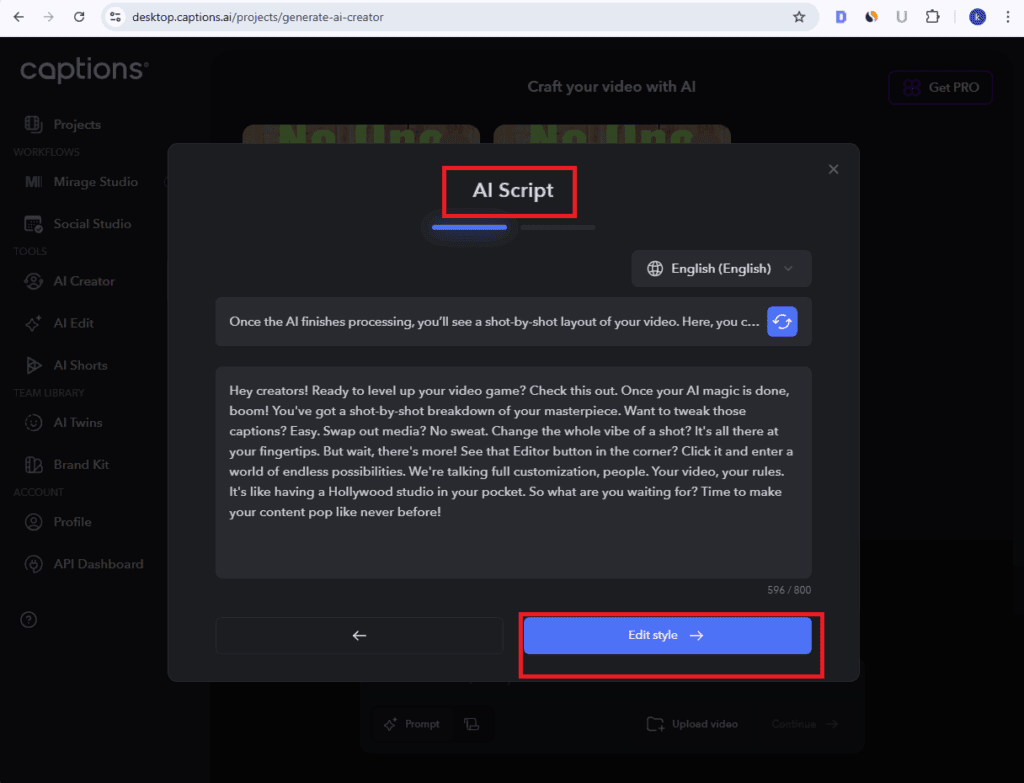
After that, just pick your Creator Style, choose a Captions Template, and click Generate Video. Once the video is generated, you’ll be taken to the Manual Editor, where you can tweak and customize everything as you like.
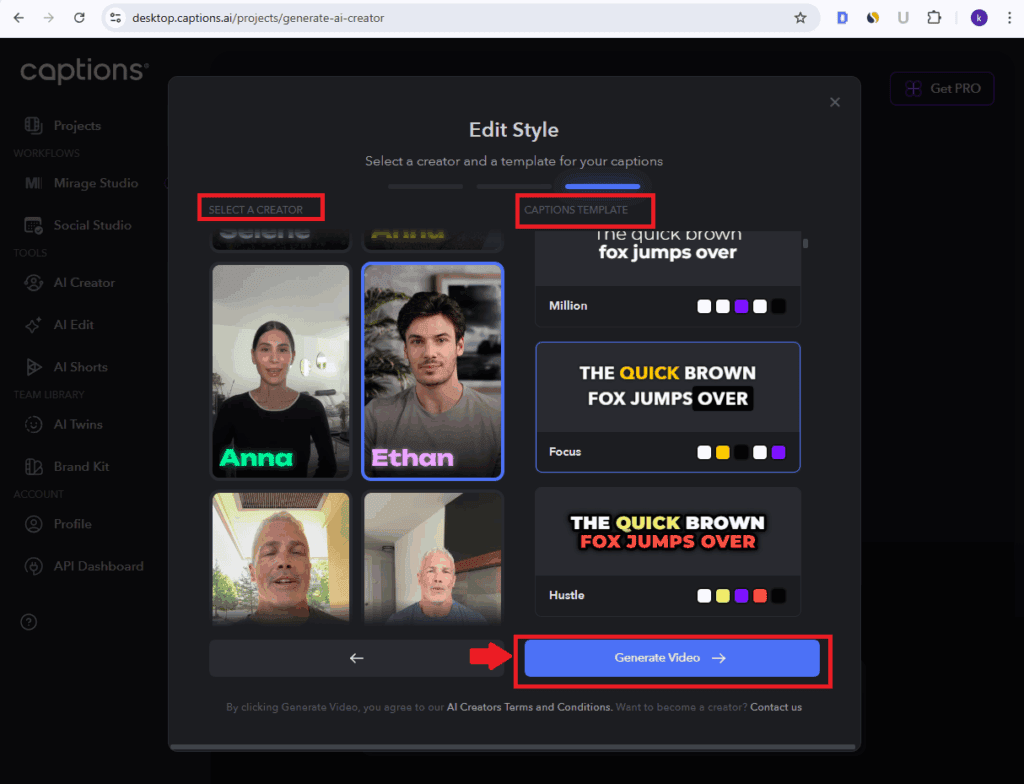
AI Ads
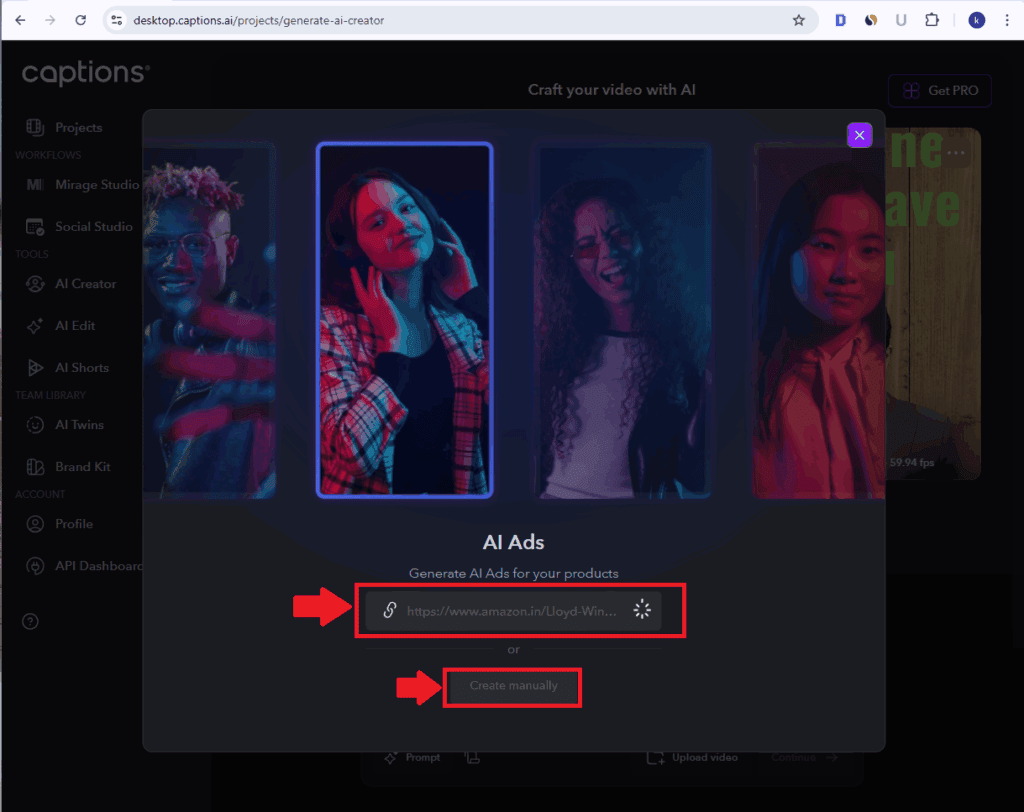
The AI Ads feature is another standout. You can either paste a product link, which automatically pulls in the product name, description, and media, or select Create Description Manually if you want to enter everything yourself.
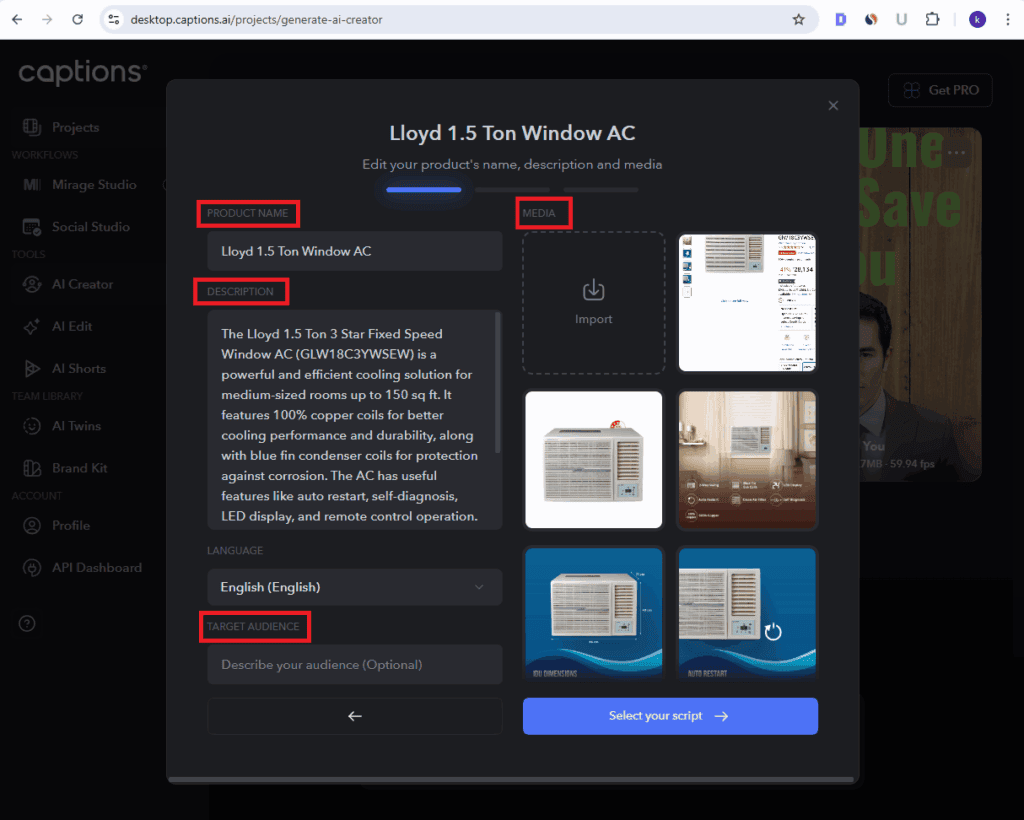
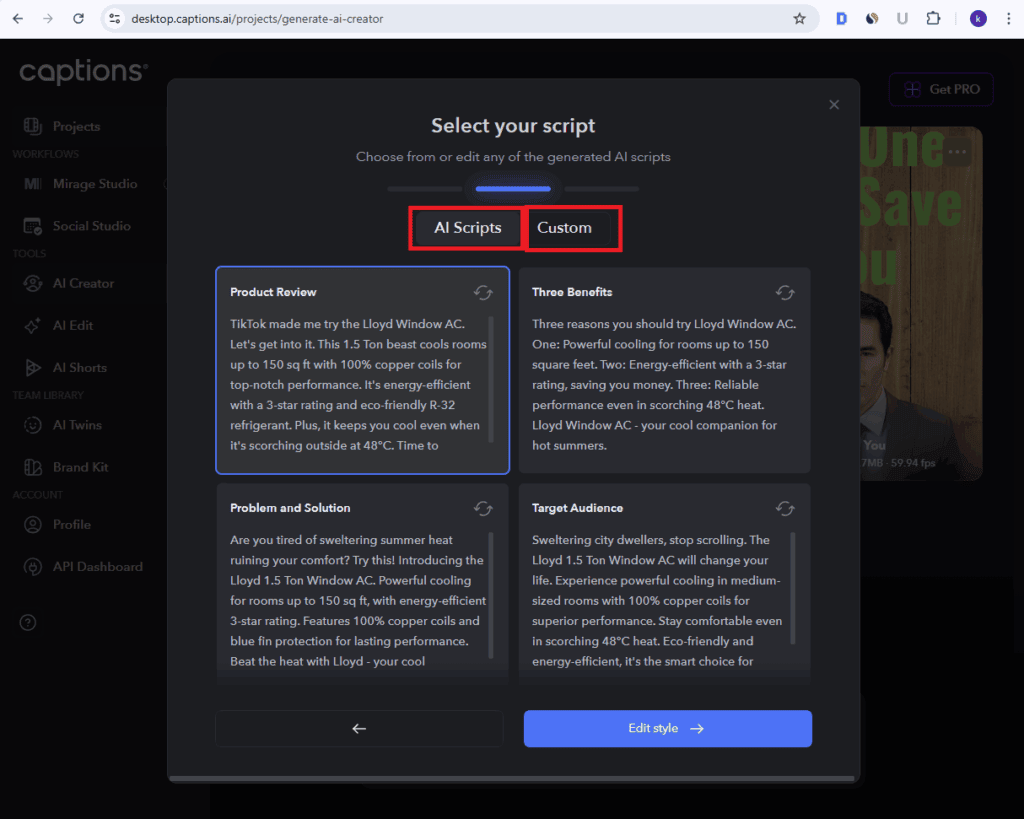
Once that’s done, Captions.ai gives you a bunch of AI-generated ad scripts to pick from – or you can input your own. After selecting your AI Creator, Caption Style, and optionally adding AI-generated background music, just click Generate Ads. You’ll get multiple ad variations, and you can edit or export each one individually.
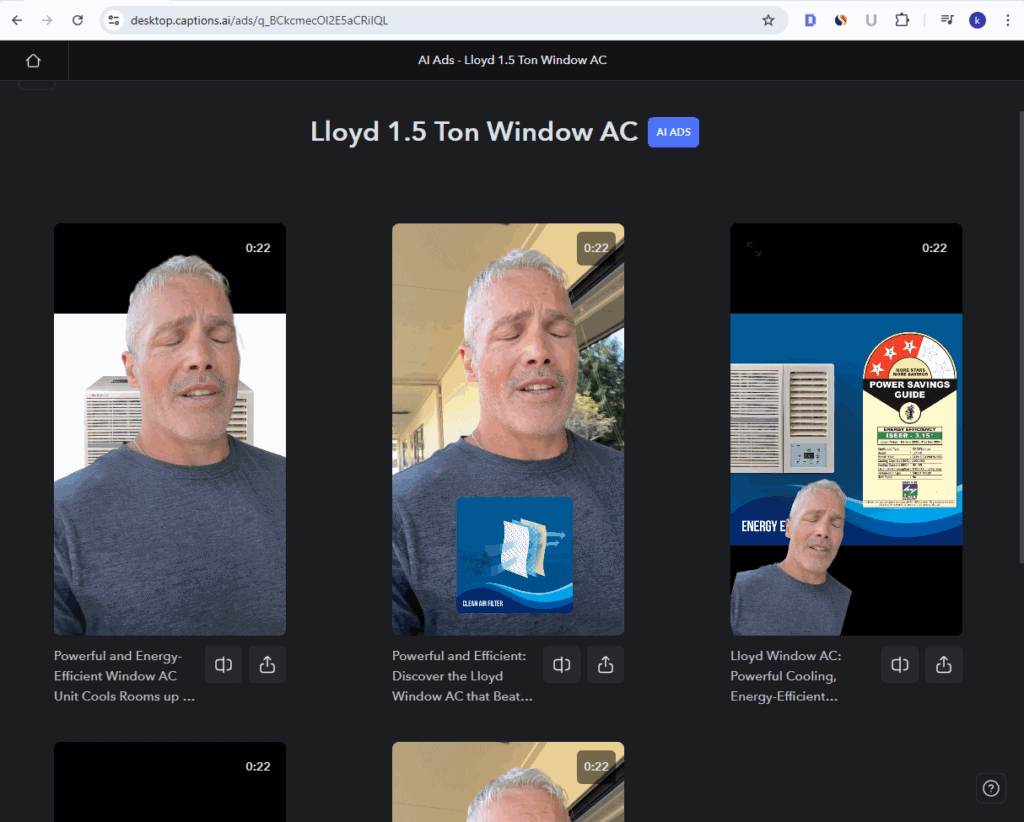
Avatar videos with AI Edit
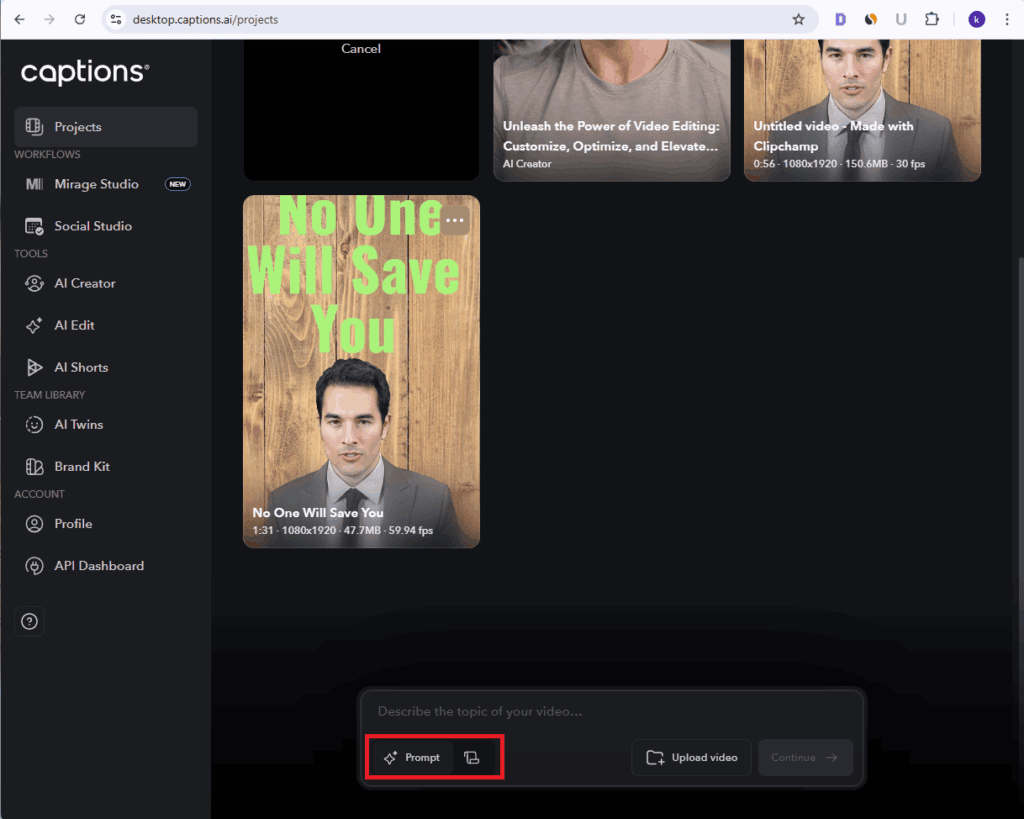
There’s also a more advanced way to create avatar videos. On the homepage, you can enter a prompt or paste your own script, then click Continue.
A detailed pop-up will appear with four sections: Appearance, Voice, Edit Style, and Media.
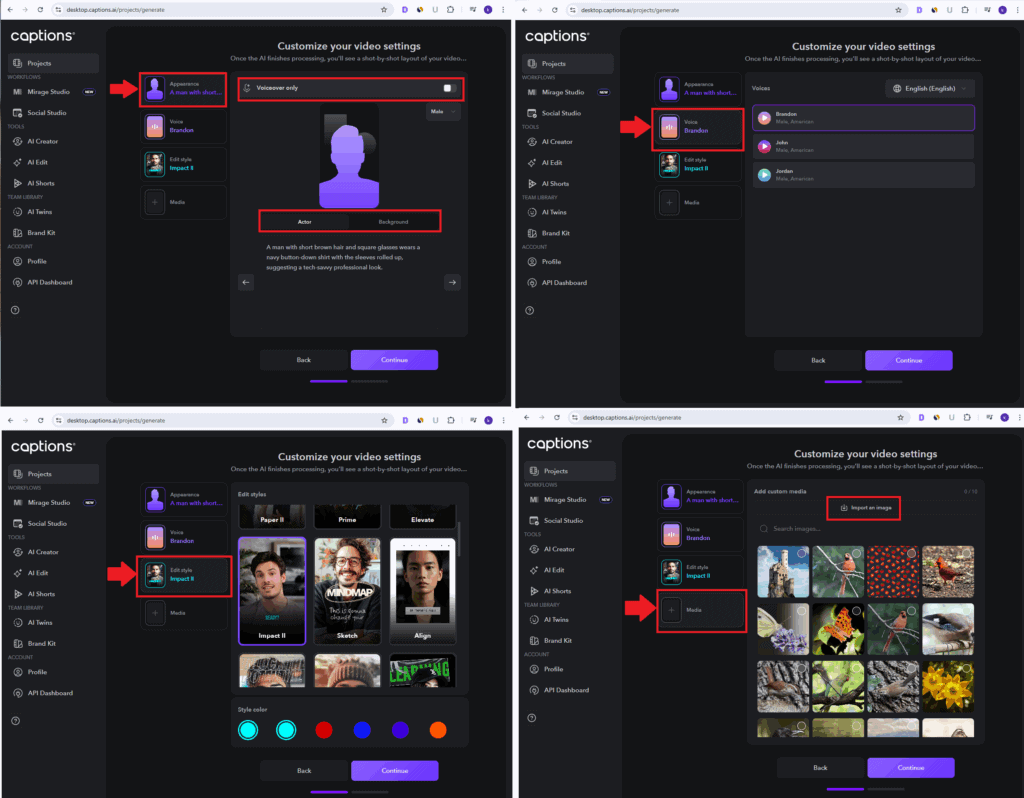
- In Appearance, you choose how your AI actor looks and set the background. You can even remove the actor and go for a voice-only video.
- Based on your selected actor, you’ll get different voice options to choose from.
- Then you’ll select an AI Edit Style and finally add your media, either from the built-in library or by uploading.
Once everything’s in place, it shows you a preview with your script and audio. If you’re happy with it, hit Generate Video, and your avatar video will be ready in minutes.
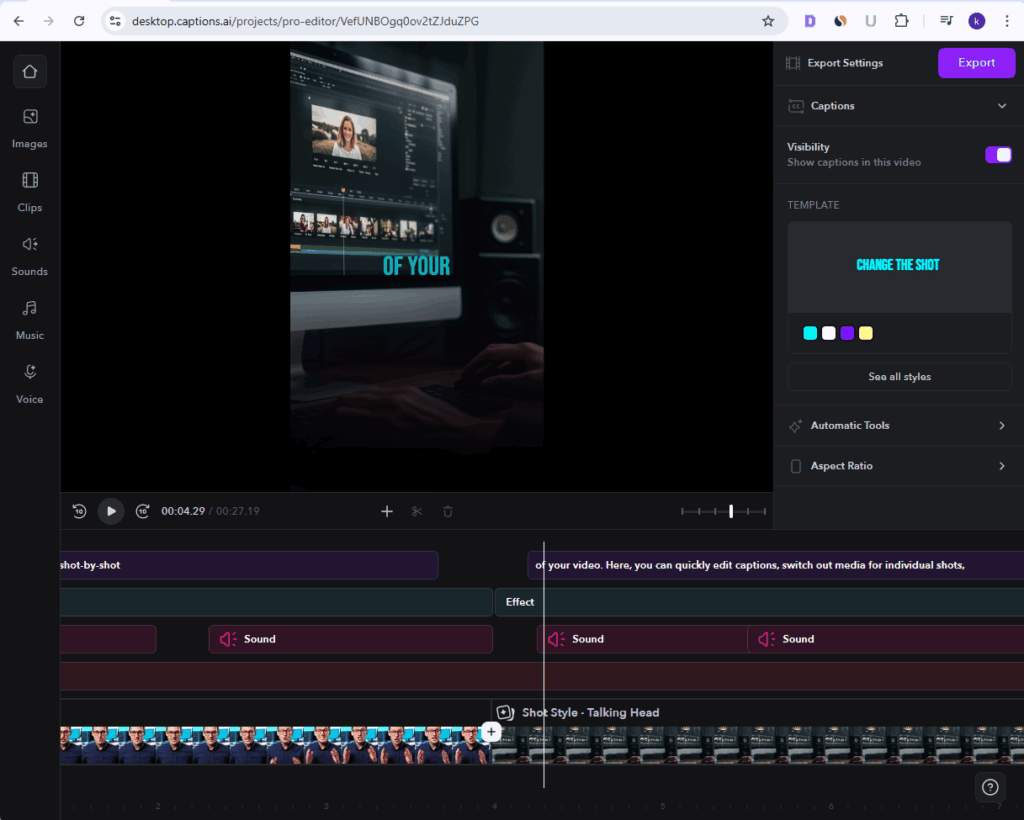
AI shorts and aI twins
AI Shorts
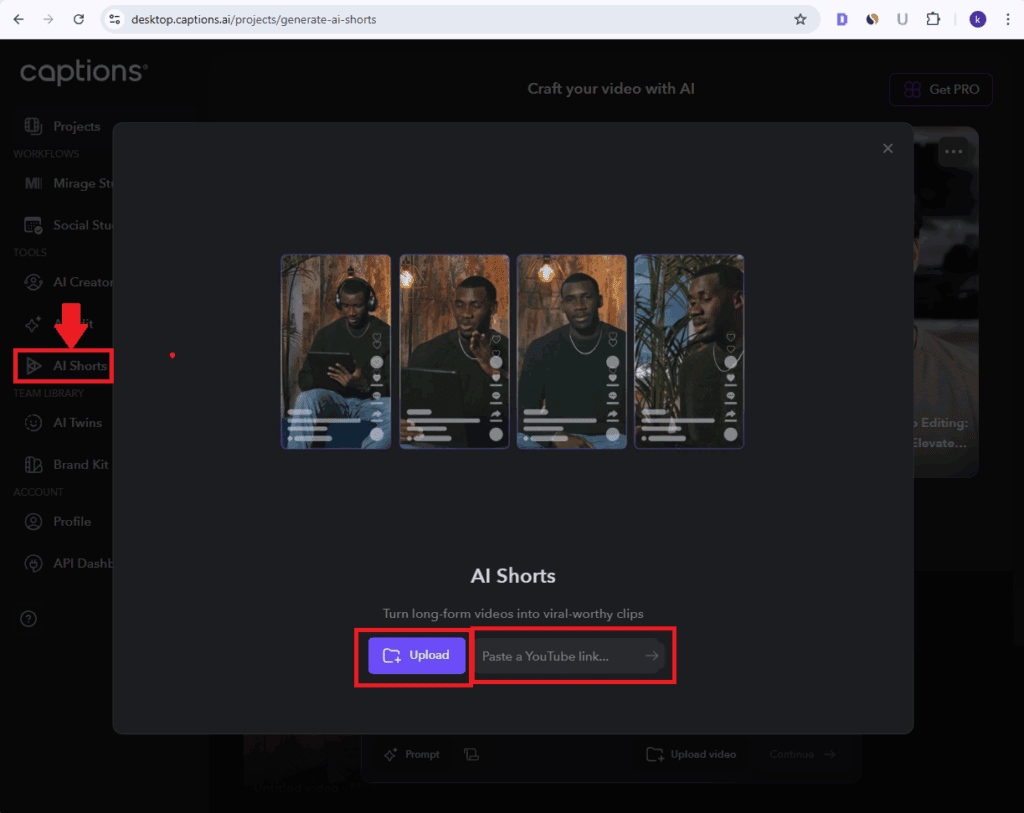
Tap the AI Shorts button from the tools section on the left sidebar. This feature helps you turn long-form videos into viral-worthy short clips. You can either upload a video manually or simply paste a YouTube link to get started.
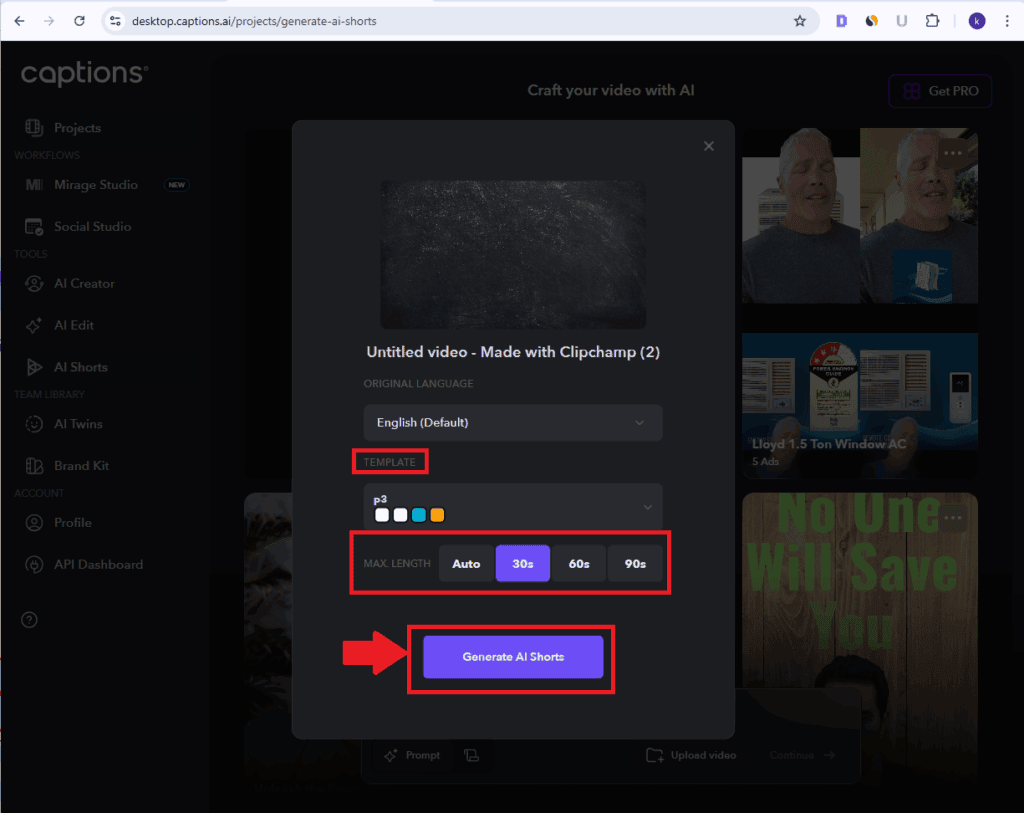
Once your video is uploaded, choose the language, pick a template, and set the maximum length for your short. Then hit Generate AI Shorts. Captions.ai will give you multiple short clip options. You can preview, manually tweak, or export each one individually.
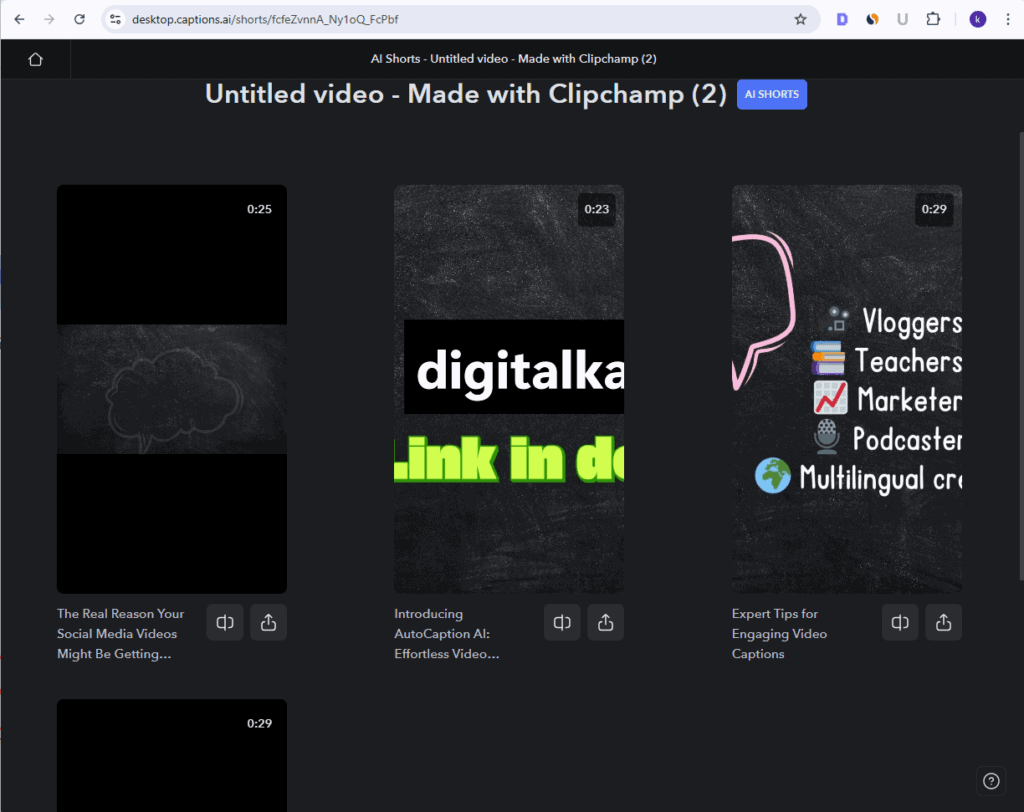
AI Twins
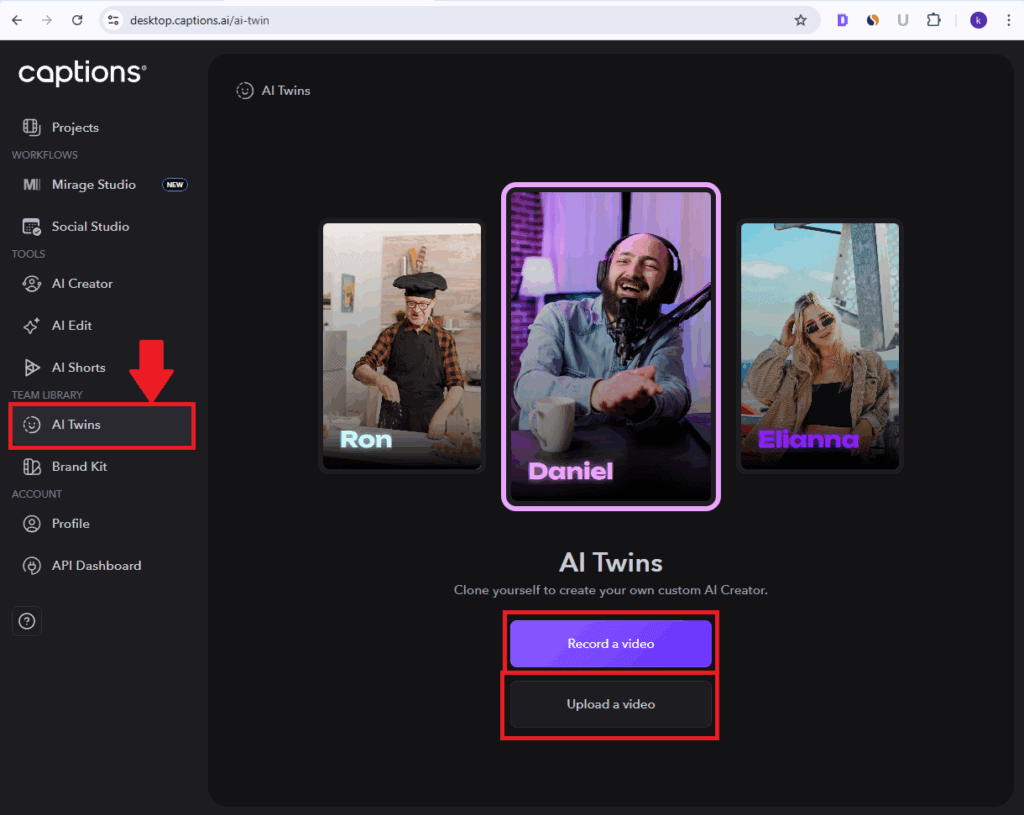
Click the AI Twins button on the left sidebar. Here, you can either record a video or upload an existing one to create your very own AI twin. After that, give your twin a name – anything you like!
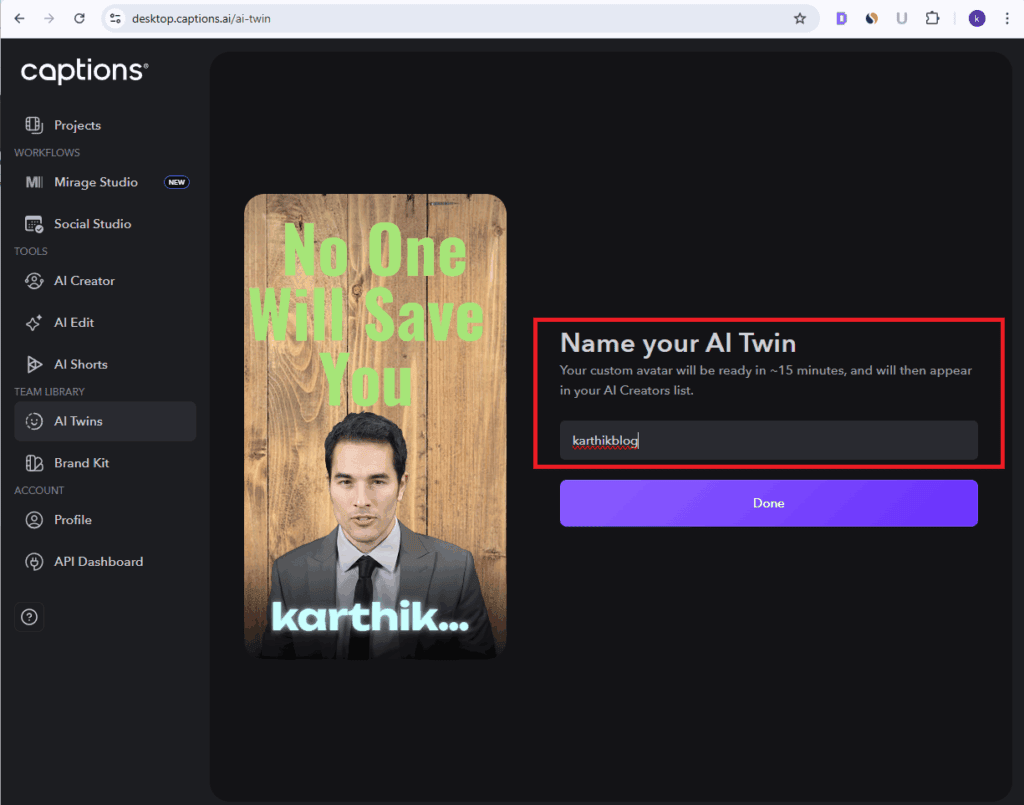
Now, when you head back to the AI Creator section to generate videos, you’ll notice your custom AI Twin appears as one of the creator options, ready to speak your scripts in your voice and style.
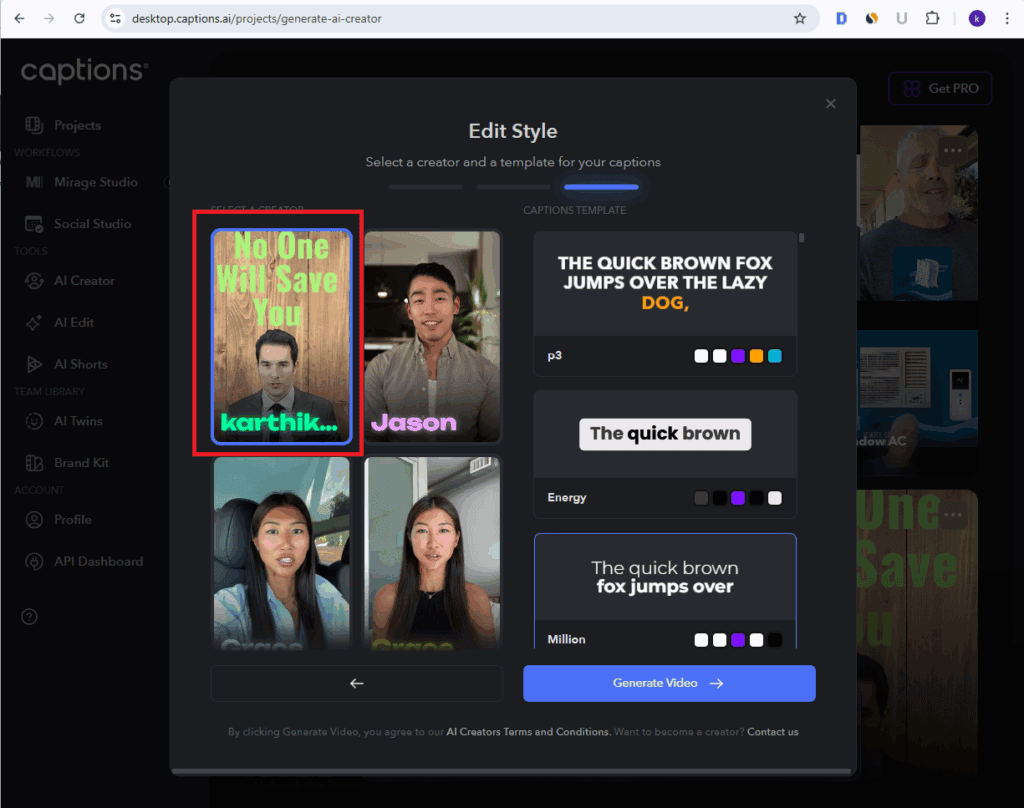
Captions AI Pros and Cons
Pros of Captions AI
Cons of Captions AI
My Honest Take:
Especially if you’re looking for a tool that does more than just edit. Captions AI feels like having an entire production team in your pocket. It is the best among caption products with just a few updates, it could become unbeatable.
Captions AI Pricing
There is no free trial in Captions.ai.You can edit the video and try out the features but you cannot export the output unless you upgrade.Let us see the pricing plans below
|
Plan |
Best For |
Monthly Price |
AI Twins |
Video Generation Speed |
Key Features |
|---|---|---|---|---|---|
|
Pro |
Personal use & short videos |
$9.99/month |
2 |
Standard |
Unlimited projects & exports, no watermark,AI tools access,100+ caption templates,Social studio access |
|
Max |
Content creators & influencers |
$24.99/month |
Unlimited |
Fast |
Generative AI to create image,video,sound effects and voiceover,Mirage edit,AI lipdub,API Access |
|
Scale |
Freelancers & small businesses |
$69.99/month |
Unlimited |
Fastest |
Generate multiple videos at once |
|
Business |
for businesses and companies |
$399/month |
Unlimited |
Fastest |
All features without restriction |
Which Plan Should You Pick?
Pro Plan is suited for beginners who use it for personal use.It has all the basic features needed for them.
Max Plan is the perfect for most creators – it is a massive upgrade over Pro plan with more enhanced features for content creation.
Scale Plan is ideal if you’re producing a lot of high-quality or client-based content regularly in a professional level and want to generate multiple videos at once.
Business Plan is ideal if you are representing a business firm or company or a small team that has to generate high quality content within the least time.
Best Value Captions AI Plan Revealed
Based on the latest pricing info from Captions AI’s official page, i feel the best value plan is:
Max Plan $24.99/month
Why the Max Plan is the best
- Advanced Features
Unlike the pro plan,it includes full API access and gives access to various generative AIs making work efficient – a definite upgrade over pro - Most balanced plan
Scale plan cost $69.99 and it only has the inclusion of generating multiple videos at once.If you are content creator needing a all-in-one video tool,Max plan is best as it is a massive upgrade over pro while spending just $15 extra and also a lot less than Scale. - Scales with Your Growth
As your channel or workload grows and you have to multitask, you still have the option to upgrade to Scale seamlessly – without feeling like you overspent early.
Captions AI Alternatives
Feature Comparison Table
|
Feature |
Captions.ai 🏆 |
Submagic |
Zubtitle |
SendShort |
AutoCaption AI |
|---|---|---|---|---|---|
|
Caption Accuracy |
(Very High) |
(Great) |
(Decent) |
(Okay) |
(Great) |
|
Templates & Styles |
Premium, editable styles |
Trendy viral looks |
Basic designs |
Fully customizable | |
|
AI Editing Tools |
Full AI suite |
Emojis + highlights | |||
|
AI Avatars & Twins | |||||
|
Multilingual Support |
28+ languages + dubbing |
English only |
English only | ||
|
Shorts/Clips Generator |
AI Shorts built-in | ||||
|
Ad Creator / Scripts |
Auto ads + product links |
Basic | |||
|
Manual Editor | |||||
|
Free Plan Available | |||||
|
Ease of Use |
Slight learning curve |
Very intuitive |
Bit old-school |
Easy to use |
Smooth and user-friendly |
|
Pricing (Starts At) |
$10/mo |
$12/mo |
$19/mo |
$15/mo |
$14/mo |
|
Best For |
Agencies, creators, marketers |
Reels, Shorts, influencers |
Basic social video editors |
Beginners, hobbyists |
Creators on a budget |
🧠 My Honest Take After Using Them All:
🎥 Captions.ai
This one feels like a complete video creation studio. From AI avatars and dubbing to full-scripted videos and auto-shorts, it’s the most powerful all-in-one tool. It’s perfect for serious creators, agencies, and marketers—but beginners might find it a bit overwhelming (and pricey) if they just want quick captions.
⚡ Submagic
Submagic nails short-form viral content. It’s super easy to use, adds emojis and trendy styles, and gets your content TikTok-ready in minutes. But it lacks deep editing tools and multilingual support.
🎯 Zubtitle
Zubtitle feels a bit outdated compared to newer tools. It’s reliable for simple social videos, but don’t expect flashy AI tricks. Great for marketers who just need basic captions without much flair.
✂️ SendShort
Honestly, this is best for quick fixes. It’s very limited in features but easy to pick up. Not ideal for consistent creators, but handy if you just want to get one or two short videos captioned.
✅ AutoCaption AI
AutoCaption is a solid middle ground. It’s affordable, fast, and has just enough editing control to make your videos shine. Perfect for creators who want something better than free tools, but not as advanced as Captions.ai.
Final Thoughts: Is Captions AI Worth It?
If you’re someone who creates videos regularly – whether for YouTube, Instagram, your business, or just for fun – Captions AI is honestly a game changer. It’s not just another editing app; it brings together everything from auto captions and AI avatars to ad generators, dubbing, and viral clip creation – all in one place.
What makes it stand out is how fast, flexible, and beginner-friendly it is. You don’t need a high-end PC or editing skills to make pro-level content anymore. The AI handles the heavy lifting, while you focus on your ideas and creativity.
Of course, it’s not perfect. There are areas like interface consistency and project organization that could use a little polish. But for the amount of power it gives you – especially for the price – it’s 100% worth trying.
So if you’re tired of juggling five different tools just to get one video done, I genuinely recommend giving Captions AI a shot. Once you try it, you’ll wonder how you ever created content without it.
FAQs — Discover Answers That Transform Now
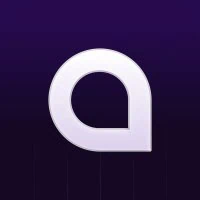
Captions AI
4.8/5⭐
Captions Ai is an all-in-one, AI-powered video creation tool that helps you add captions, create AI avatar videos, generate ads, dub your voice in 28+ languages, and even turn long-form content into viral shorts – all in just a few clicks.
🔑Feature:
⚒️Ease of Use:
💰Pricing:
🤝Support: