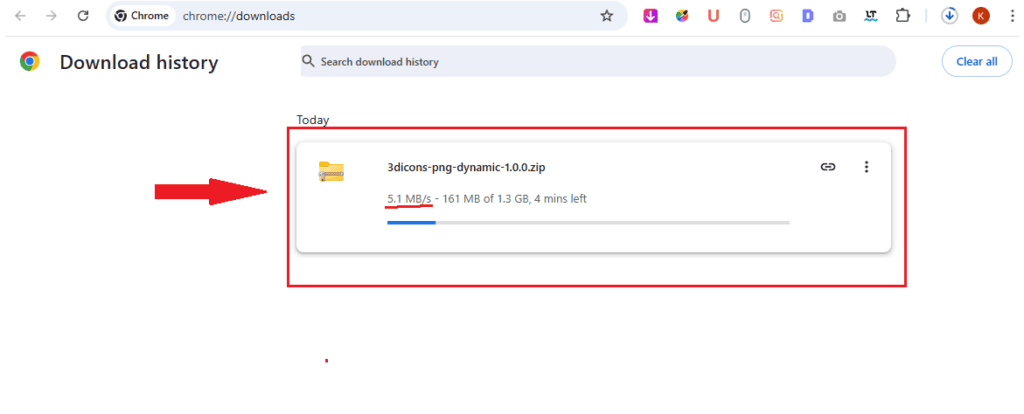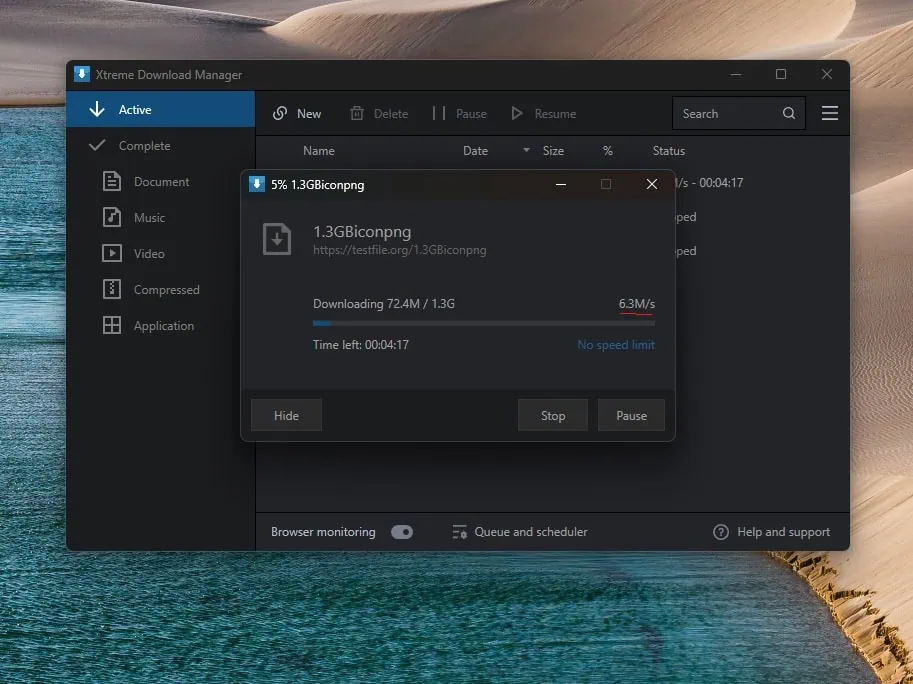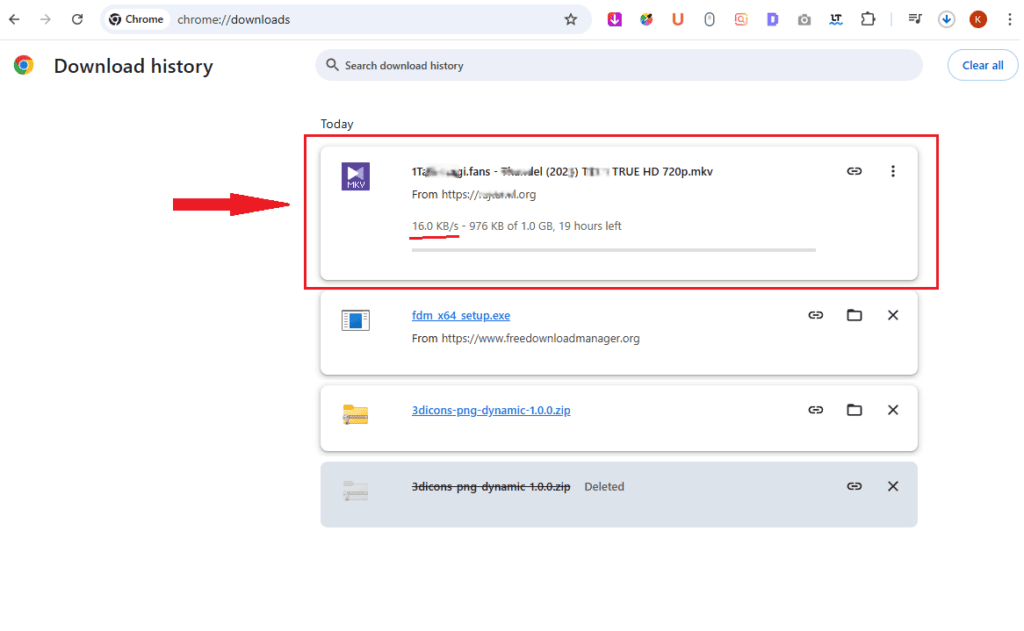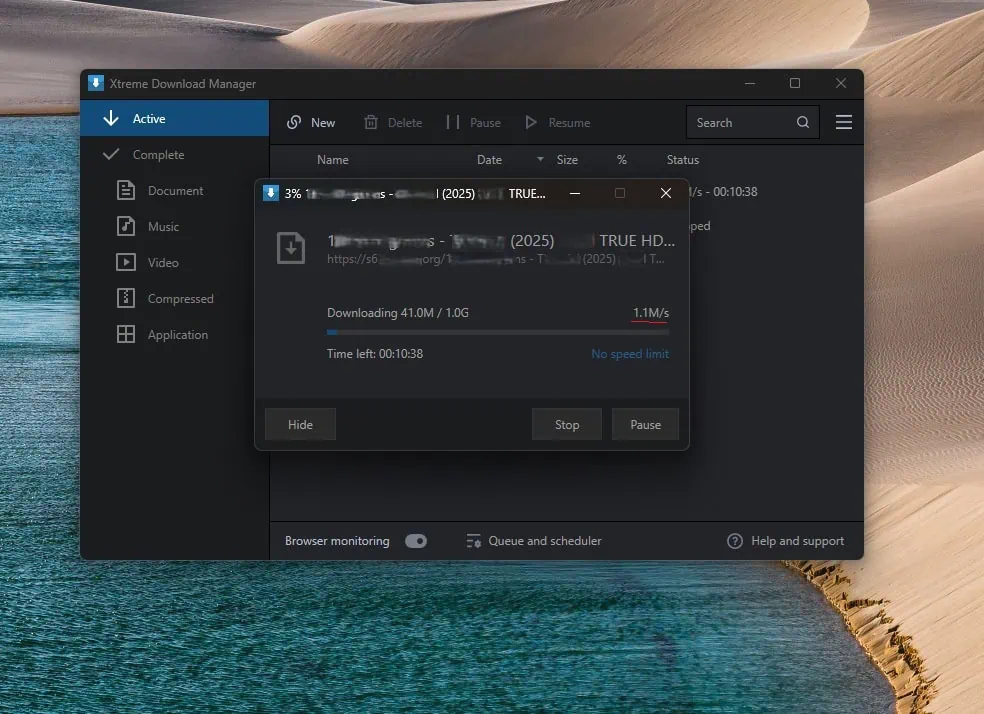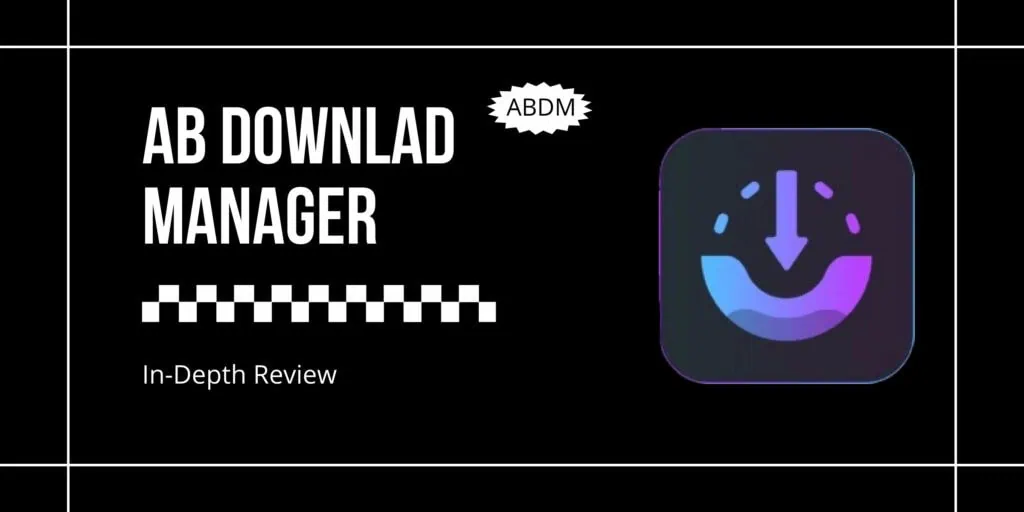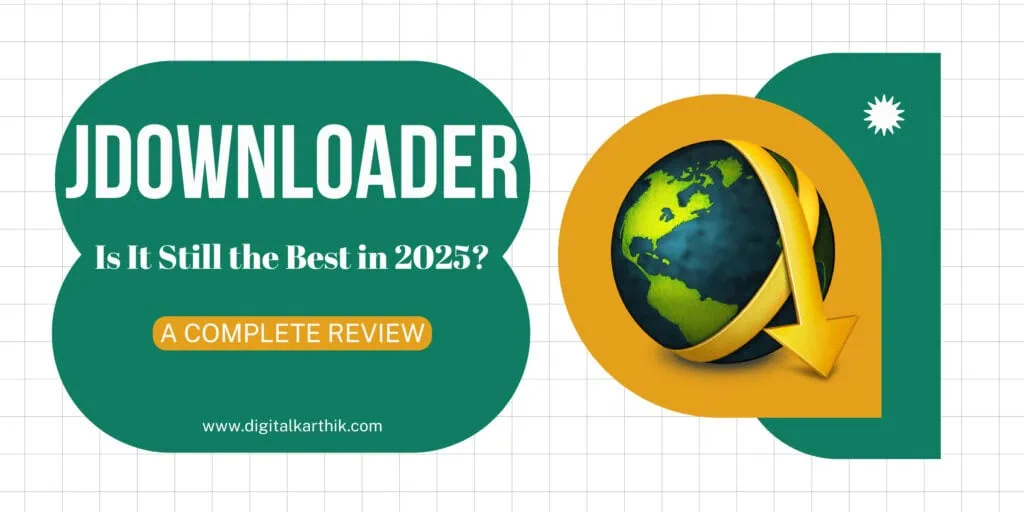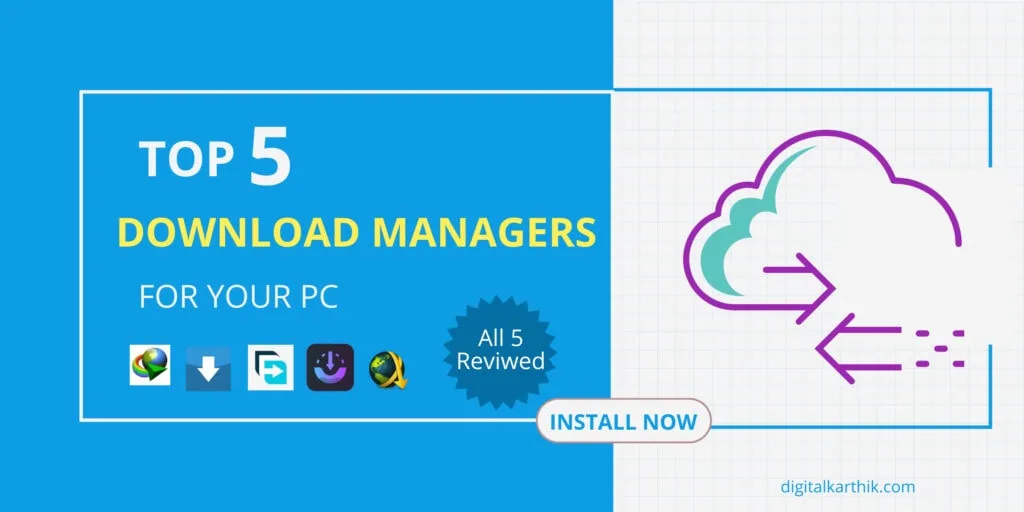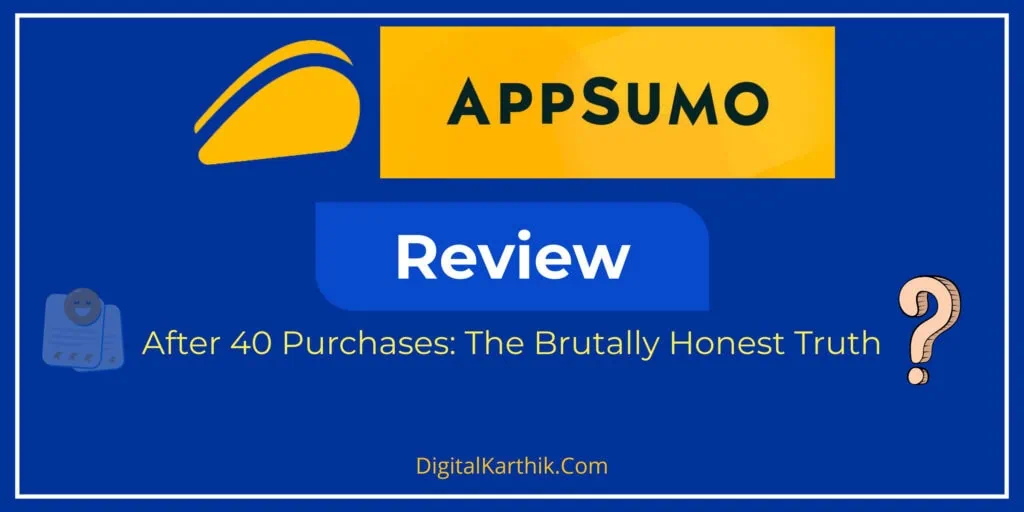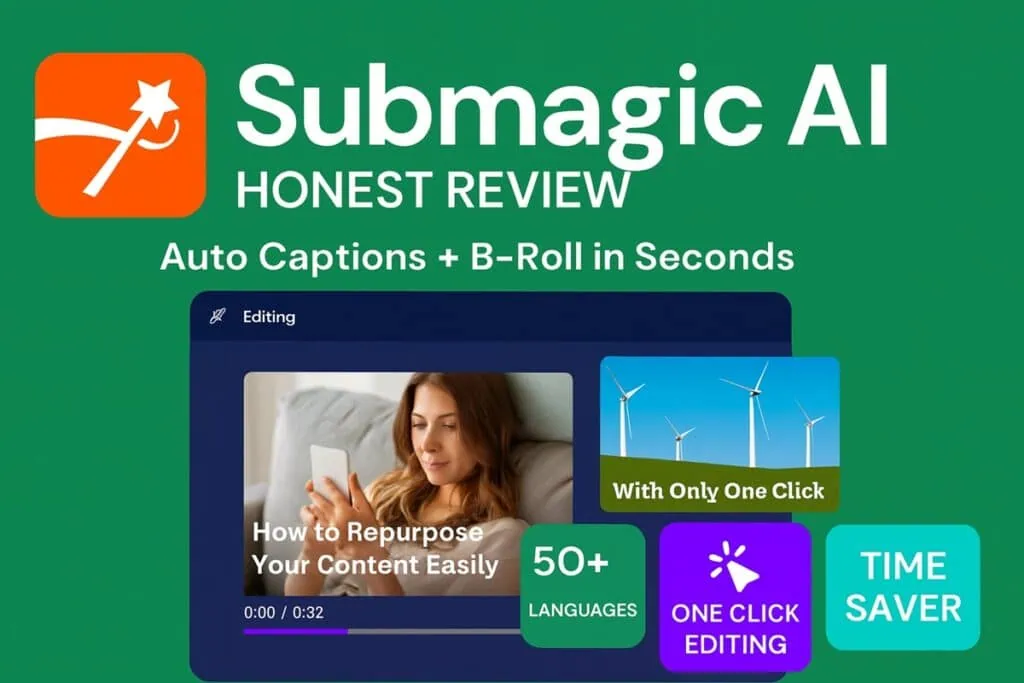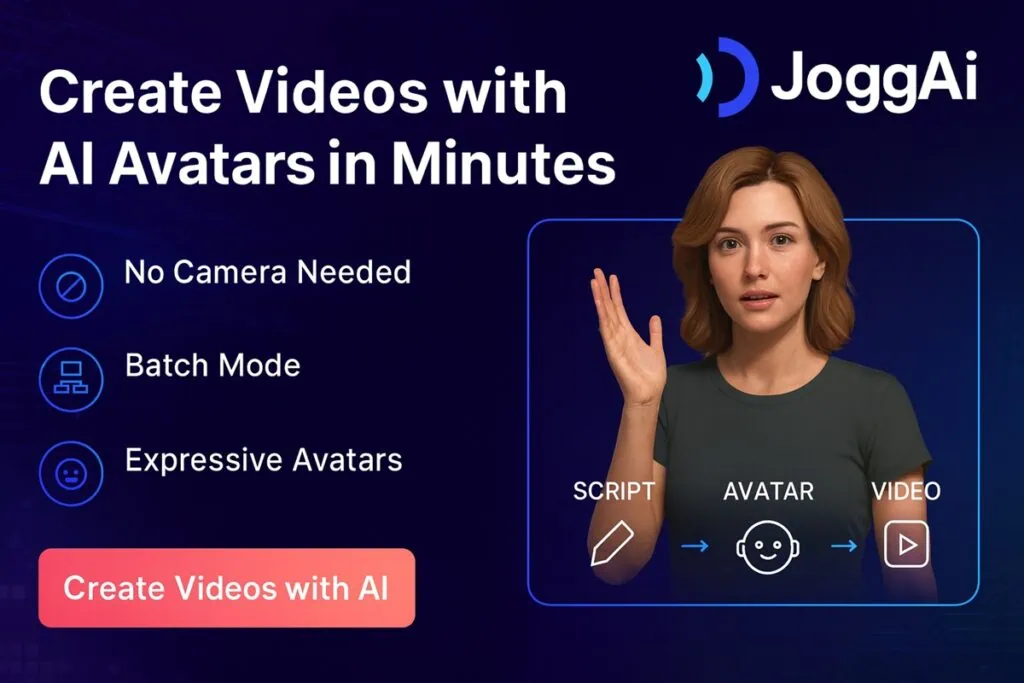In the world of download managers, Internet Download Manager (IDM) has long held the crown—but not everyone wants to shell out money for a license. That’s where Xtreme Download Manager (XDM) steps in as a serious, feature-rich, and completely free alternative that genuinely challenges IDM’s dominance.
In this in-depth review, we explore why XDM stands out, how it performs in real-world tests, and what features make it a top-tier choice for users looking to boost their download speeds, manage files smarter, and take control of streaming media downloads. From Media Grabber to Queue & Scheduler, and from seamless browser integration to efficient resource usage—XDM brings a lot to the table.
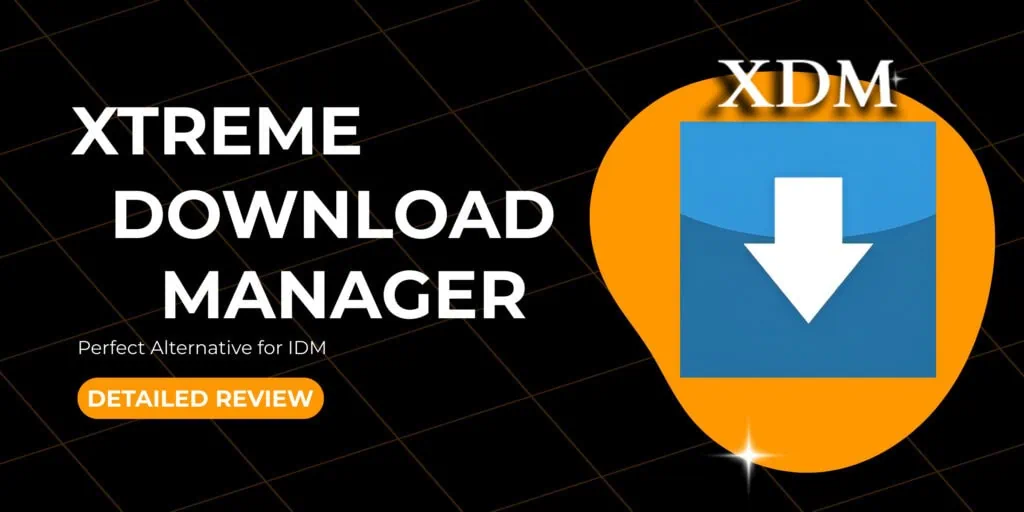
Key Takeaways:-
Let’s break it all down and see if XDM truly earns the title of the best free alternative to IDM.
What is Xtreme Download Manager (XDM)
Xtreme Download Manager is a free and open-source tool that helps users download files (videos, music, documents, etc.) from the internet at high speed. It’s available for Windows, macOS, and Linux.
Learn More: Is Lifetime Hosting a Scam or a Smart Investment?
Why is it Needed?
- Faster Downloads – XDM can increase download speed up to 5 times by using intelligent dynamic file segmentation.
- Resumes Broken Downloads – If your internet gets disconnected or the system shuts down, XDM can resume the download from where it stopped.
- Video Downloads – It can grab videos from Steaming websites but not working on YouTube, Vimeo, Facebook, etc. due to their Content Restriction policies
- Browser Integration – It automatically captures download links from Chrome, Firefox, Edge, etc.
Who Needs It the Most?
- Students downloading large study materials, videos, or PDFs.
- Movie or video lovers who often download content from streaming sites.
- Developers or professionals who download big files (e.g., software, tools).
- Anyone with a slow or unstable internet connection who wants reliable downloads.
Xtreme Download Manager
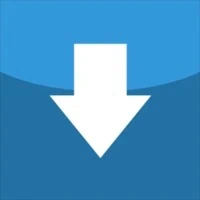
DK’s Rating:
Xtreme Download Manager (XDM) is a powerful and free download manager designed to make downloading files from the internet faster, easier, and more organized.
Pros:
cons:
Why You Should Go for It
- It’s free, open-source, and lightweight.
- Supports batch downloads and scheduled downloading.
- Handles all types of files: videos, documents, music, zip files, etc.
- Works across all major operating systems.
- Easy to use, even for beginners.
|
File Size: |
53 Mb |
|---|---|
|
Official Website: | |
|
Github Profile: | |
|
VirusTotal Check: | |
|
Date of Establishment: |
2021 |
|
RAM/CPU when Idle: |
24 Mb / 0.1 % |
|
RAM/CPU when in Use: |
25 Mb / 0.8% |
Xtreme Download Manager is Safe to install of not?
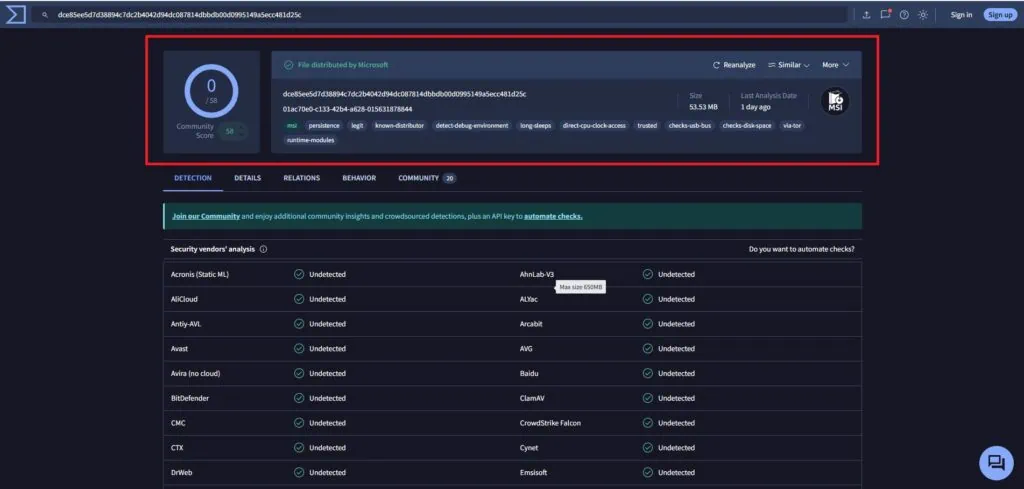
Before installing Xtreme Download Manager (XDM), I ran the Windows installer through VirusTotal, and it passed the scan with flying colors—zero threats detected. This gives you peace of mind knowing that XDM is safe to install on your PC without any fear of malware or security issues.
After installing XDM, I mostly used its Media Grabber feature to download streaming videos—and it worked flawlessly. This is a standout feature that sets XDM apart from most free download managers. In fact, only premium tools like Internet Download Manager (IDM) offer similar functionality. With XDM, you get powerful video downloading at no cost.
Installation & Setup
Getting started with XDM is a breeze. Just head over to their official website: https://xtremedownloadmanager.com
Download the version that matches your system—whether you’re using Windows, Linux, or macOS, XDM has you covered. You can even install it directly from the Microsoft Store if you’re on Windows.
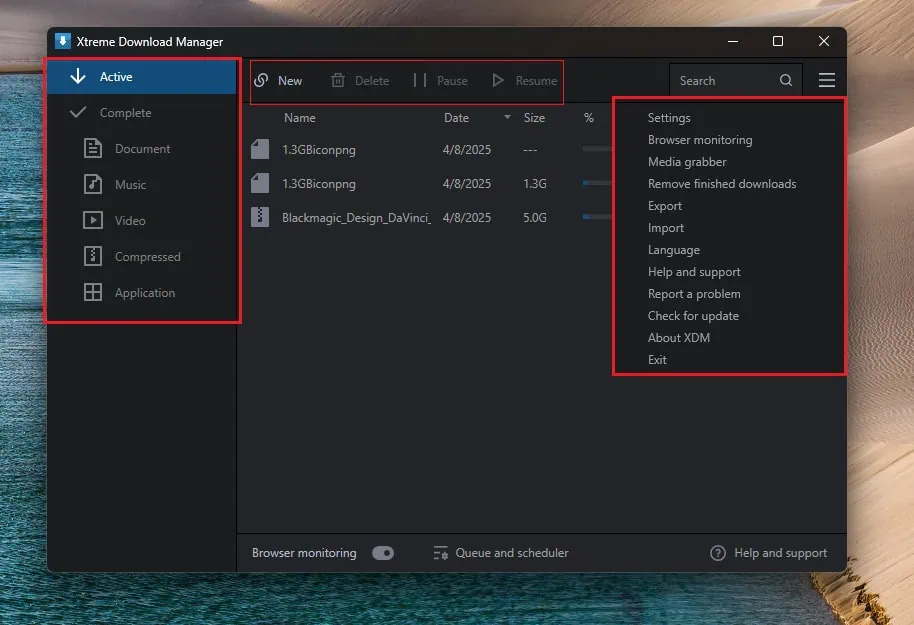
Once installed on your PC or laptop, launch the XDM app and take a moment to explore its clean and user-friendly interface. Familiarize yourself with the layout and features. Don’t forget to dive into the Settings section—this is where you’ll find all the important customizations and advanced options to personalize the experience and make it work best for your needs.
Smart File Organization by Type
On the left side of the XDM interface, you’ll find a file type panel that automatically sorts your downloaded files into categories like Documents, Videos, Music, Compressed, and Applications. This makes it super easy to locate your files without digging through a messy downloads folder.
At the top of the Xtreme Download Manager (XDM) interface, you’ll find essential control buttons like New, Delete, Pause, and Resume—giving you complete control over your downloading files.
How to Use XDM’s New, Video, and Batch Download Features
Clicking on the New button reveals three powerful options, each serving a specific purpose:
- New Download – Paste any file’s direct download URL to fetch and start downloading instantly.
- Video Download – Submit a video link to accurately detect and download the video without fail.
- Batch Download – A premium-level feature that lets you download multiple files at once by using either sequential URLs or a list of bulk URLs. Ideal for downloading image galleries, document sets, or multi-part files in one go.
Integrating XDM Chrome Extension for a Seamless Downloading Experience
After installing Xtreme Download Manager (XDM), the next step is to integrate the XDM Chrome Extension for smooth and automatic downloads right from your browser.
Unlike most extensions, the XDM Chrome Extension is not available on the Chrome Web Store. Instead, you’ll need to add it manually. Here’s how:
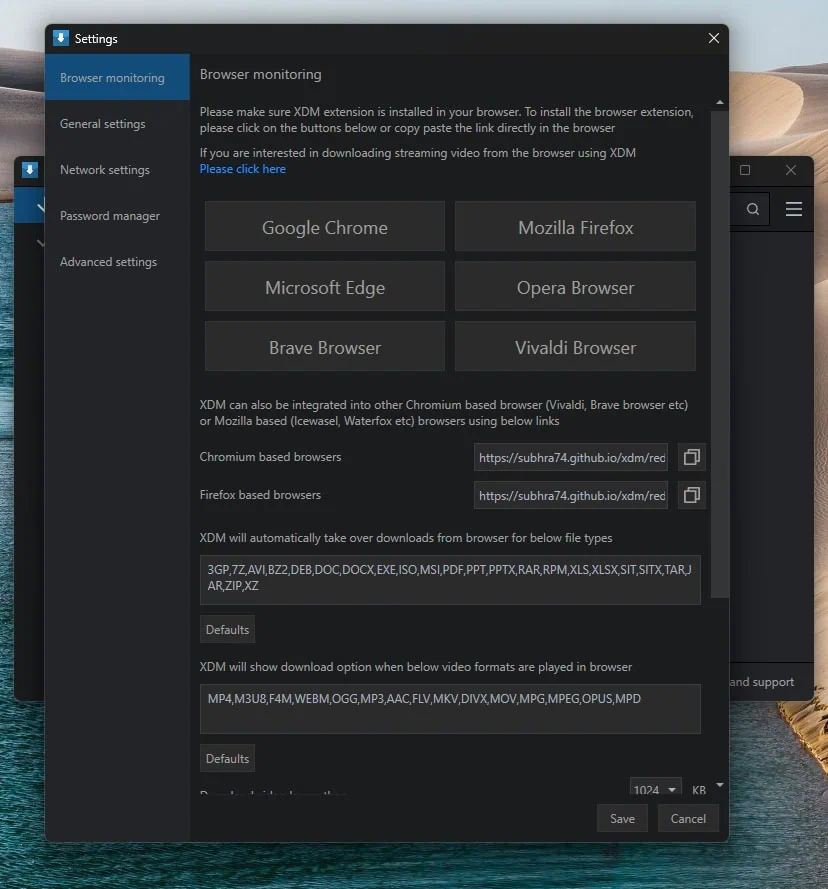
- Open the XDM app and go to Settings → Browser Monitoring.
- Follow the instructions provided there to add the extension manually.
- On the Chrome Extensions page, make sure to turn on Developer Mode (top-right corner).
- Then, drag and drop the XDM extension file into the page to install it successfully.
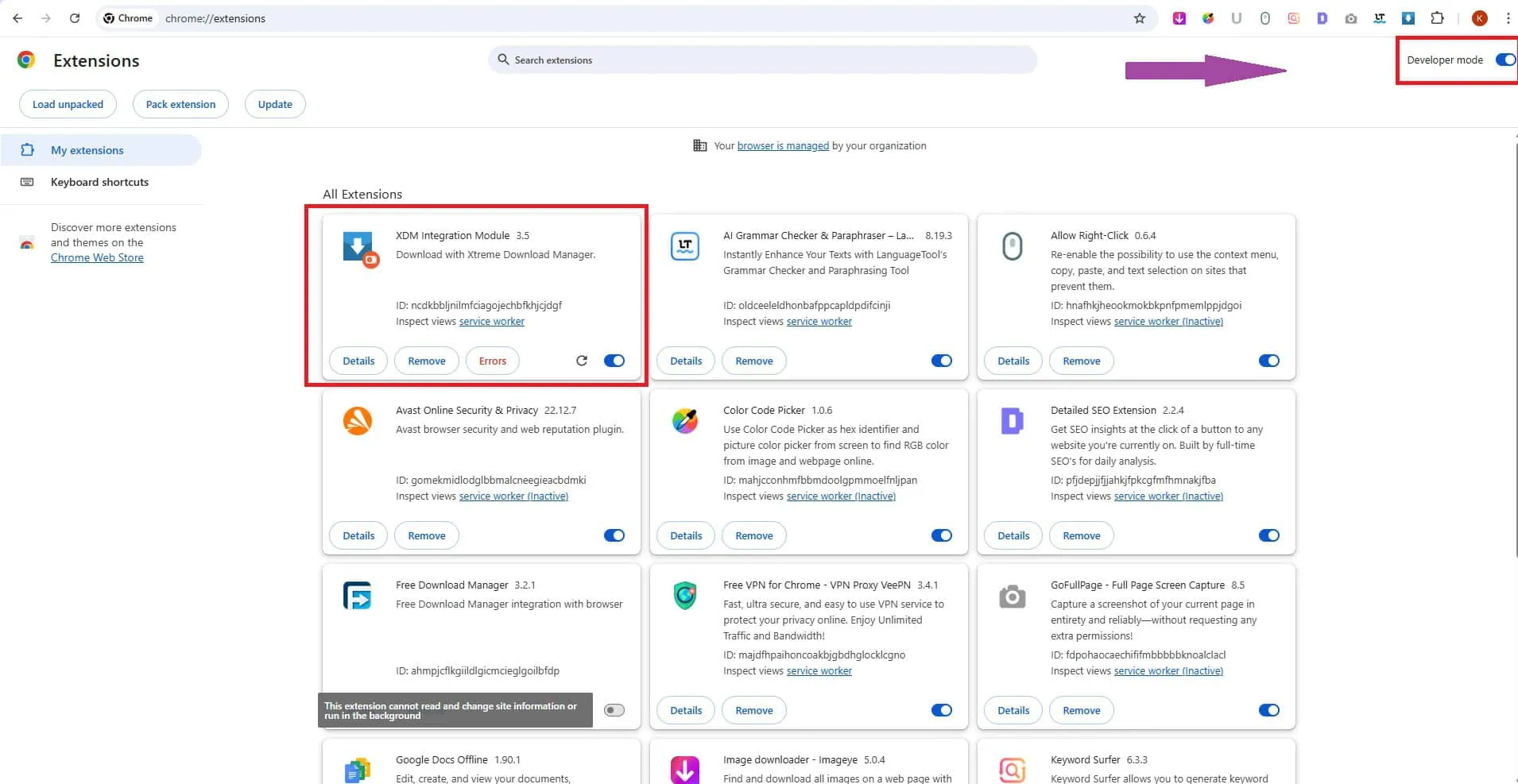
The good news? XDM also supports other Chromium-based and Firefox-based browsers, and they offer separate guides for those too, making it easy to integrate across different platforms.
Once you’ve added the XDM extension, it will automatically take over Chrome’s default download manager. From that point on, all your downloads will be redirected to XDM, giving you faster speeds, better control, and advanced features—right from your browser.
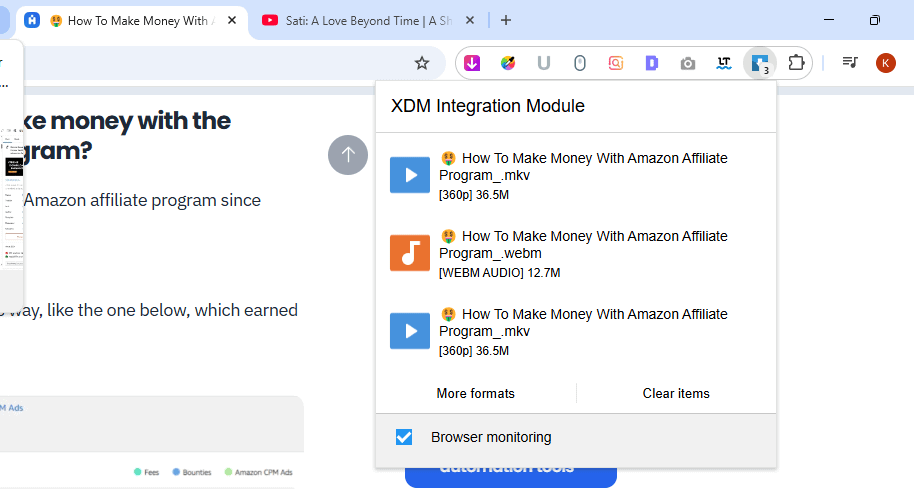
📌 Pin the XDM Extension on Chrome to keep it visible on the browser at all times. Once pinned, it will automatically detect and grab streaming videos, making them ready for download straight to your PC.
Most online streaming websites don’t offer direct download links, and in many cases, they actively block downloading to prevent saving videos to local storage. But with this feature, you can download streaming videos even without any visible download option.
This is one of the standout features IDM is known for, and what sets it apart from free download managers. However, despite being completely free, Xtreme Download Manager (XDM) offers this premium-level feature to everyone—no cost, no limitations.
Download Management
Whenever you try to download a file, XDM opens a New Download Window. From here, you have a few flexible options:
- Download Now – Start the download immediately.
- Download Later – Add the file to a queue for downloading later.
- Or simply paste a download URL in the “Download” tab and save it to use whenever you’re ready.
This small window gives you full control over how and when you want to download your files.
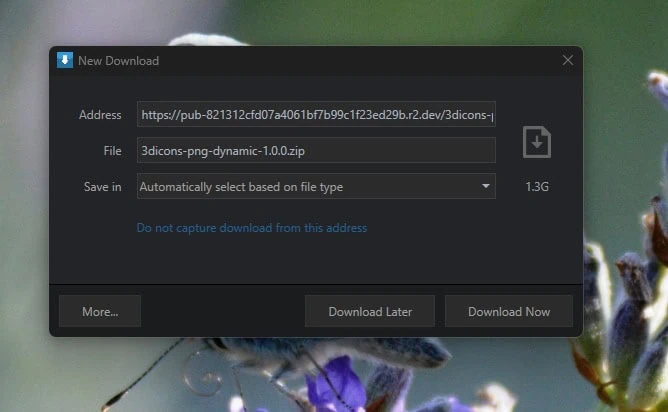
Getting into the Queue & Scheduler Feature
At the bottom of the XDM dashboard, you’ll find the Queue and Scheduler section
(marked in the screenshot above for reference). Once clicked, it opens a dedicated Queue & Scheduler Window where you can create and manage your download queues.
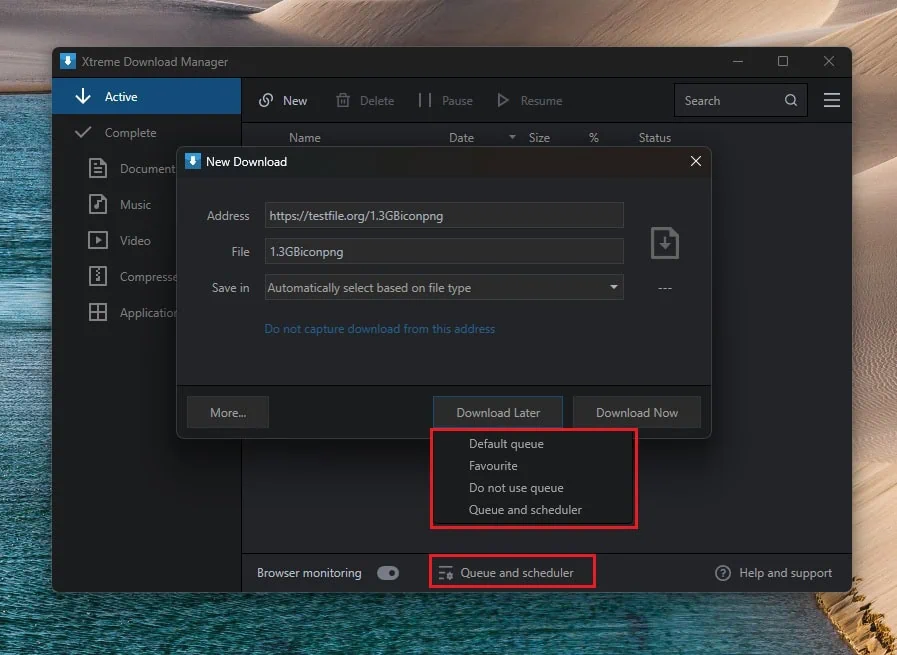
📌 In my case, I created a custom queue called “Favourite Queue”, and added 3 files to it (as seen in the screenshot). Here’s what you can do:
- Add or remove files from the queue
- Move files up or down to control download order
- Move files between queues for better organization
- Start the queue to begin downloading sequentially
- Pause the queue if you need your internet bandwidth for other work or personal tasks
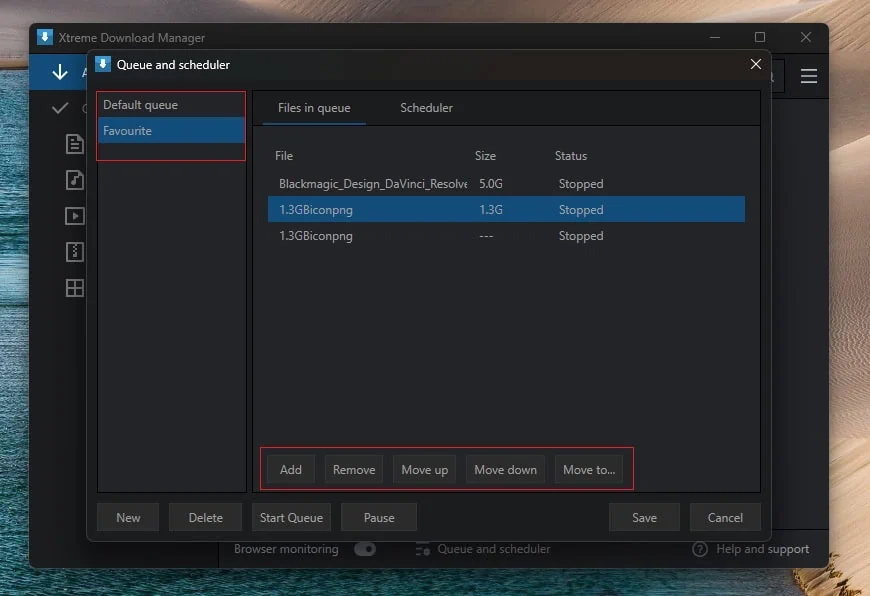
Smart Scheduling Made Simple
Once your files are added and organized into a queue, head to the Scheduler tab to set up specific times and dates for when you want XDM to start downloading.
This is especially useful if you want to:
- Download large files outside working hours
- Schedule downloads during lunch breaks or late nights
- Optimize bandwidth when you’re not using the internet heavily
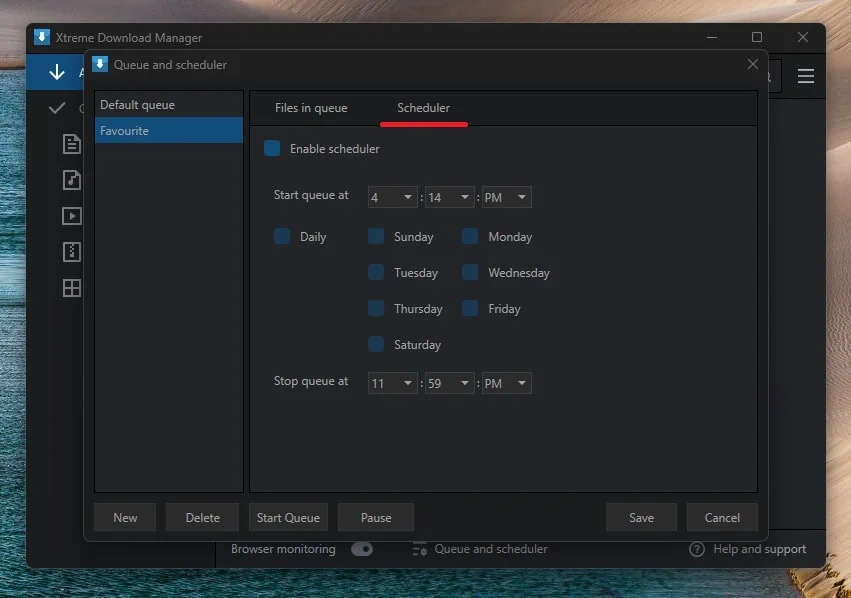
Features & Functionality
XDM offers a wide range of customizable features within its Menu section. One of the most powerful and standout features lives under the Browser Monitoring tab, which we’ve already touched on when discussing how to integrate the XDM Extension into your browser.
Media Grabber – The Hidden Gem
To access Media Grabber from the XDM application, simply click the three-lined menu icon (☰) located at the top-right corner of the main dashboard. You’ll find Media Grabber listed as the third option in the dropdown menu.
Media Grabber in Xtreme Download Manager is a powerful feature, but it relies entirely on the browser extension to function. The extension acts as a bridge between your browser and the XDM app—it monitors streaming activity, detects media files, and converts them into direct download options.
Without the XDM Extension installed and active, Media Grabber won’t work, because the app alone can’t monitor or capture streaming content directly from the browser.
Think of Media Grabber as the visual replica of the extension—but shown on the application level. It showcases all the media files the extension has detected in real time, giving you a central place inside the XDM app to preview and download streaming videos effortlessly.
Once the extension is successfully integrated, you unlock access to Media Grabber, one of XDM’s most impressive tools.
Media Grabber automatically detects media files streaming within your browser window. For instance, if you’re watching an online video that’s being streamed through a website’s built-in video player (not hosted on YouTube or Instagram), XDM will recognize it and prepare it for download—instantly.
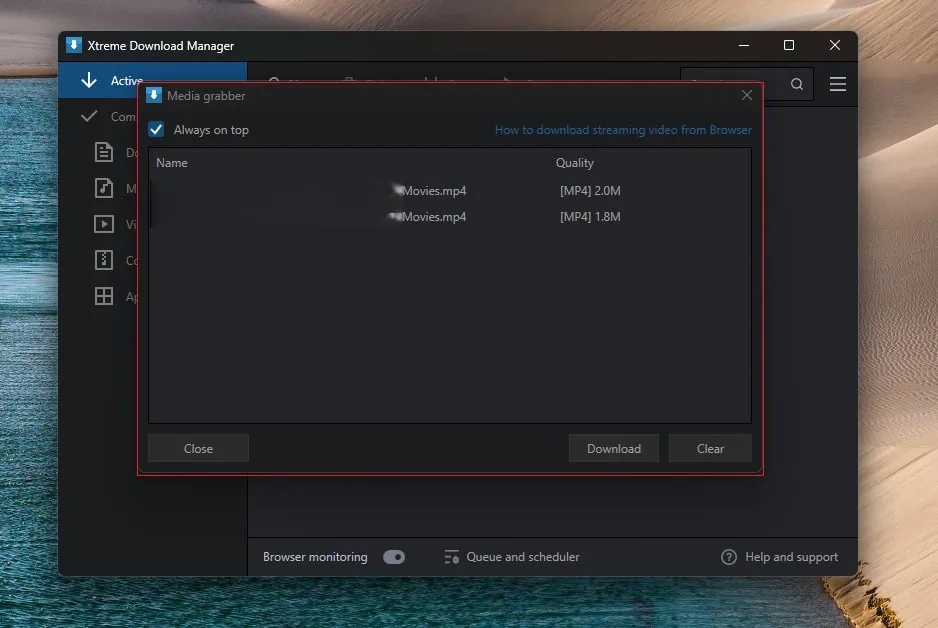
⚠️Note: Media Grabber does not work on YouTube, Instagram, or most social media platforms due to their content protection policies. However, it works flawlessly on third-party video players and independent streaming websites where the video is simply embedded without a download link.
- Open the Xtreme Download Manager app
- Click the menu icon (top-right corner)
- Select Media Grabber (third in the row)
As shown in the screenshot above, Media Grabber automatically detected the video streaming on the webpage—even though there was no visible download option. Now, I can download the video directly, something that’s usually only possible with paid software like Internet Download Manager (IDM).
XDM’s General Settings
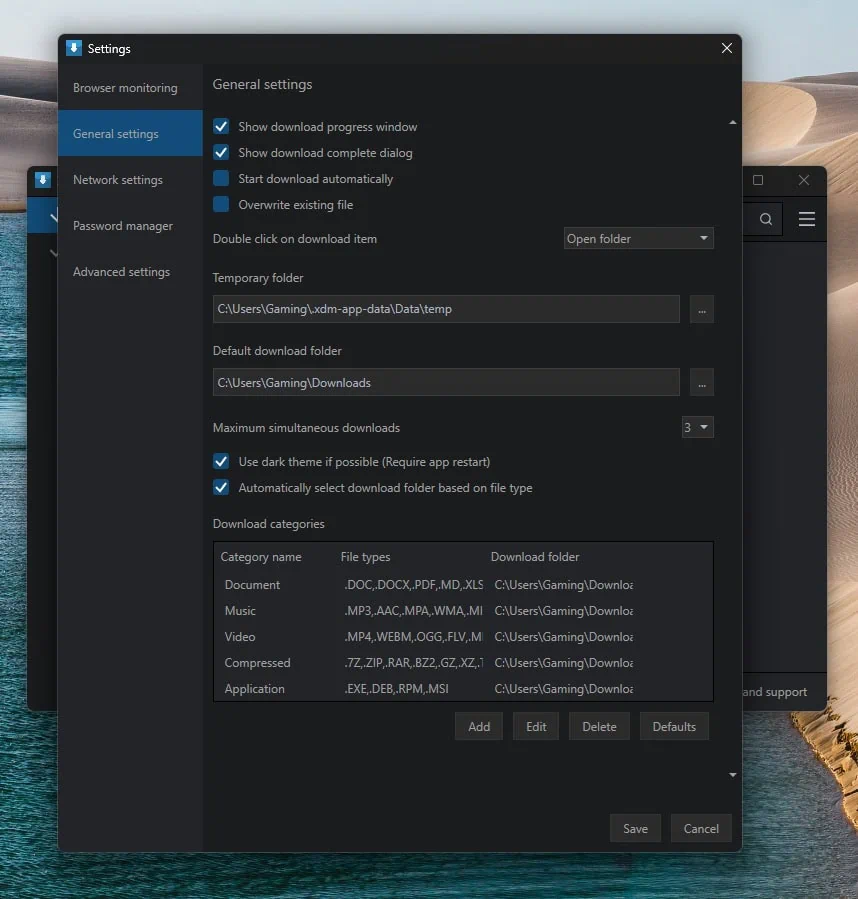
XDM’s Network Settings
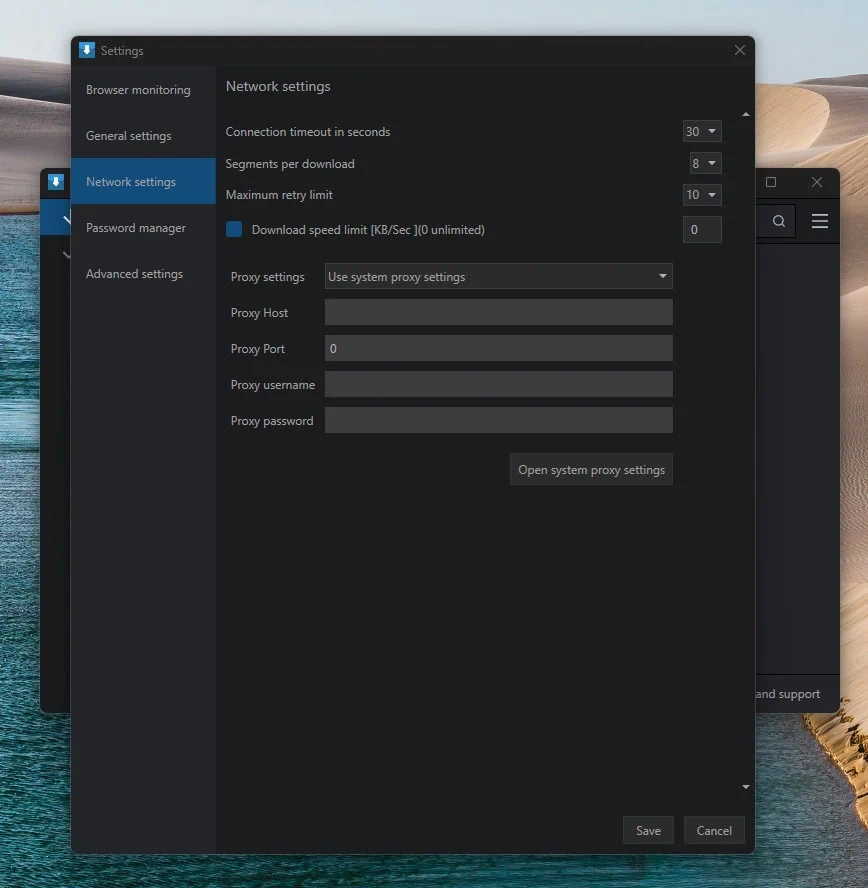
Performance Analysis: Speed and Efficiency of Downloads with Xtreme DM
Why Xtreme Download Manager and Chrome Download Speed are the Same on High-End Servers
When downloading from a high-end server with unlimited bandwidth, the bottleneck isn’t the server—it’s your internet connection. In this scenario, Chrome, Xtreme Download Manager (XDM), and IDM all utilize the full available bandwidth, resulting in similar download speeds.
|
App |
Avg Download Speed |
Download Time |
|---|---|---|
|
Chrome |
5-6 MB/S |
4 Minutes |
|
Xtreme Download Manager |
5-6 MB/S |
4 Minutes |
XDM’s multi-segmentation doesn’t boost speed here because the server already delivers the file at full speed per connection.
Why Xtreme Download Manager is Faster on Low Bandwidth Servers Compared to Chrome Download
On servers that limit bandwidth per connection, Chrome downloads files using a single thread, which drastically slows down the process.
XDM, on the other hand, uses dynamic file segmentation, breaking the file into multiple parts and downloading them in parallel threads. This effectively bypasses single-connection limits and maximizes the use of your total internet bandwidth.
You can customize the number of segments per download in the Network Settings (default is 8).
|
App |
Avg Download Speed |
Download Time |
|---|---|---|
|
Chrome |
16-25 KB/S |
19 Hours |
|
Xtreme Download Manager |
1 MB/S |
10 Minutes |
In this test, we downloaded the same video file from a server with restricted per-connection speed. Chrome took nearly a full day to finish, while XDM completed the task in under 10 minutes—even faster than IDM in similar conditions.
Speed Test – Comparing Popular Download Managers
We ran a real-world speed test using some of the most popular download managers—IDM, XDM, FDM, ABDM, and JDownloader—by downloading the same file from a high-speed, unlimited bandwidth server.
Here are the results:
- IDM, XDM, and FDM averaged download speeds of 600 KB/s to 1 MB/s
- JDownloader and ABDM lagged behind with speeds around 400–500 KB/s
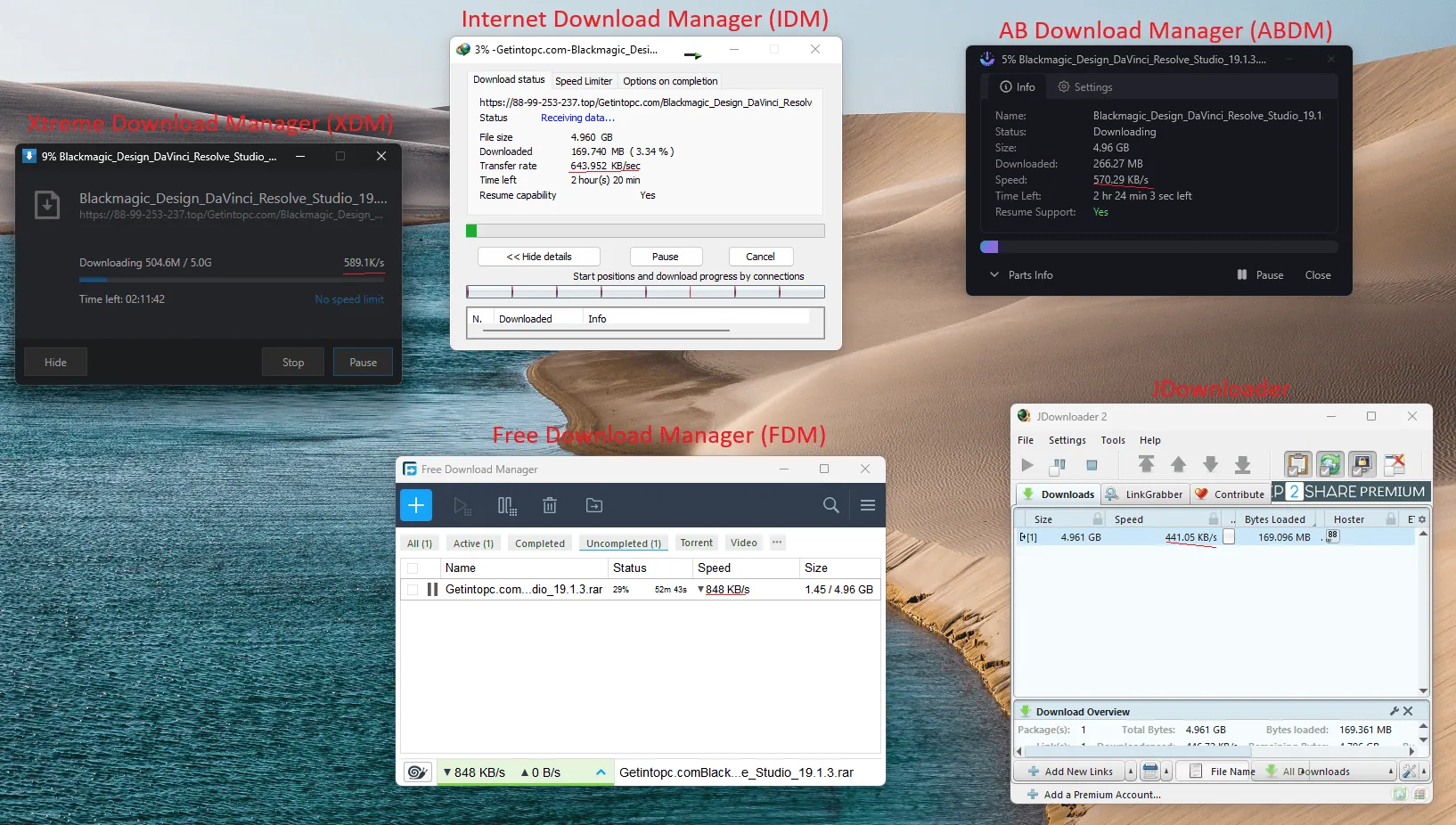
Which One Should You Choose?
If you’re looking for a safe, reliable, and feature-rich free option, your best choices are:
- Xtreme Download Manager (XDM) – Great for video downloads, media grabbing, scheduling, and light system usage.
- Free Download Manager (FDM) – Excellent for general downloading needs and includes torrent support, which even IDM and XDM lack.
Have a budget?
If money is not a constraint, then investing in Internet Download Manager (IDM) with a lifetime license is the ultimate option. It offers the best overall performance, consistent updates, and unmatched reliability.
My Personal Experience Using Xtreme DM
When it comes to free download managers, Xtreme Download Manager (XDM) is hands down the best and only true alternative to Internet Download Manager (IDM). Its standout features-Media Grabber and the Queue & Scheduler-set it apart from most other competitors. Very few free tools combine both of these features so effectively.
While IDM still holds an edge with its polished performance and advanced handling (it really does wonders sometimes), XDM gives it a serious head-to-head challenge—and it does so completely free.
- It’s completely free to use
- Offers premium-level features like Media Grabber
- Uses very little RAM and CPU, making it perfect for lower-end systems
- Works smoothly across Windows, macOS, and Linux
XDM vs Free Download Manager (FDM)
If there’s one close competitor to XDM, it’s Free Download Manager (FDM). One feature that really makes FDM stand out is its built-in Torrent download support—something neither IDM nor XDM currently offers. This makes FDM a solid option if you frequently download torrent files.
📌 That said, if streaming media capture, smart scheduling, and lightweight performance are your top priorities, XDM is my #1 recommendation.
XDM Comparison & Alternatives
IDM
Free Download Manager
AB Download Manager
JDownloader
💎 Internet Download Manager: IDM is a premium paid software known for its robust features, fast speeds, and consistent performance. It’s the gold standard—but it comes at a cost. If you’re willing to pay, IDM still holds the top spot.
|
Name |
Pause & Resume Support |
Download Speed |
Design & UI |
Torrent Support |
Performance |
Scheduler |
Queuing |
|---|---|---|---|---|---|---|---|
|
IDM |
Good | ||||||
|
XDM |
Very Good | ||||||
|
FDM |
Good | ||||||
|
ABDM |
Very Good | ||||||
|
JDownloader |
Very Bad |
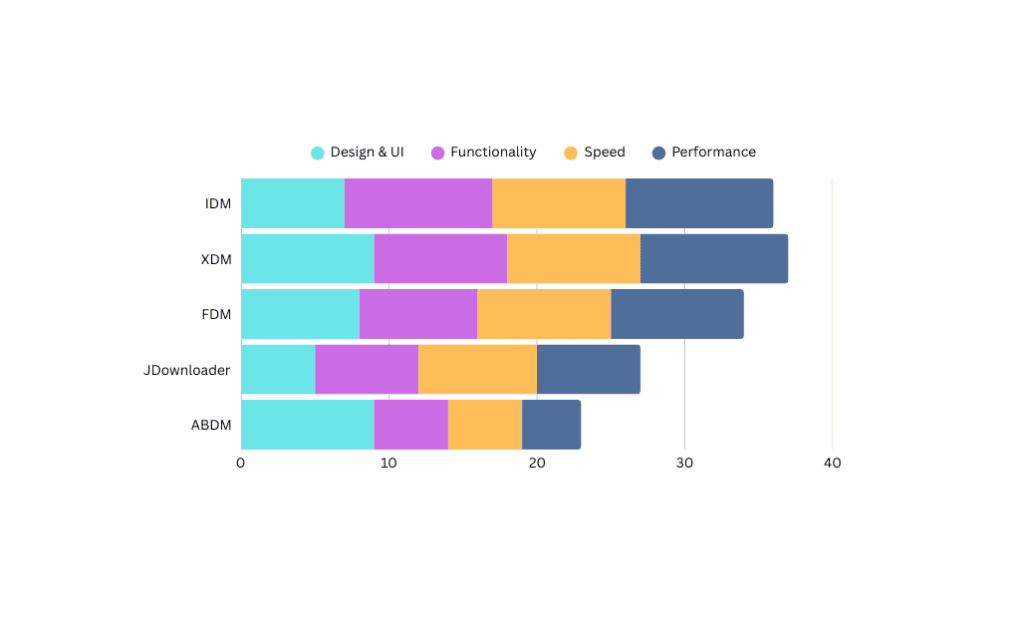
FAQs
Conclusion
After thoroughly testing and exploring all that Xtreme Download Manager has to offer, it’s safe to say that XDM is more than just an alternative—it’s a powerful competitor to IDM.
With premium-like features such as Media Grabber, multi-threaded downloads, Queue & Scheduler, and low resource usage, XDM proves to be the perfect fit for users who want speed, control, and performance—without the price tag.
While IDM still leads in polish and overall consistency, if you’re looking for a free, reliable, and efficient download manager, XDM is the clear winner. Whether you’re downloading large files, streaming videos, or managing downloads in bulk, XDM gets the job done—fast and smart.
Xtreme Download Manager
4.5/5⭐
Xtreme Download Manager (XDM) is one of the best download managers out there, standing out as a free and perfect alternative to IDM. It packs advanced features like Media Grabber, Batch Download via URL, and Queuing & Scheduling—functionalities you’d typically expect only in paid premium tools like Internet Download Manager.
🔑Feature:
⚒️Ease of Use:
💰Pricing:
🤝Support: